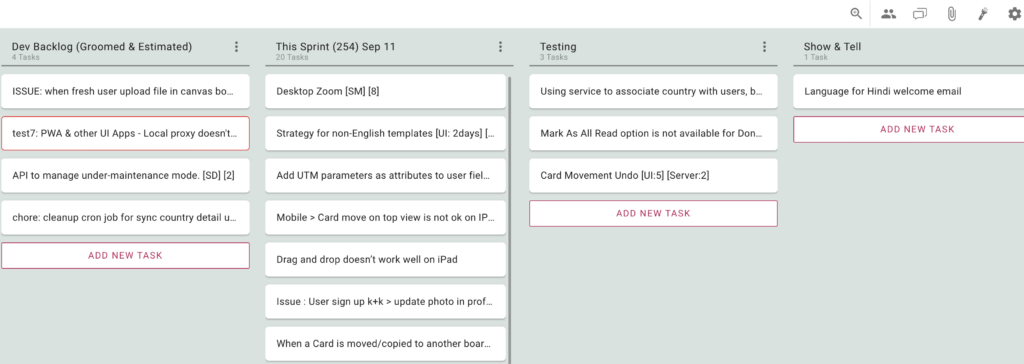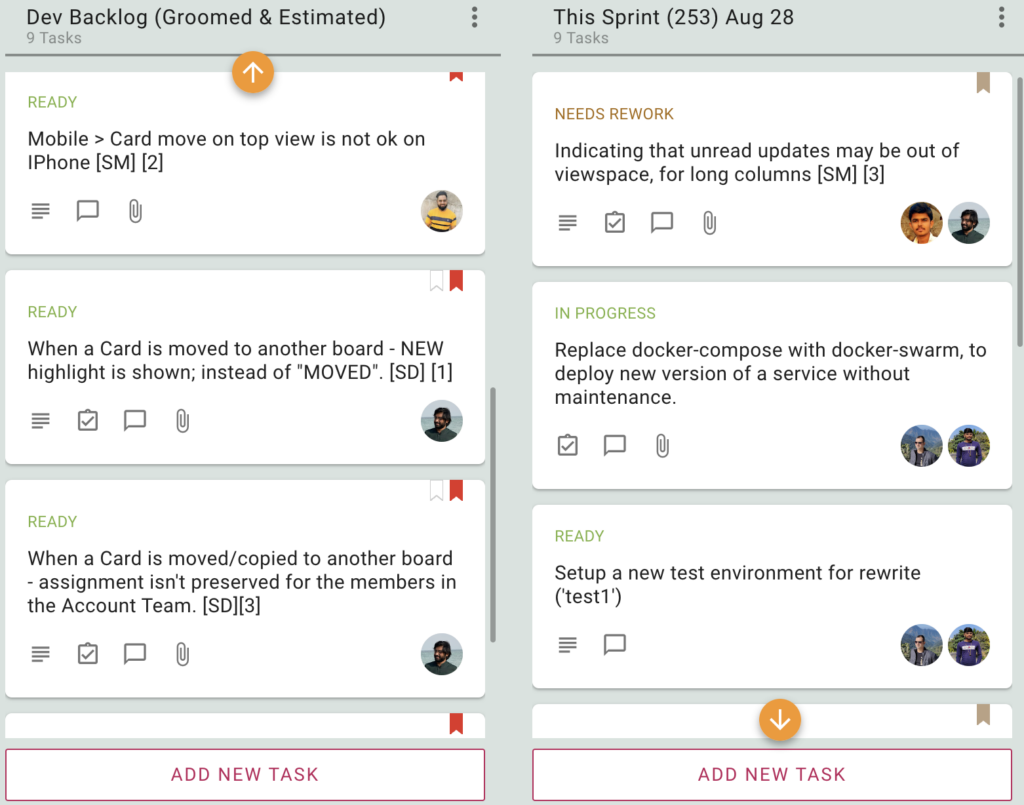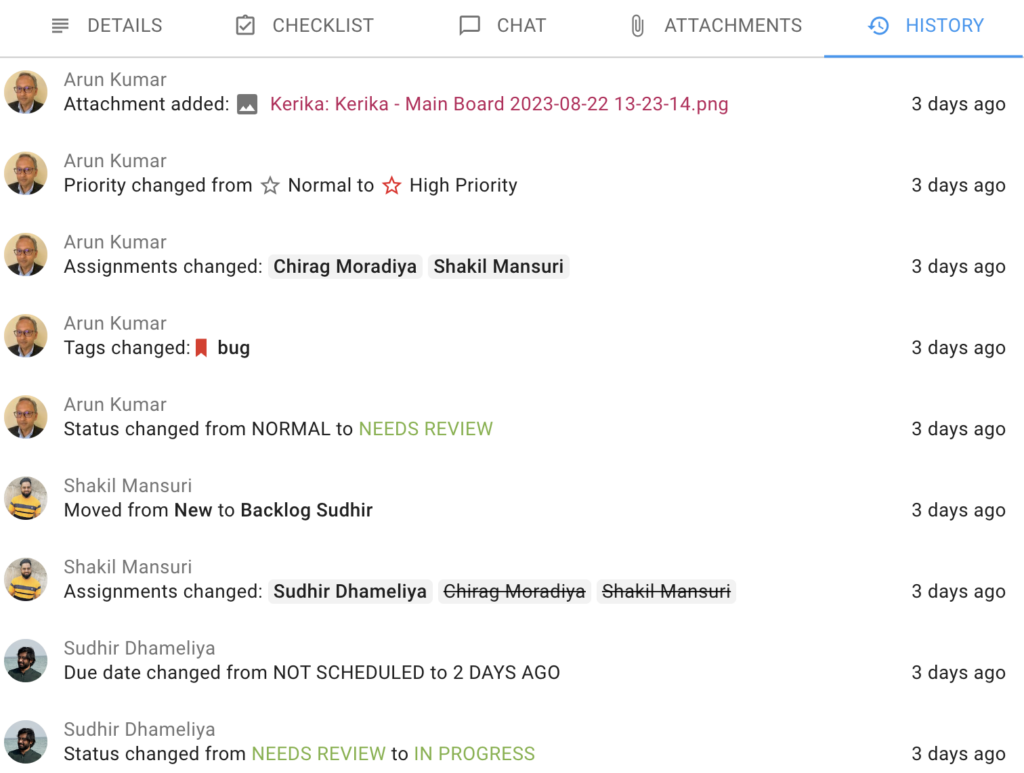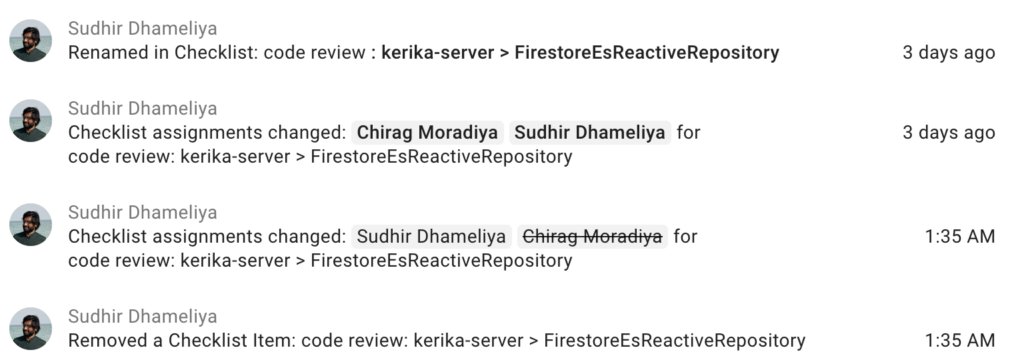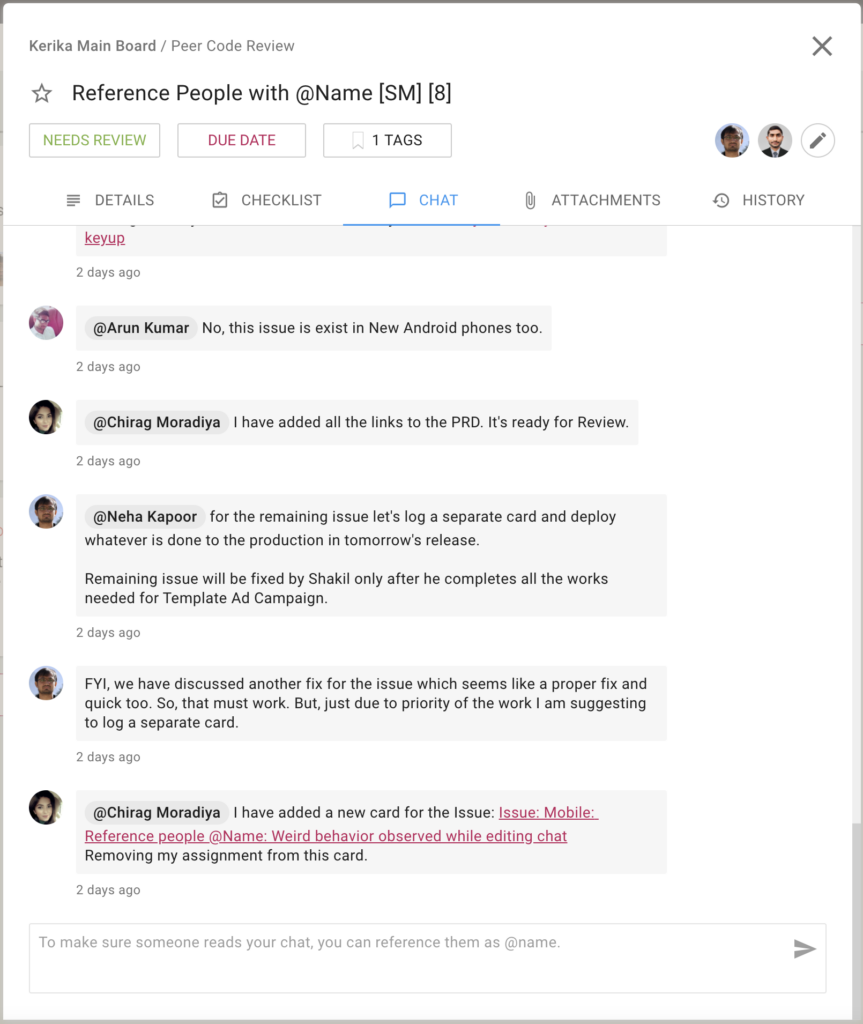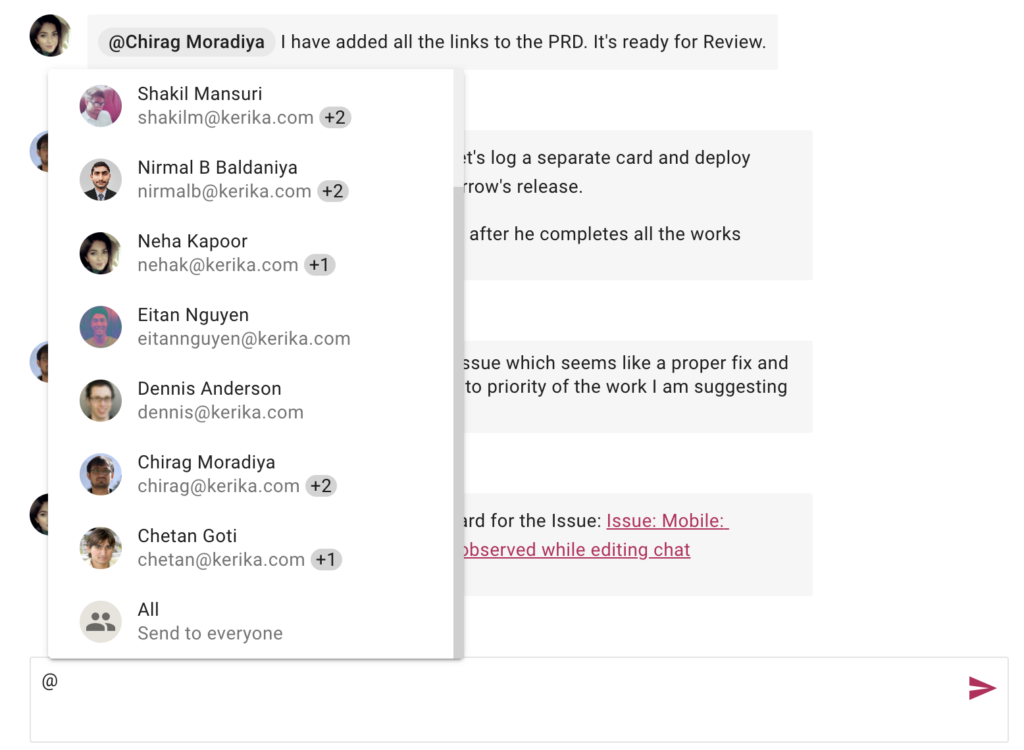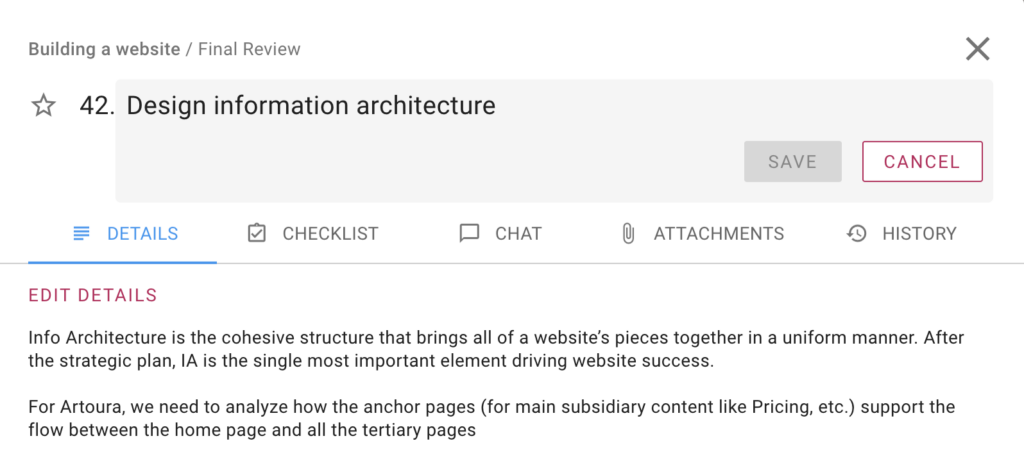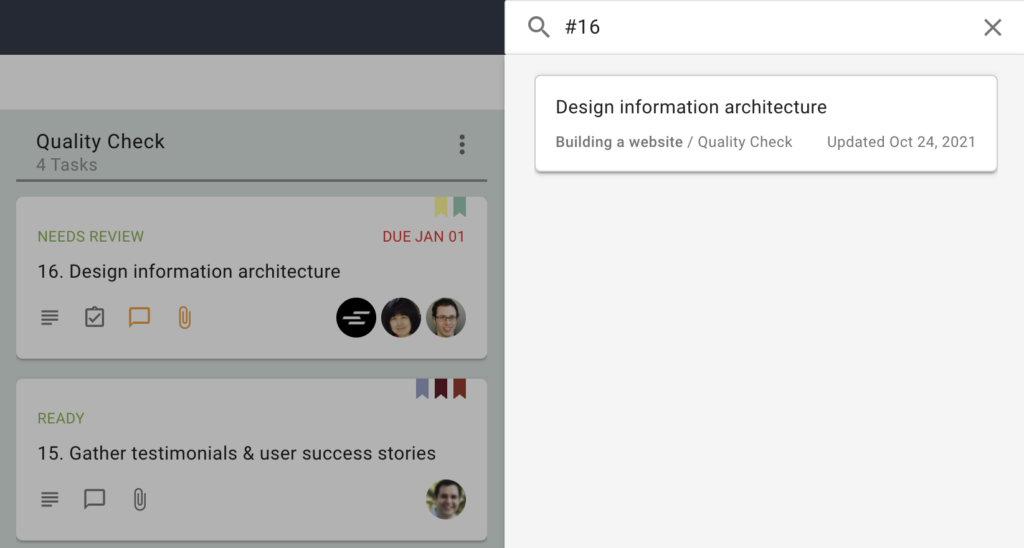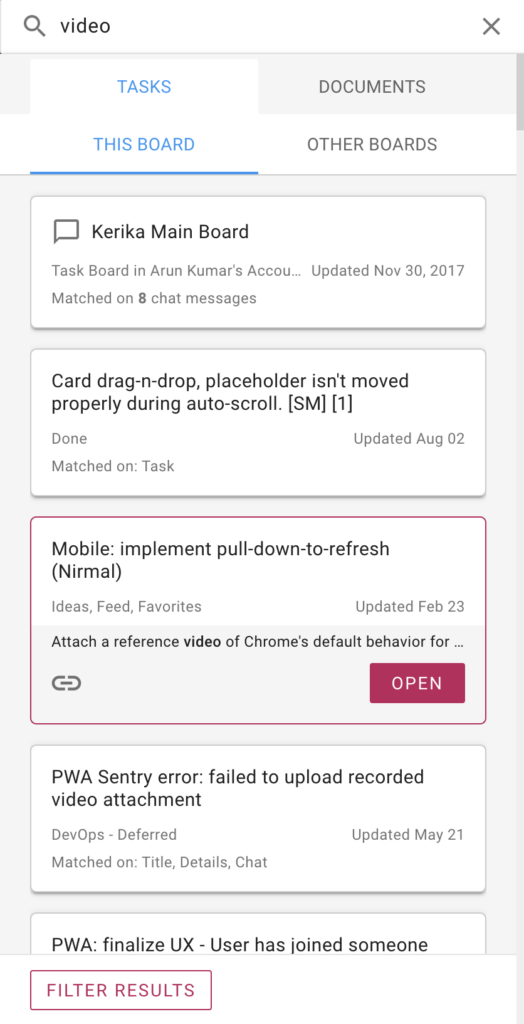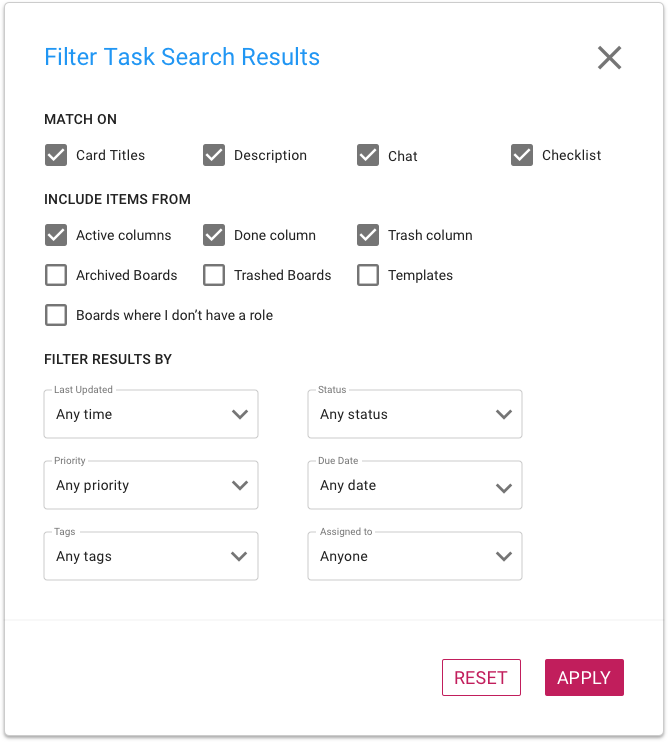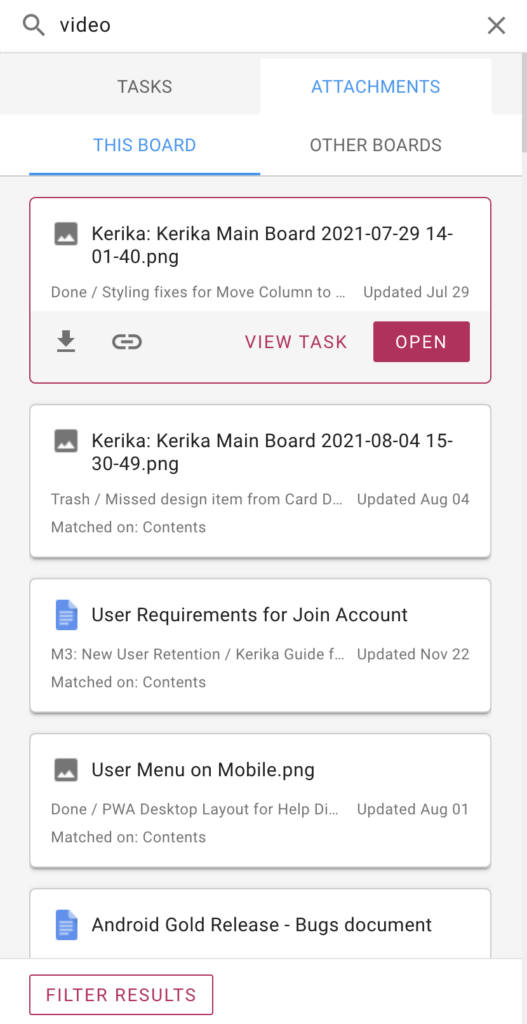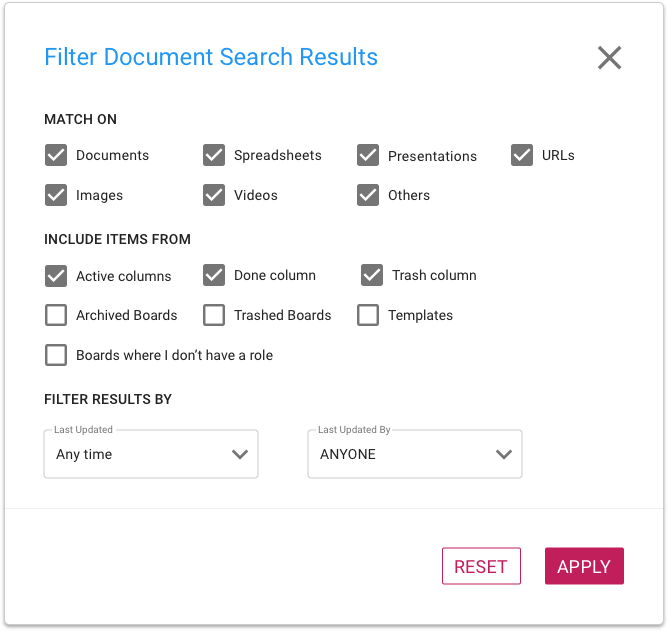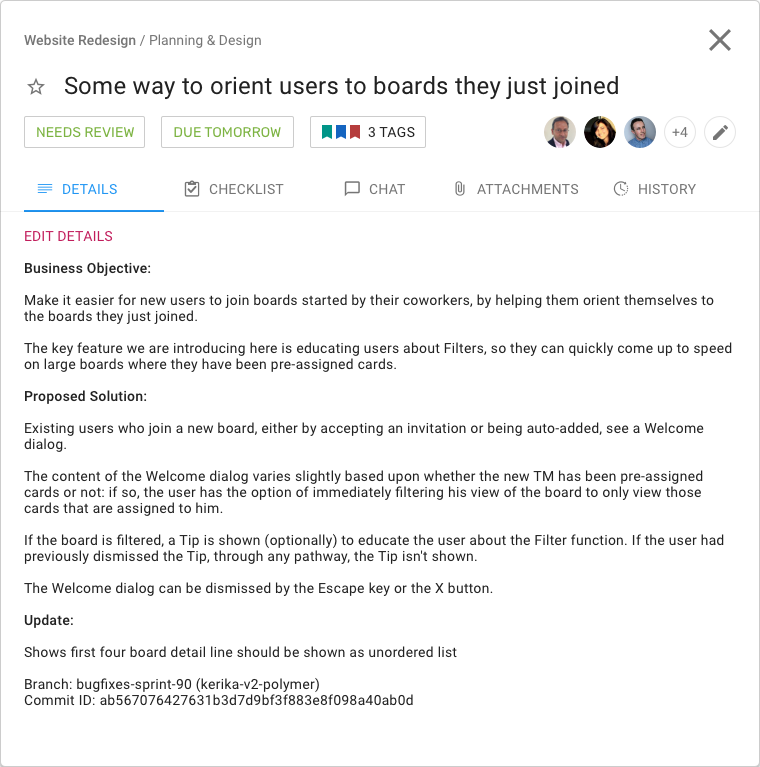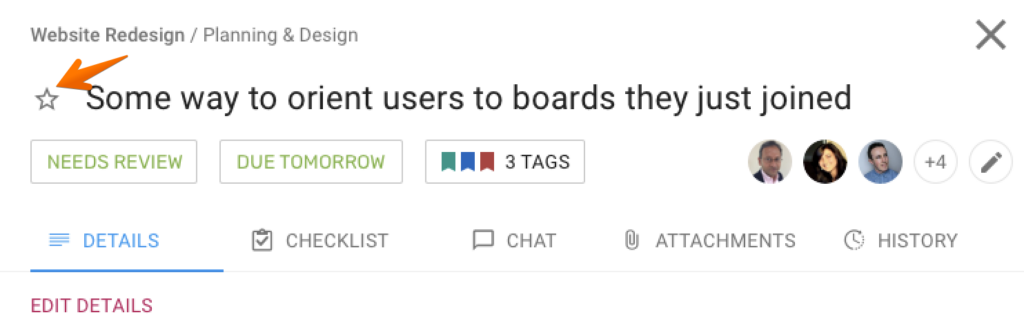We are transitioning our Scrum Board users to Task Boards: the Scrum Boards are used only by a tiny portion of our user base, who overwhelmingly prefer using Task Boards and Whiteboards.
Background
For many years now we have offered both Task Boards and Scrum Boards, but the relative popularity (and implied usefulness) of these two are lopsidedly in favor of Task Boards.
The main difference between Task Boards and Scrum Boards has been the use of a shared Backlog: a column of cards that can be shared by several Scrum Boards at the same time.
In Scrum Boards, the Backlog appeared fixed in the leftmost column of the board, and like Done and Trash, it couldn’t be be moved, renamed or deleted.
The Backlog was “live” all the time in the sense that any change made by one attached Scrum Board to the Backlog was immediately reflected in every other Scrum Board that was attached to the same Backlog. If Scrum Board A added a card to a shared Backlog, it immediately showed up in the Backlog column when viewed by Scrum Board B and Scrum Board C.
The Problem
This wasn’t a good way to implement Scrum Boards, as we found out ourselves during our internal use of these boards. It’s principle weakness was it led to a proliferation of Scrum Boards, since each Sprint required a new Backlog. (Our own development team is currently on Sprint 180 so we experienced this proliferation early on.)
We though the general feature in Kerika that lets accounts archive old boards would help, but this just pushed the proliferation problem to another area; it didn’t really fix it.
The Solution
We are just going to have Task Boards (and Whiteboards) from now on. At some point in the future we may completely rethink, redesign, and rebuild a new kind of scrum boards, but it doesn’t make sense for us to continue offering the current version.
As a consequence, all existing Scrum Boards will be converted into Task Boards. Here’s how that would work:
Consider an existing set of boards that all use the same shared Backlog: Board A, Board B, and Board C.
Right now all three boards see the same Backlog, at the same time: if cards are added or moved away from the shared Backlog by any board, this view is immediately updated for all three boards.
When we transform Scrum Boards to Task Boards, each of Boards A, B, and C will have its own local copy of the Backlog.
From this point on, any changes made by any of these boards to their local copies of the Backlog will not affect the copies that were made for the other boards. Each board, then, becomes independent and can proceed on its own path, without affecting any other board since there is no longer a shared column of cards.
Questions?
We have already been in touch with active users of Scrum Boards and have not heard any concerns from them about this proposed change, so we are confident that we are making the right decision. If you do have any questions, please contact us at support@kerika.com.