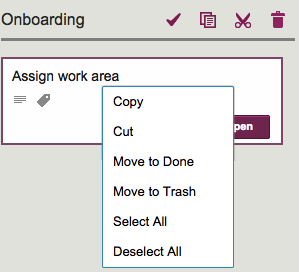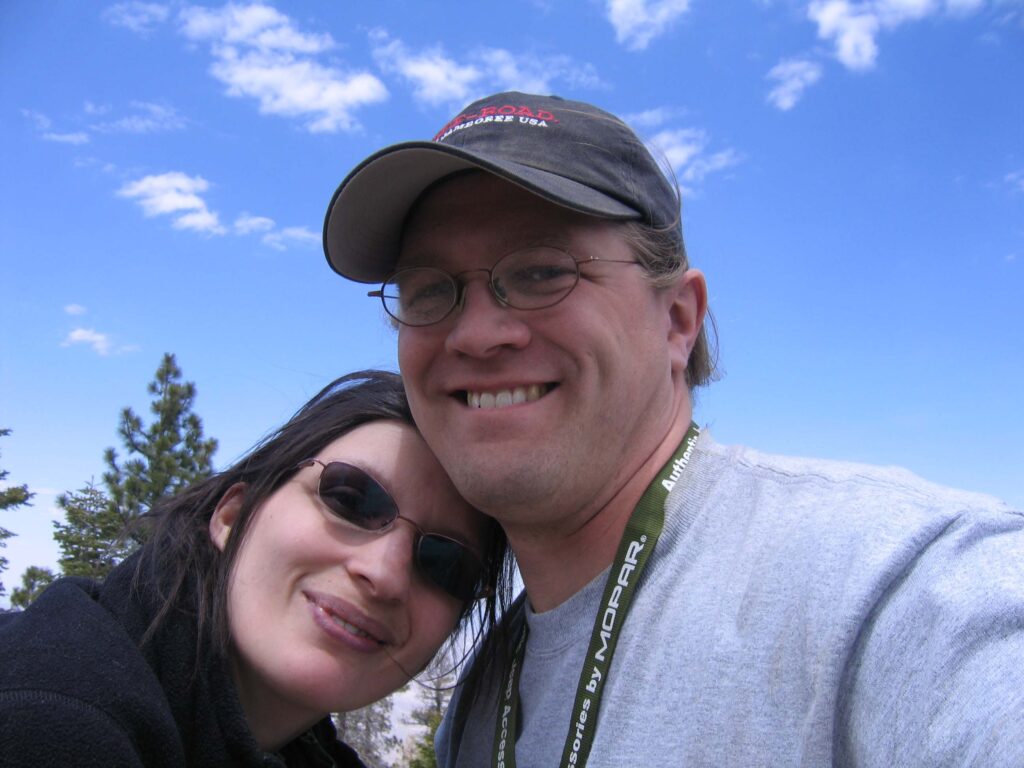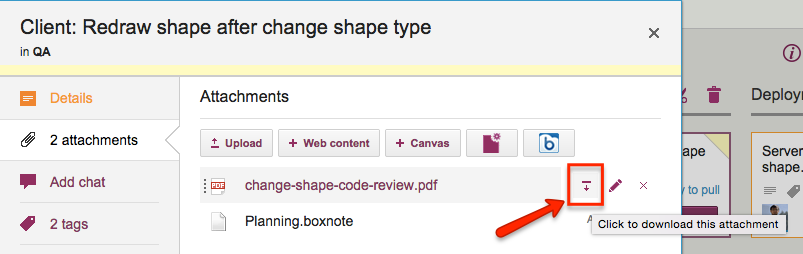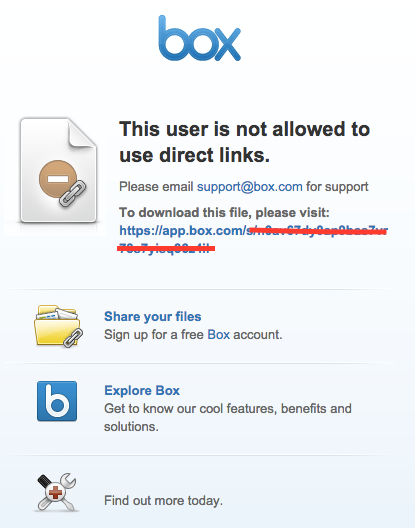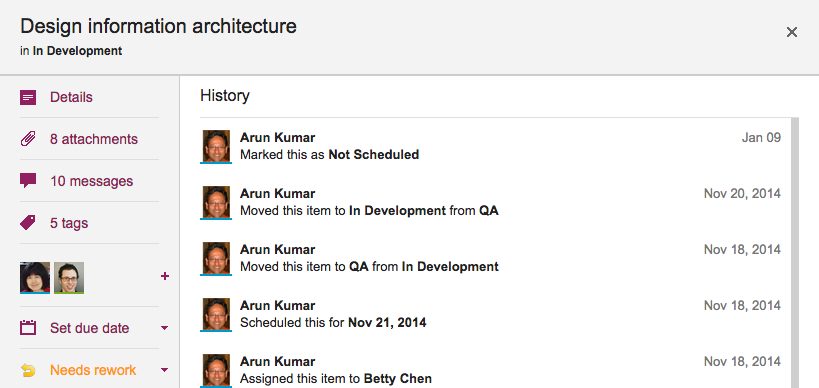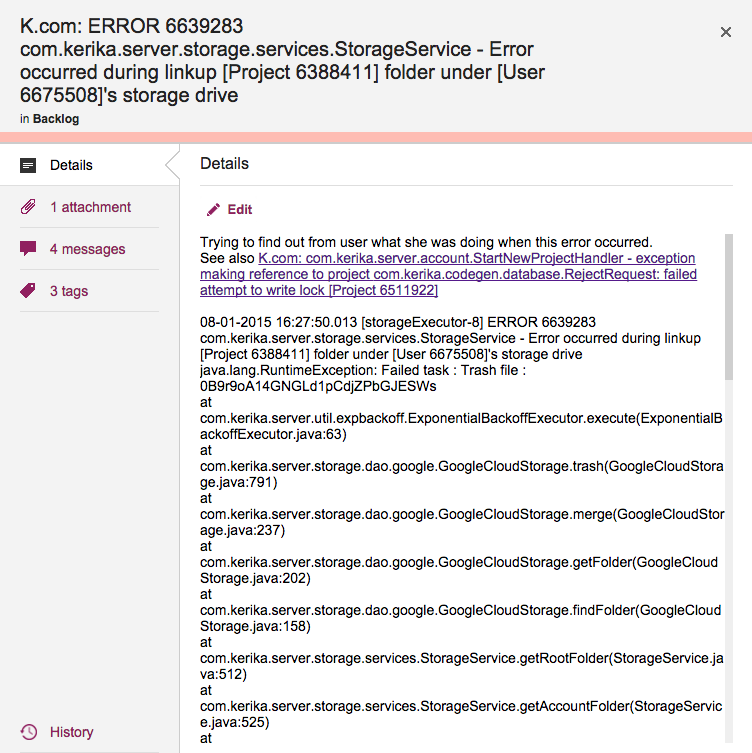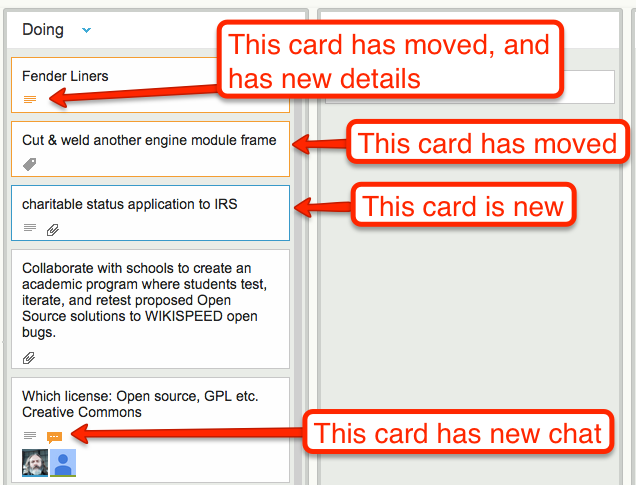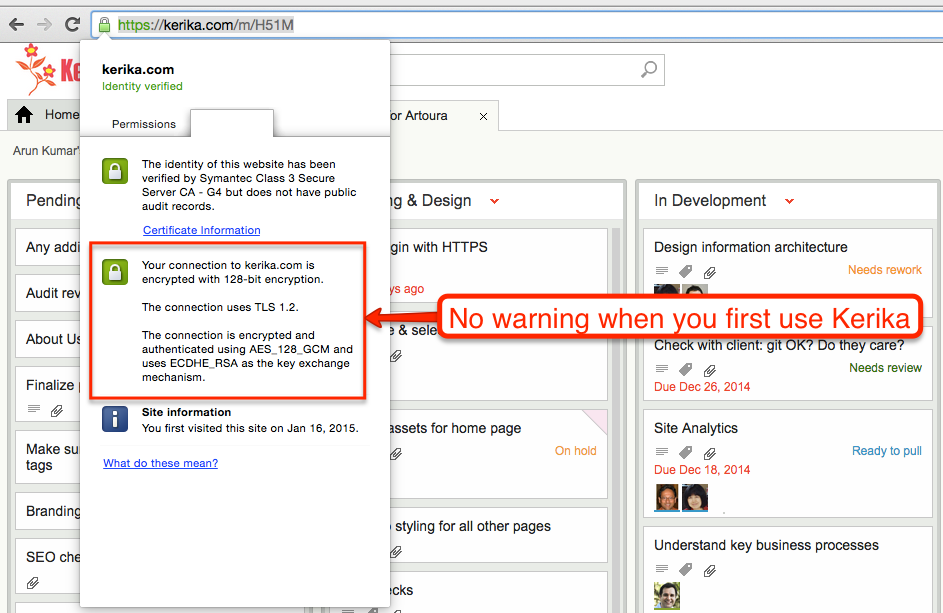We finally got around to adding a feature to the Canvas that we have wanted for a while, but somehow never got around to building: now, with a single click, you can change a shape on a canvas, whether it is in a Whiteboard project or attached to a card on a Task Board or Scrum Board:
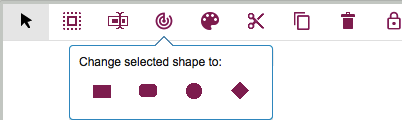
Here’s why you might need this: often when you are first creating a process flow diagram, you might use shapes — rectangles, ellipses, diamonds — in an arbitrary or careless way, which is just fine because at that time you are trying to be creative rather than meticulous.
But, as the canvas takes shape and matures, you might want to go back and standard the use of particular shapes (even if you don’t strictly follow the old conventions for drawing flowcharts, which we don’t either).
This new function makes it easy for you to select a bunch of shapes and change them all to a new shape. Previously, you had to create a new shape and put it in place to replace the old shape, which was pretty inconvenient when you had a bunch of nested canvases and a bunch of curved lines connecting all the shapes.
Easy, now.