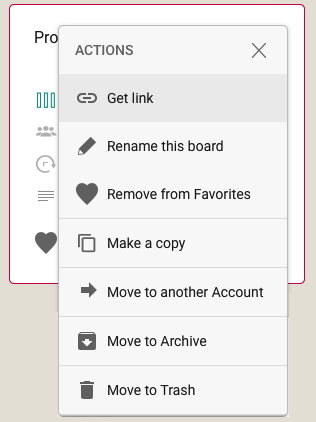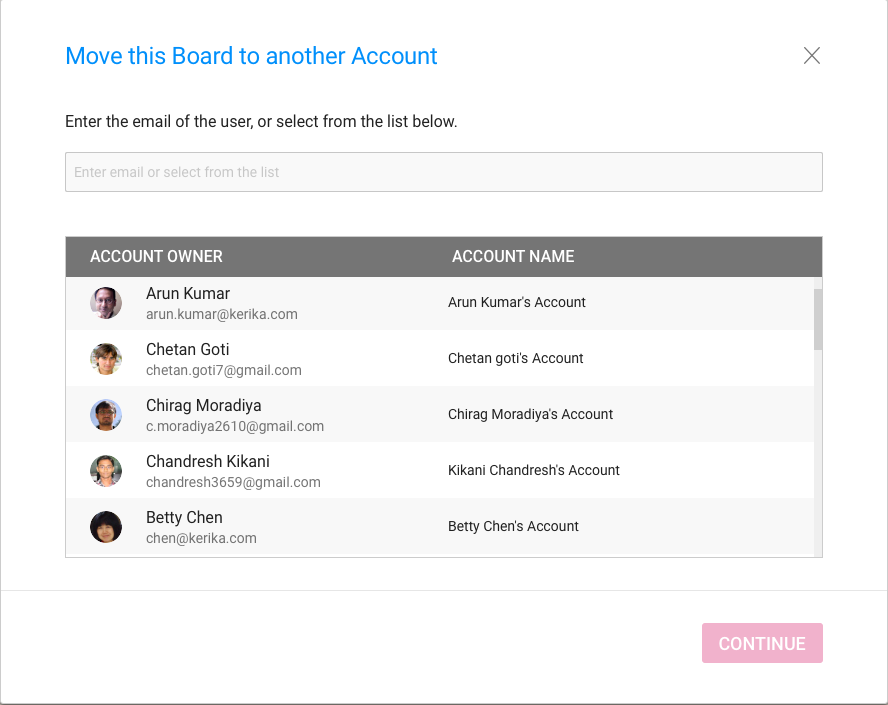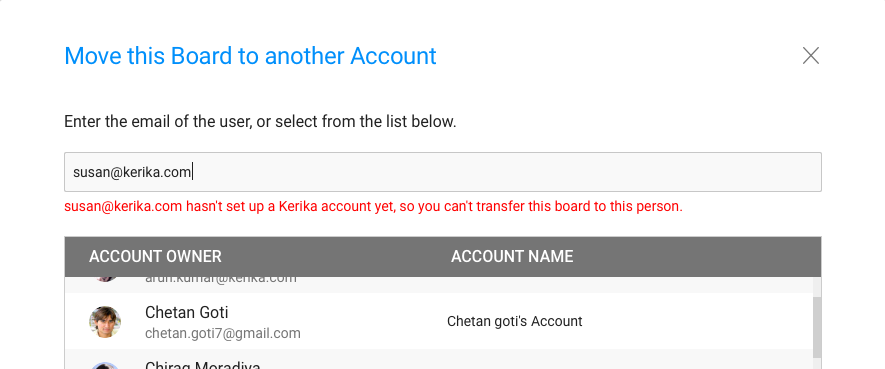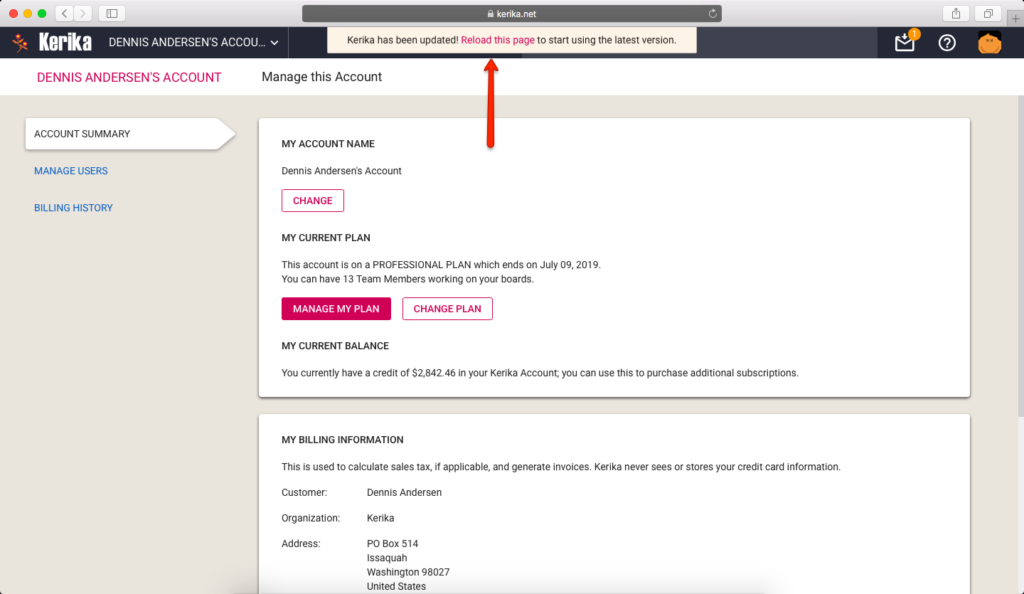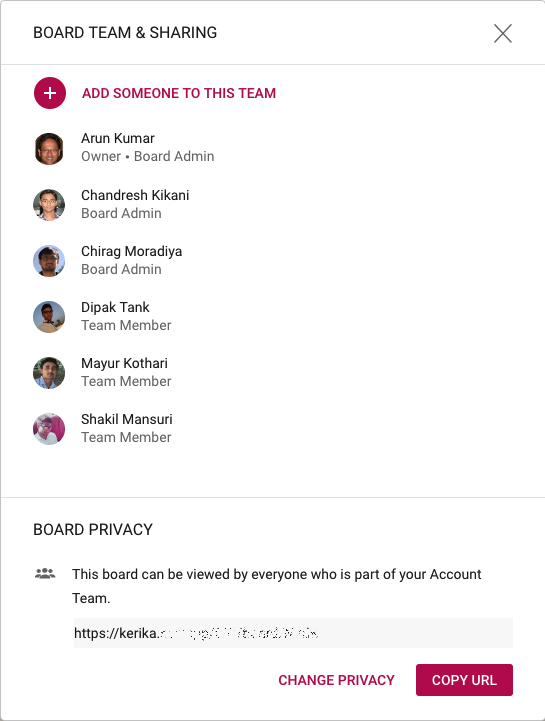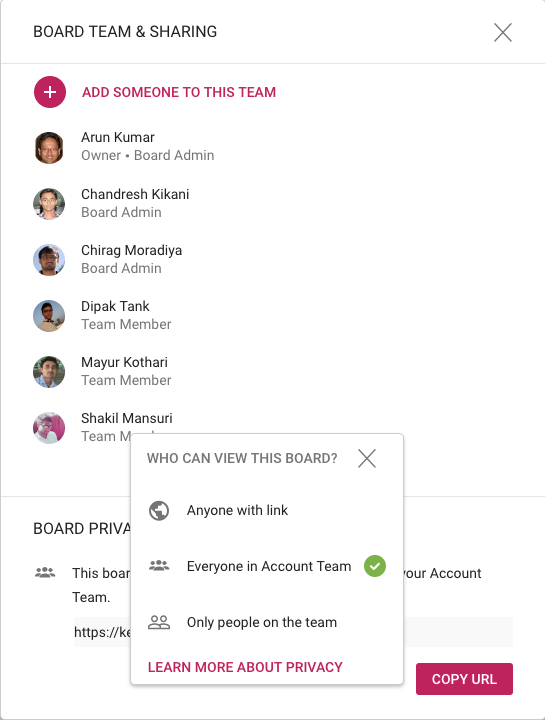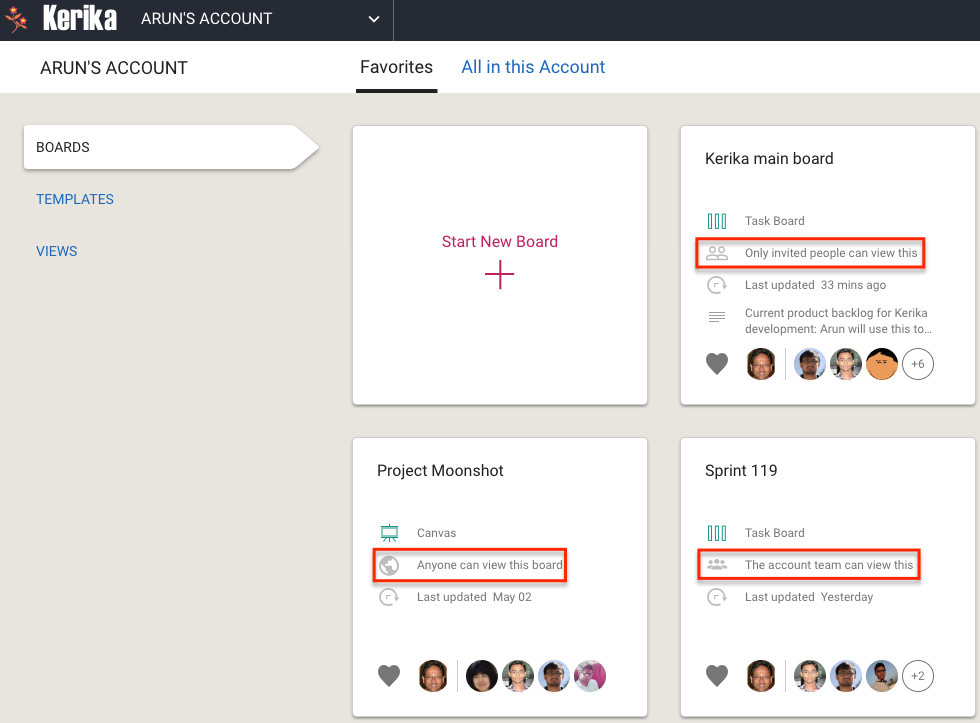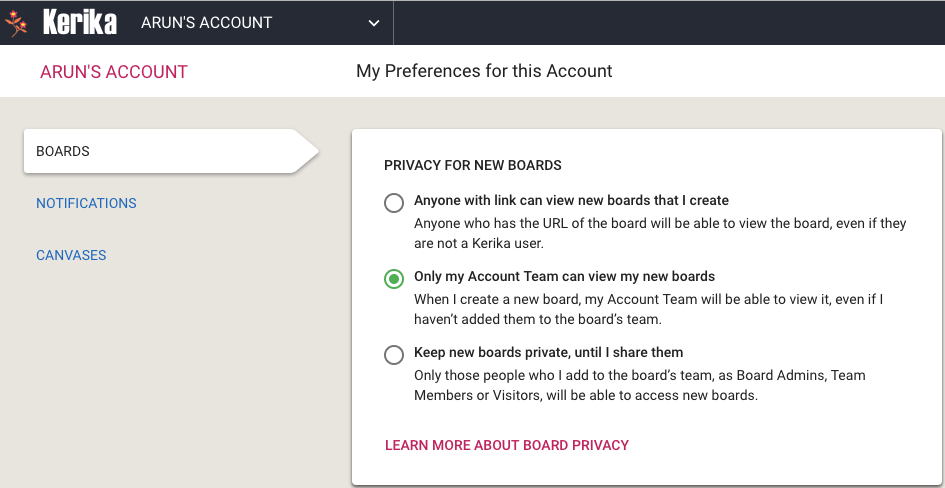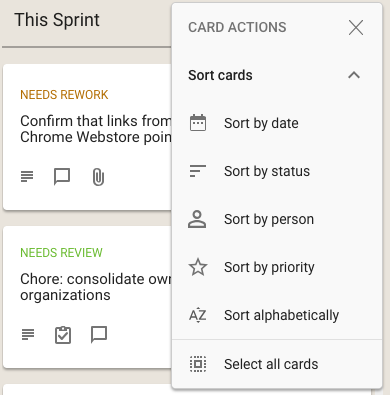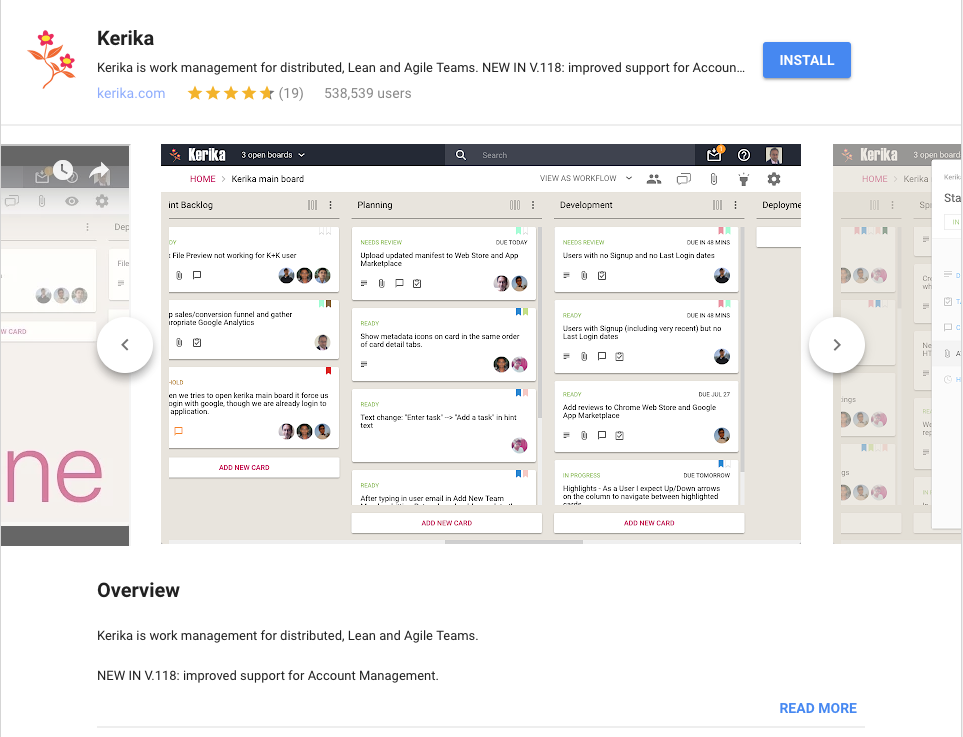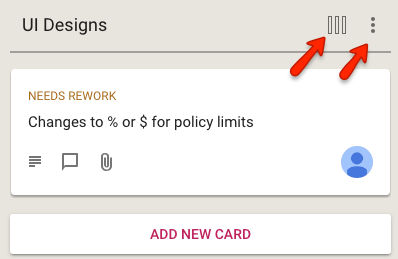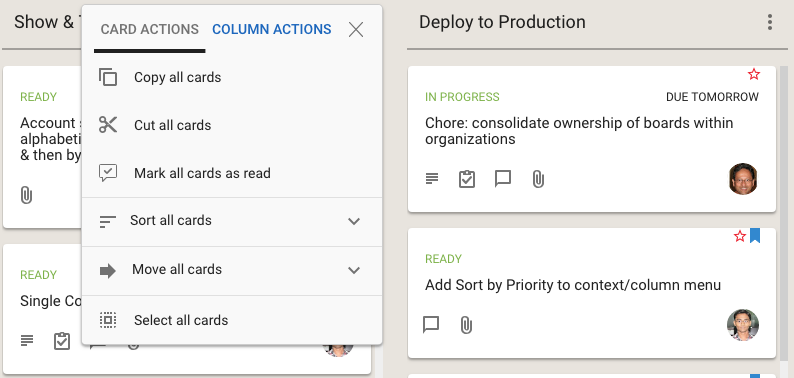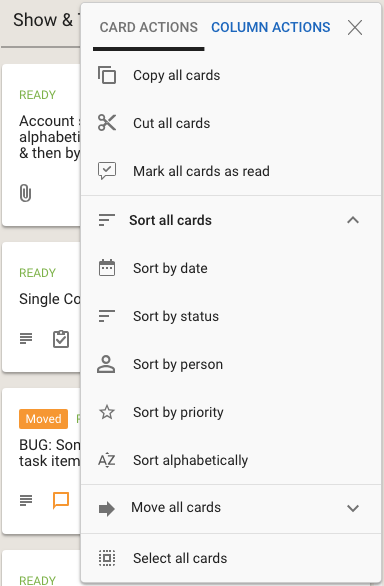With the new billing system that we will be rolling out next week, Kerika will also be adding a slew of account management features that will make it much easier to purchase subscriptions, manage teams and handle your payments.
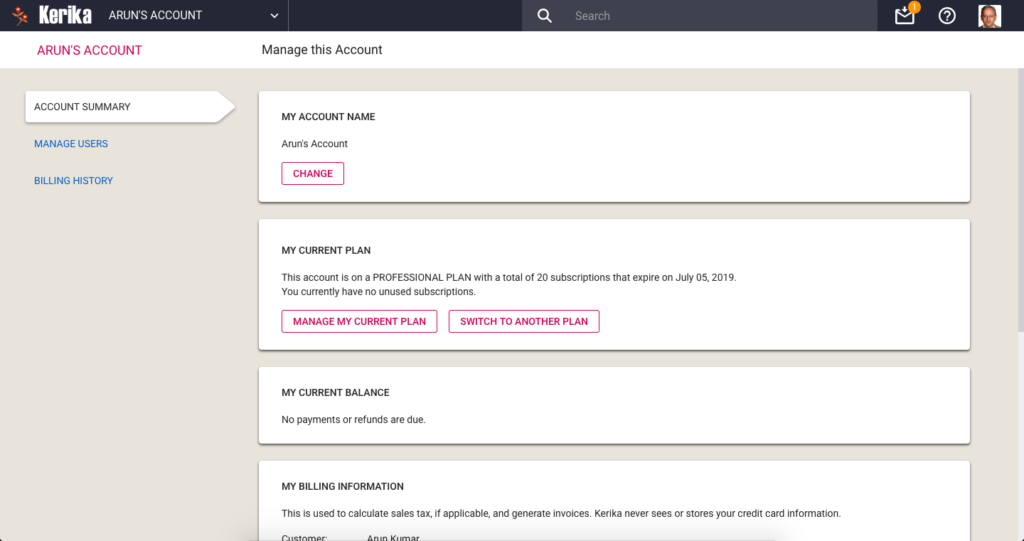
The Manage Account screen has a new layout, with three tabs on the left: Account Summary, Manage Users, and Billing History.
Account Summary
This page has several sections, starting with your Account Name at the top. When you create an Account, you can give it any name that you like, and on this page you can change it if needed. Changes to the Account Name are shown instantly to everyone who is viewing boards owned by your Account.
Next is a section that lets you manage your Kerika subscriptions. You can see which plan you are currently on — Individual, Nonprofit or Professional — and switch to a different plan if needed.
People on a paid Professional Plan can manage the number of subscriptions they currently have (you need enough to cover your current Account Team, which consists of everyone who is currently a Board Admin or Team Member on the boards owned by your Account.)
Managing your Professional Plan is easy: you can increase the number of subscriptions you have, or decrease them.
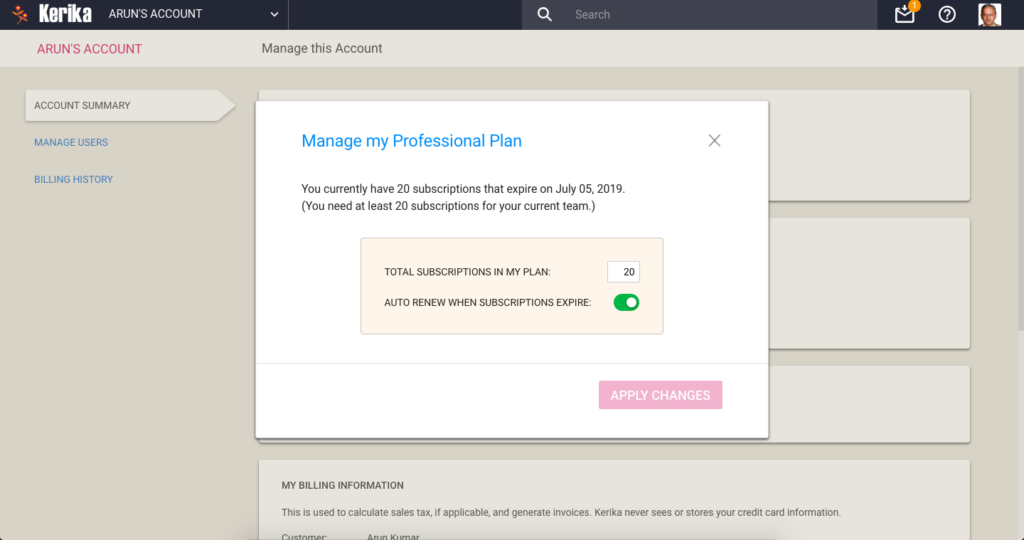
All subscriptions have the same end-date: this makes annual reviews and renewals easy for Account Owners. You can also decide whether you want to turn on, or off automatic renewals of your subscriptions.
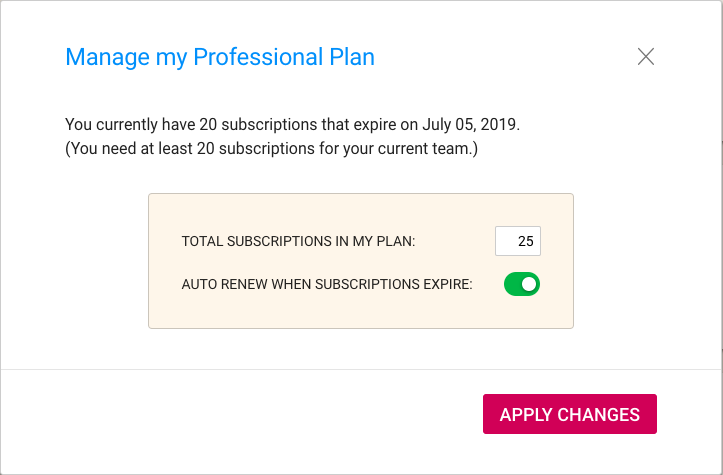
In the example shown above, the user is increasing the number of subscriptions from 20 to 25. The system reminds the user that he needs at least 20, for the size of his current Account Team.
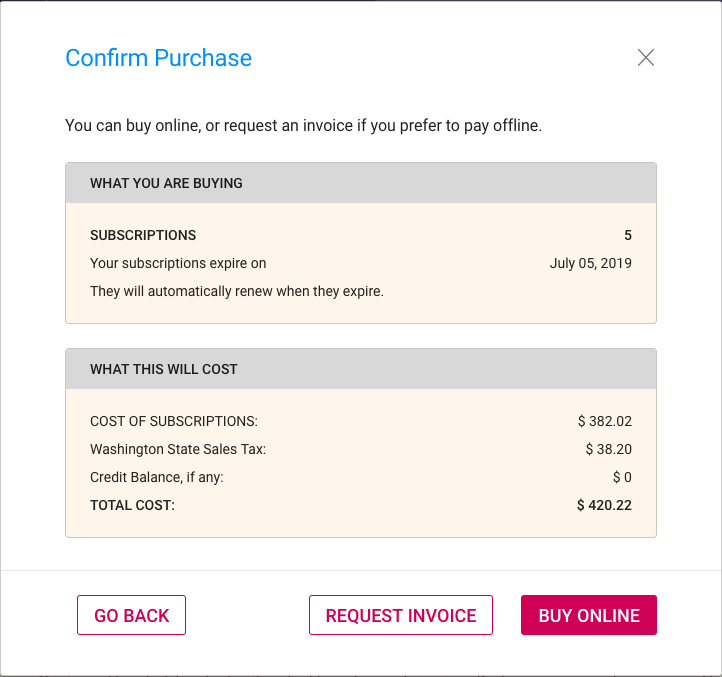
With our new billing system, it’s easy to make purchases online, or request that an invoice be sent to you.
Online purchases are handled by Stripe, so Kerika never sees your credit card information.
If your Account currently has a credit balance, because you had reduced the number of subscriptions, this is reflected in your purchase: by default a credit balance is applied to future purchases, but you can also request a check be mailed to you if you don’t plan to use your credit balance.
If you are located in Washington State (in the USA) we may be required to charge you Washington State Sales Tax. You can specify whether this applies to you by updating your Billing Information:
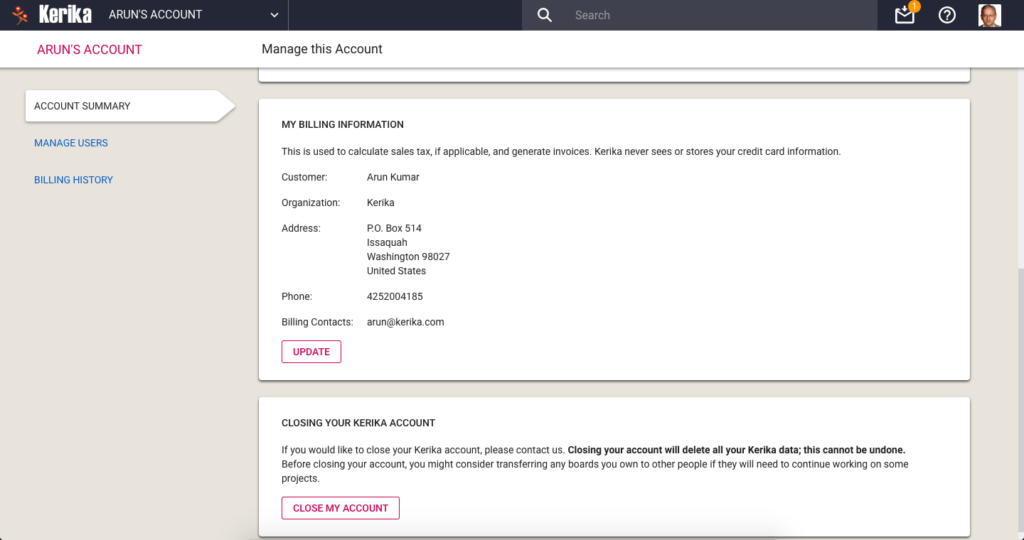
Your Billing Information contains just your address and phone number; we never ask for, or store, your credit card or bank information.
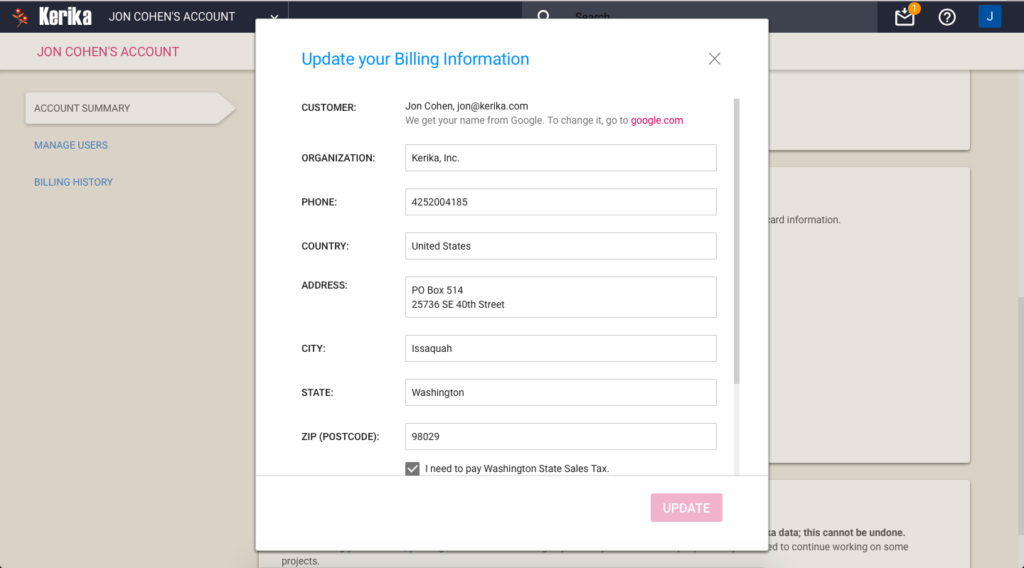
One useful new feature we have added is the concept of Billing Contacts:
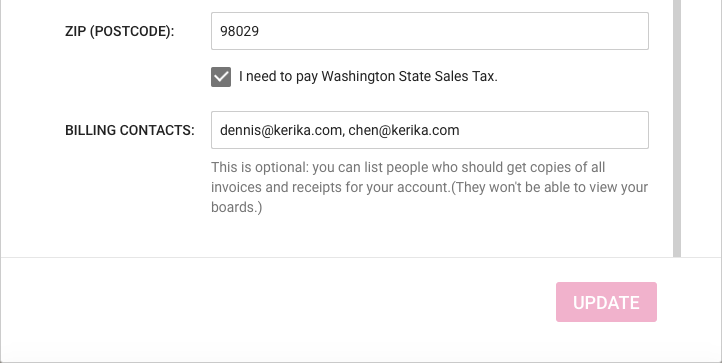
Billing Contacts can be any set of people who need to get copies of all your Kerika transactions, e.g. your manager or Purchasing Department. Every purchase will generate a PDF for the transaction which will be automatically emailed to all the Billing Contacts for the Account.
Billing Contacts can include people from outside your organization, e.g. if you use a bookkeeping service from another company. Billing Contacts only get copies of your receipts and invoices; they don’t have access to your boards, and are not considered part of your Account Team.
Manage Users
The Manage Users page has been enhanced as well: you can see at a glance who is currently part of your Account Team, and now it is possible to invite someone to join the Account as a whole: previously people could be invited to join only a specific board.
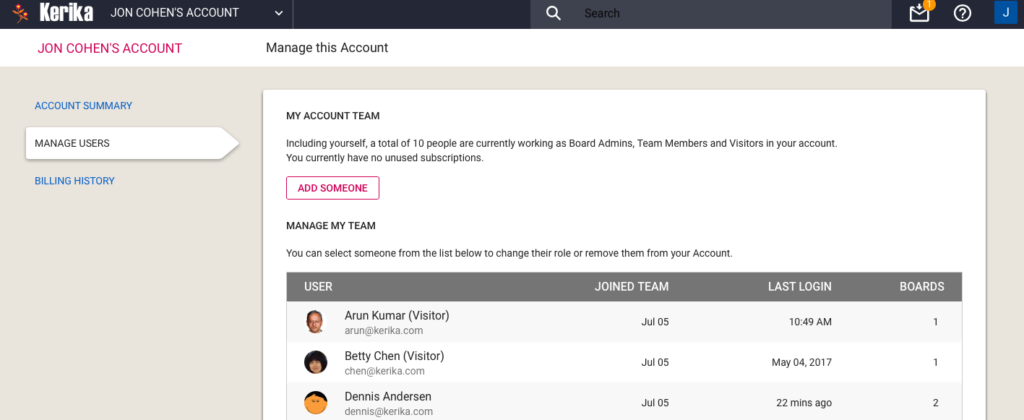
For each member of your Account Team, Kerika will list the date when they joined your Account, the date of their last login, and the total number of boards where they are currently a Board Admin or Team Member.
This makes it easy to see at a glance how active someone is, if you are wondering whether to continue paying for their subscriptions.
(Note: in some cases the “Joined Team” information may not be available if it was months or years in the past; we didn’t start tracking this information until we started building the new billing system.)
Selecting a member of your Account Team offers additional actions:
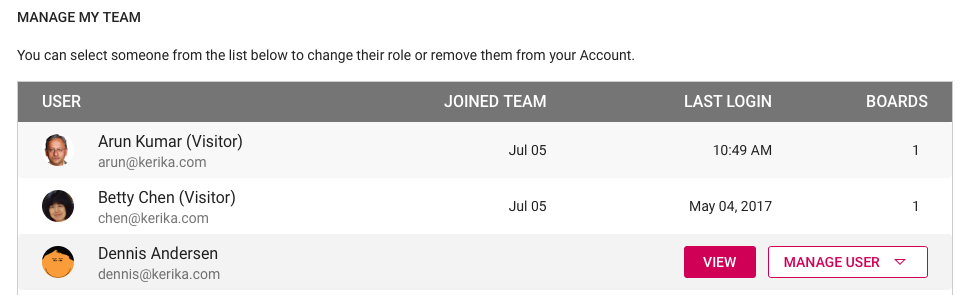
Clicking on the View button gives you a more detailed view of particular member of your Account Team:
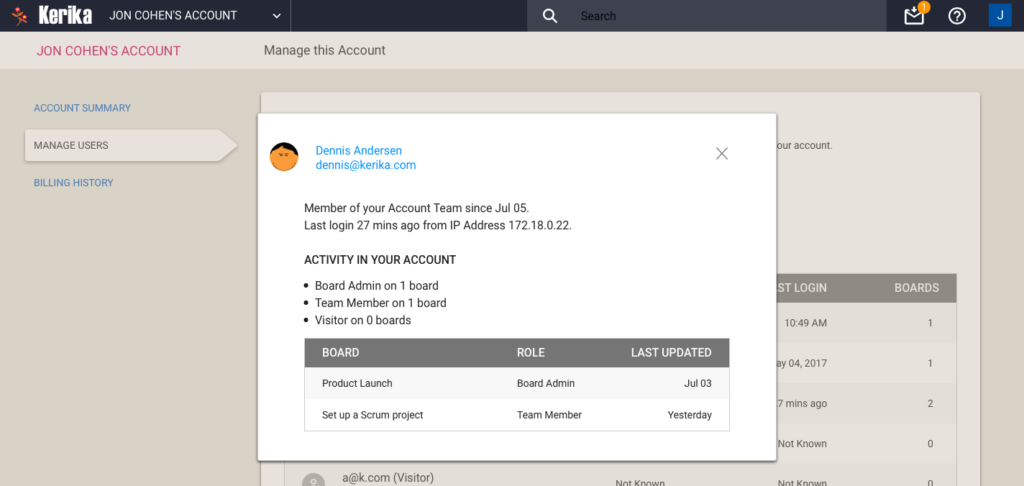
One new feature is you can see the IP address last used by the team member: this can be helpful in security reviews.
With the Manage User button, you can also remove someone from your Account Team altogether, demote their role to Visitor (across all boards owned by that account).
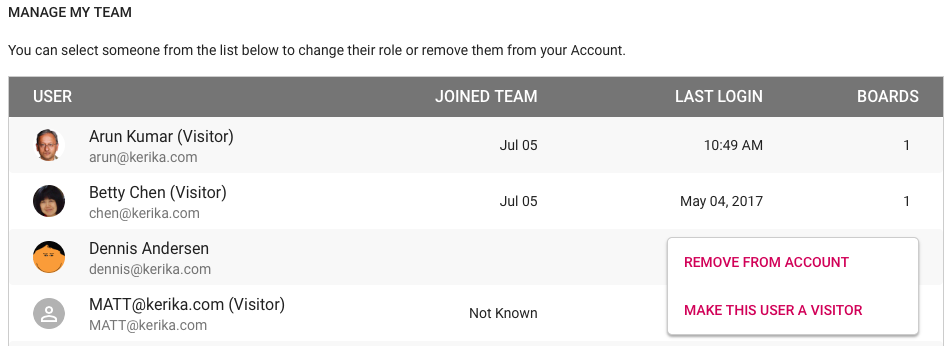
Billing History
Going forward, all transactions — including online and offline payments — will be tracked automatically by the new billing system.
We will start keeping a history of your transactions going forward (we won’t have all the old transactions; sorry) and they can be accessed through the Billing History page:
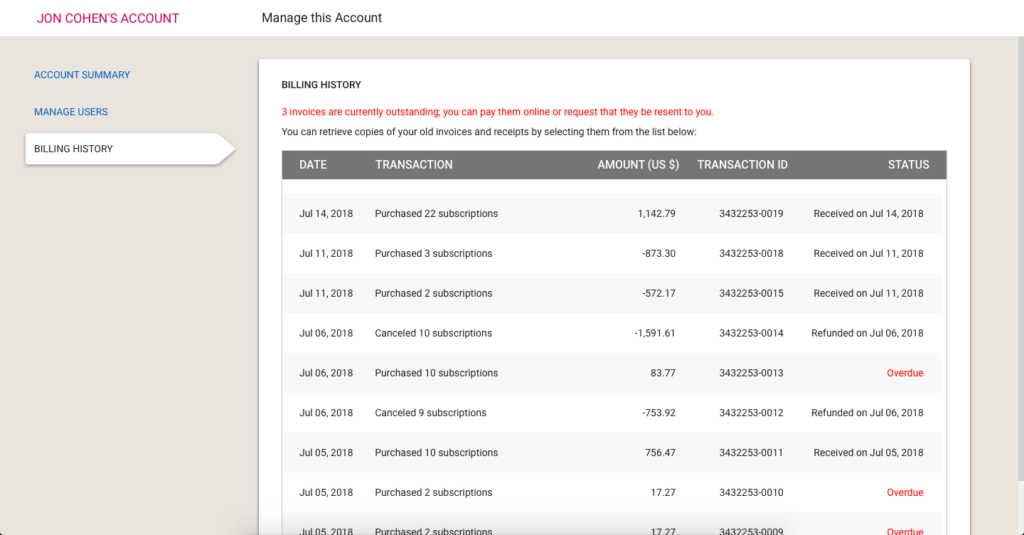
If you have an overdue invoice — and we sincerely hope you don’t! — you can pay it online, or request it to be resent to the billing contacts for the Account:
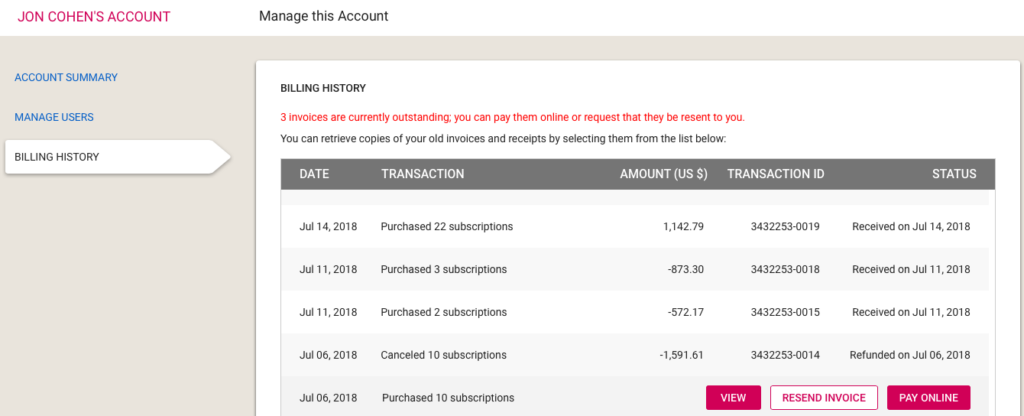
Summary
The new billing system took a lot of work, over many months, but it was long overdue: our old billing process was largely manual, and somewhat error-prone.
Unlike some of our competitors, we understand that even though Kerika is software-as-a-service (SaaS), not everyone is set up to make online purchases. That’s why we have made it equally easy for people to receive invoices and make payments offline, e.g. by bank check or funds transfer, and have these transactions show up inside their Kerika account with the same flexibility as online purchases.
All of this should go live at the beginning of next week!