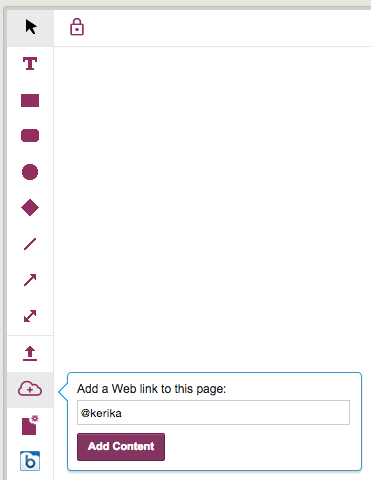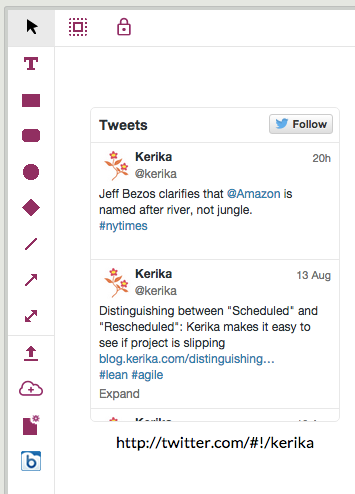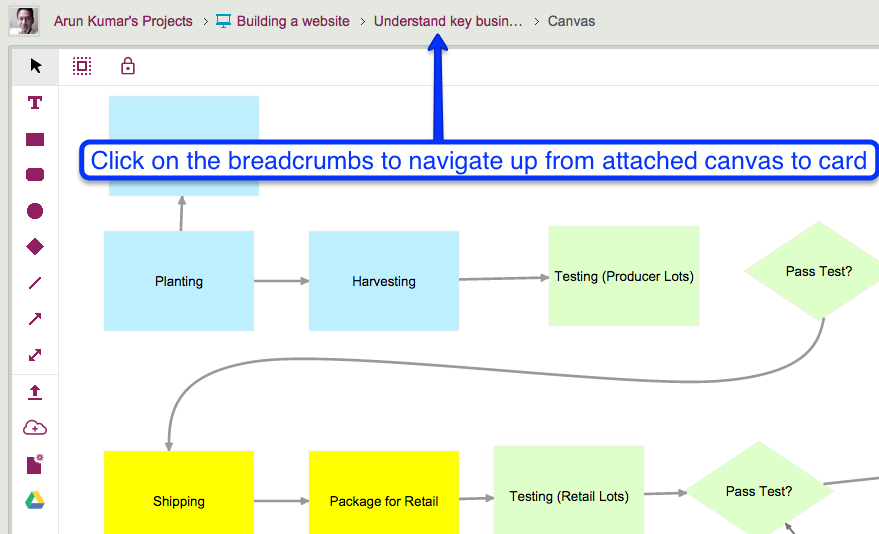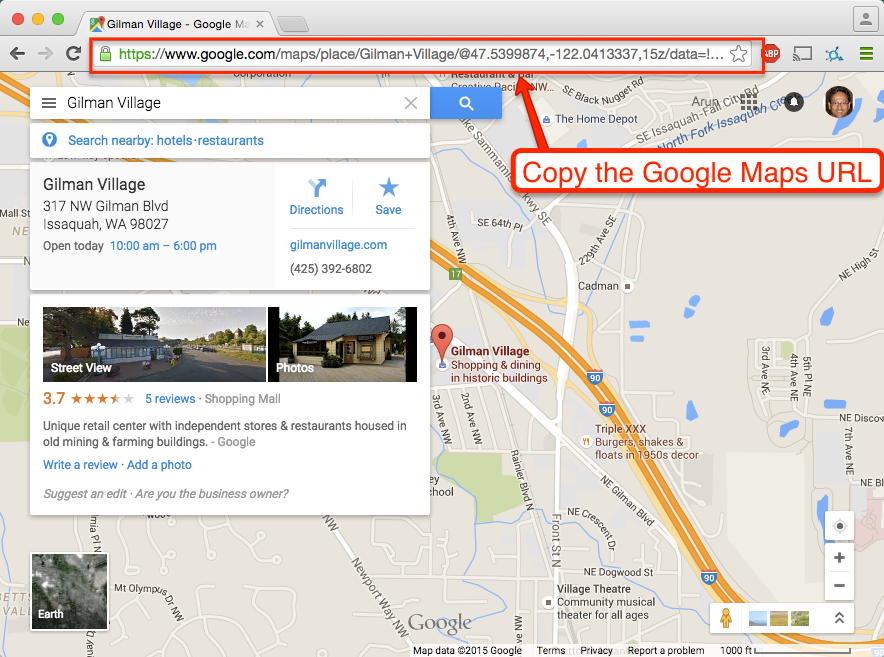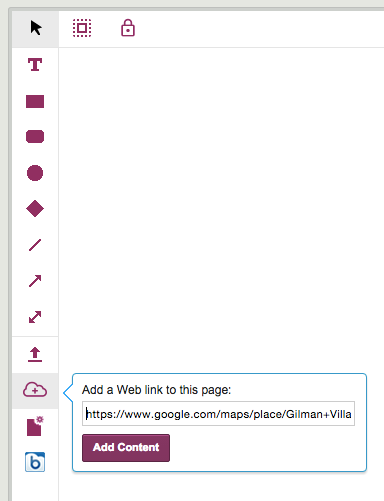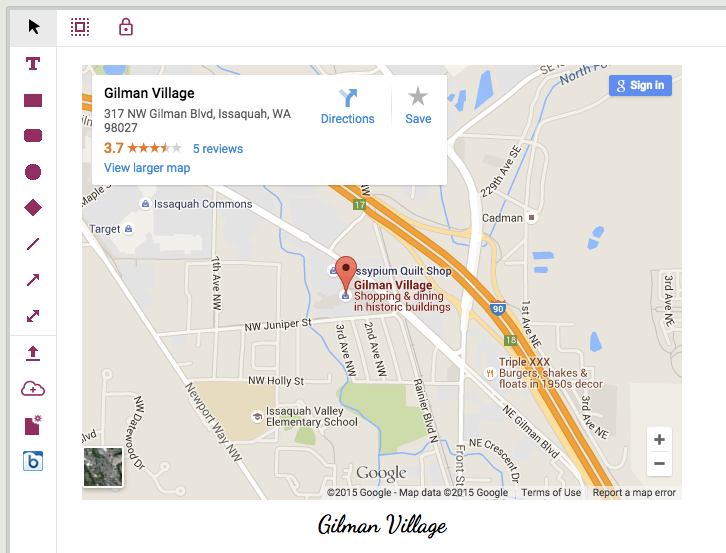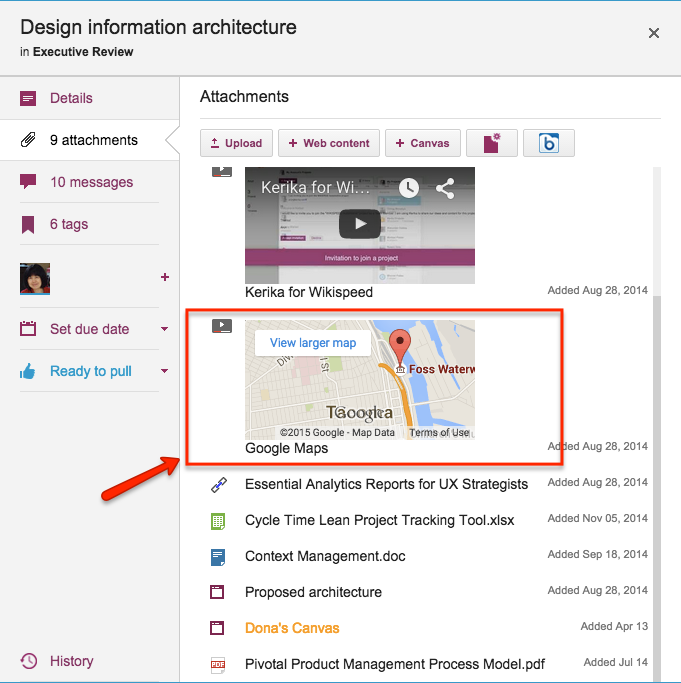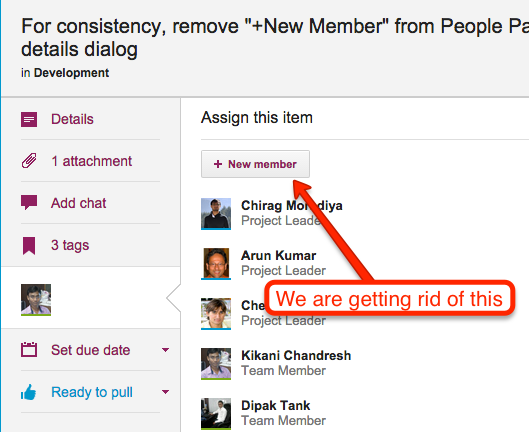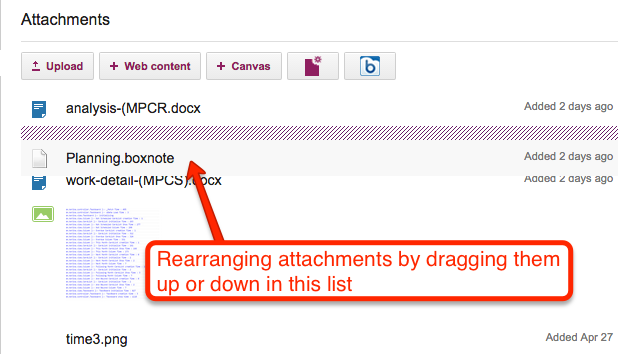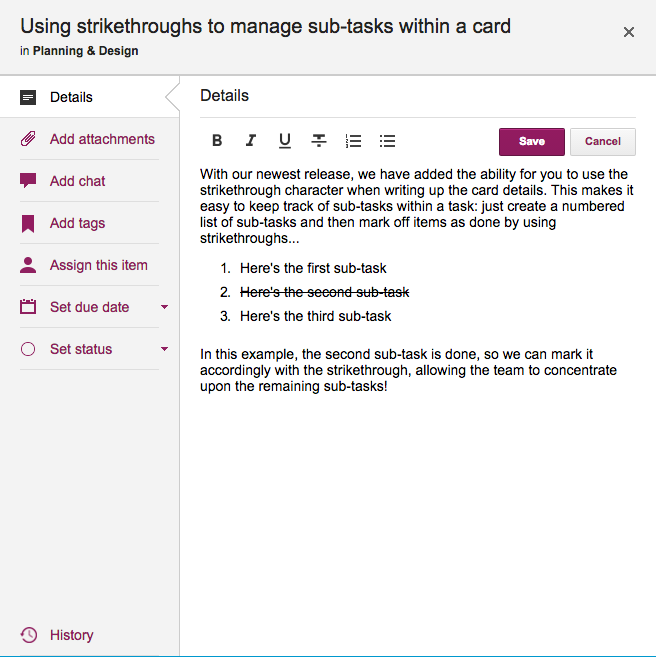We have added a new feature that should prove handy for a lot of folks: you can now add content — files from your laptop, images from your mobile or tablet, Web links from your Intranet or the Internet, or canvases — to a Task Board or Scrum Board itself.
If this sounds like something that was always there, maybe we need to say that differently: you used to have the ability to add content to a card, now you can add it to the board itself.
There are many situations we have encountered where we want to share content or a canvas with a team, but there wasn’t any obvious place to still it — no single card on the board that seemed like the right place to attach that content.
And that’s because the content we wanted to add was applicable across the entire board, not just relevant to a single card.
This was getting frustrating, so we decided to scratch our itch: a new button on the top-right area of your Kerika app will let you add files, Web links and canvases to the board itself:
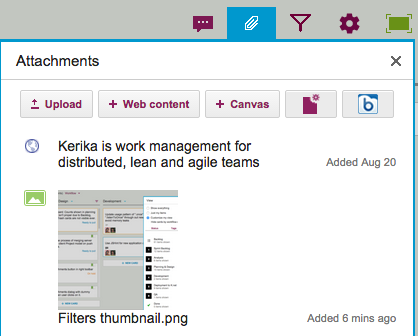
This should make some of you as happy as it has made us!