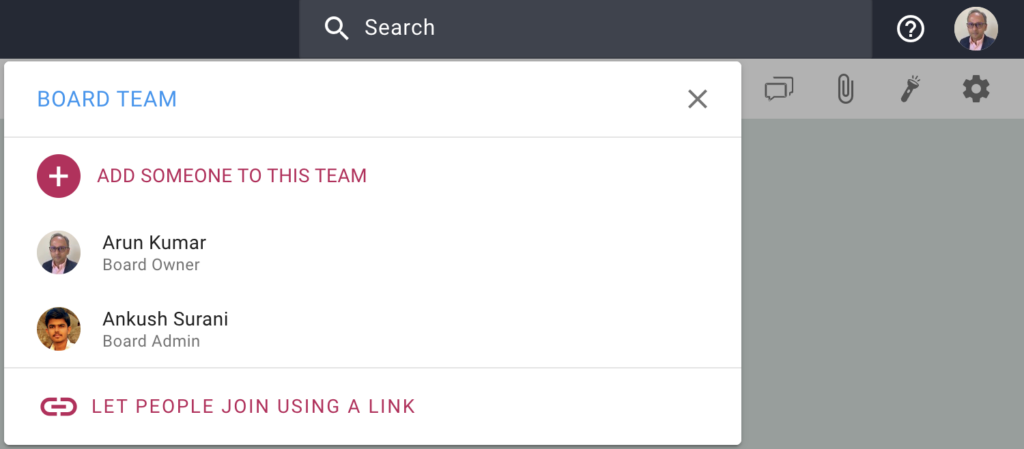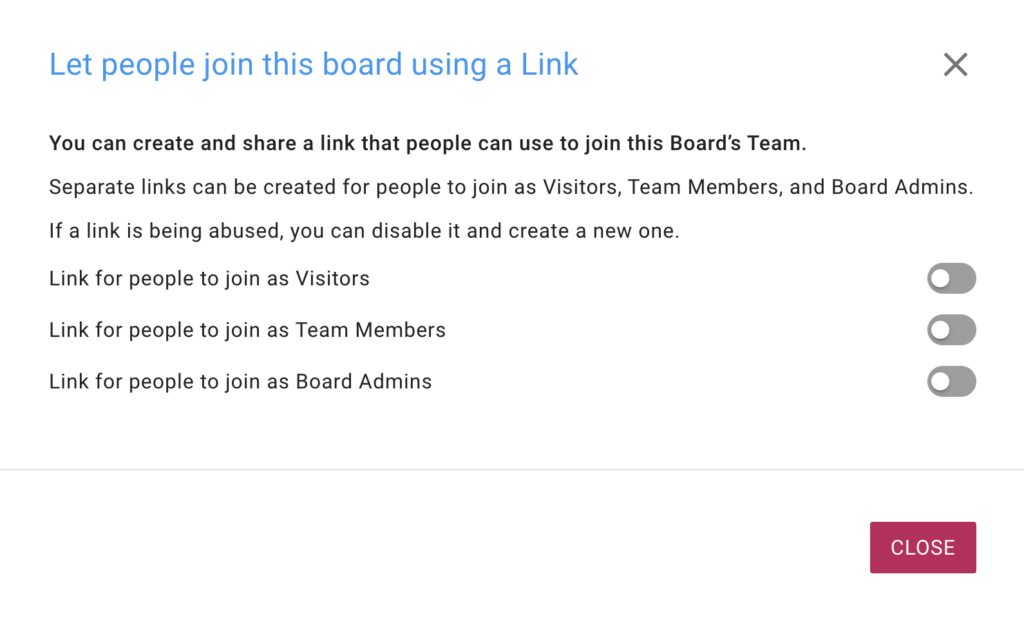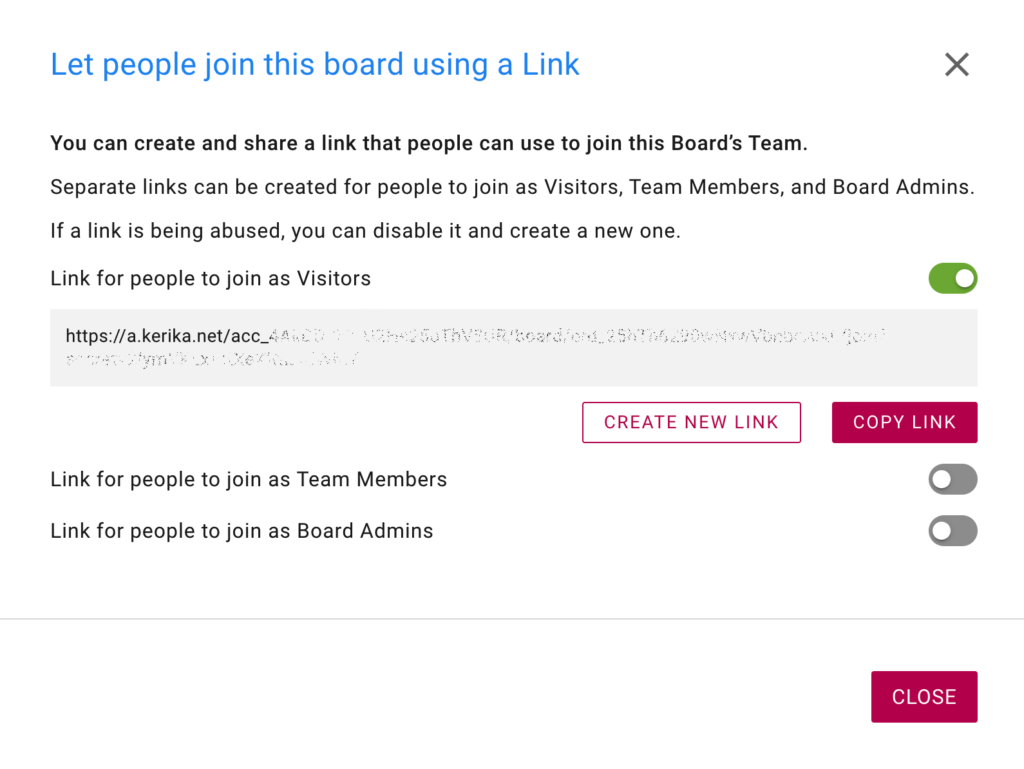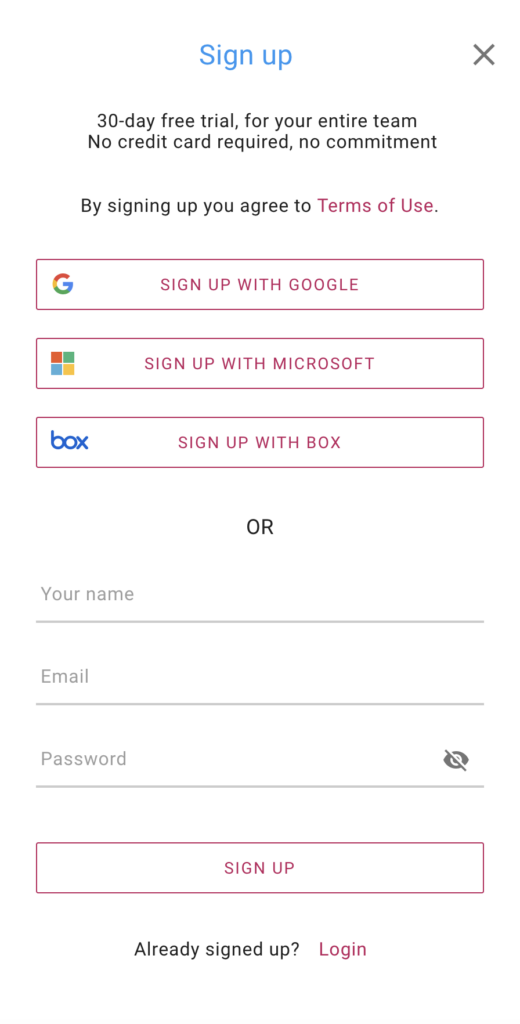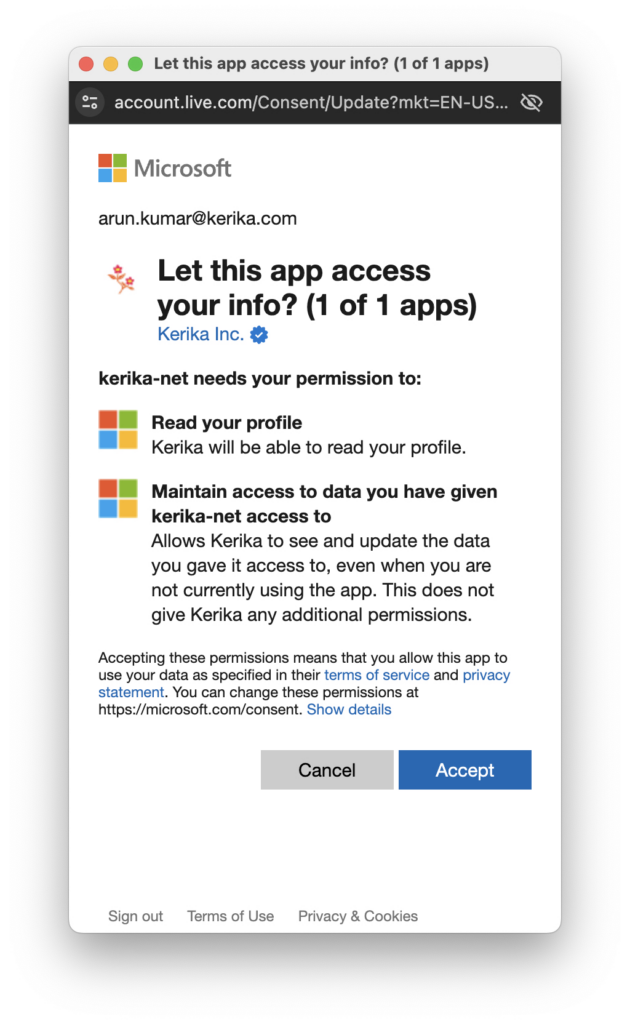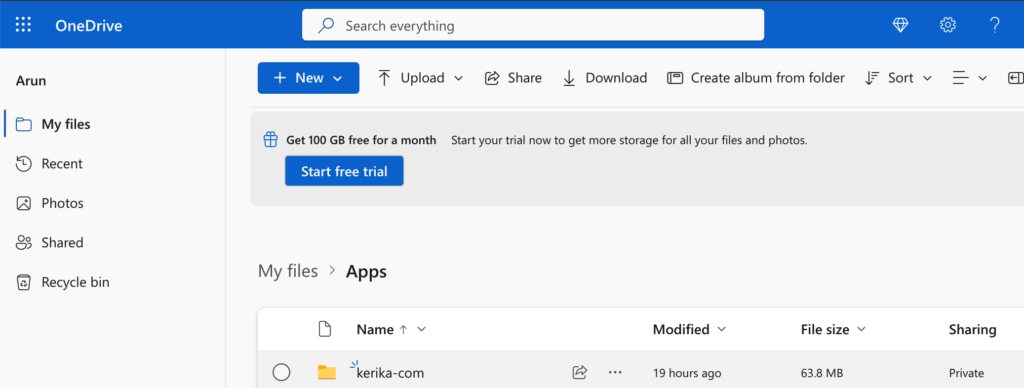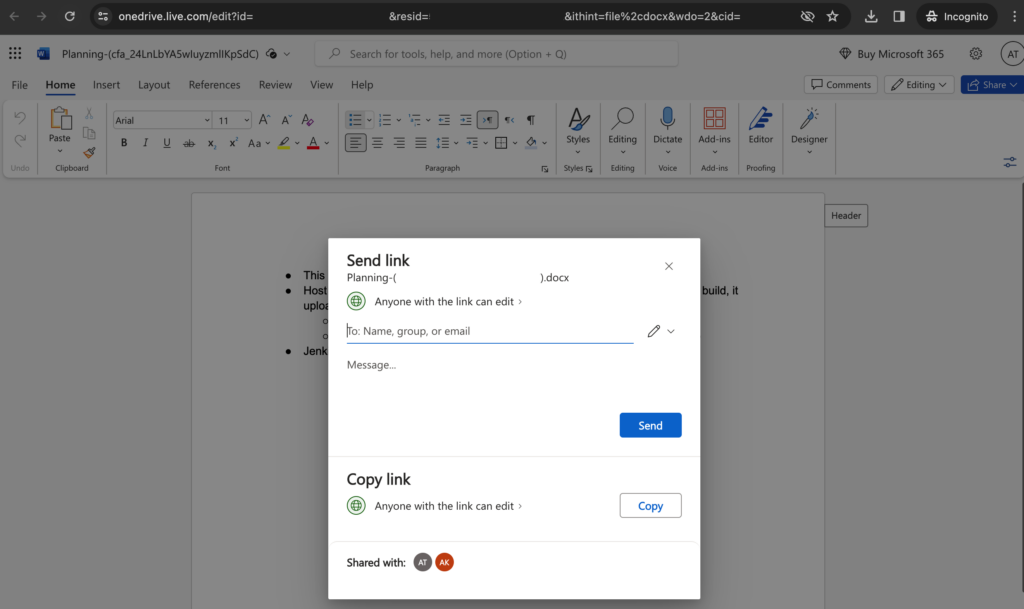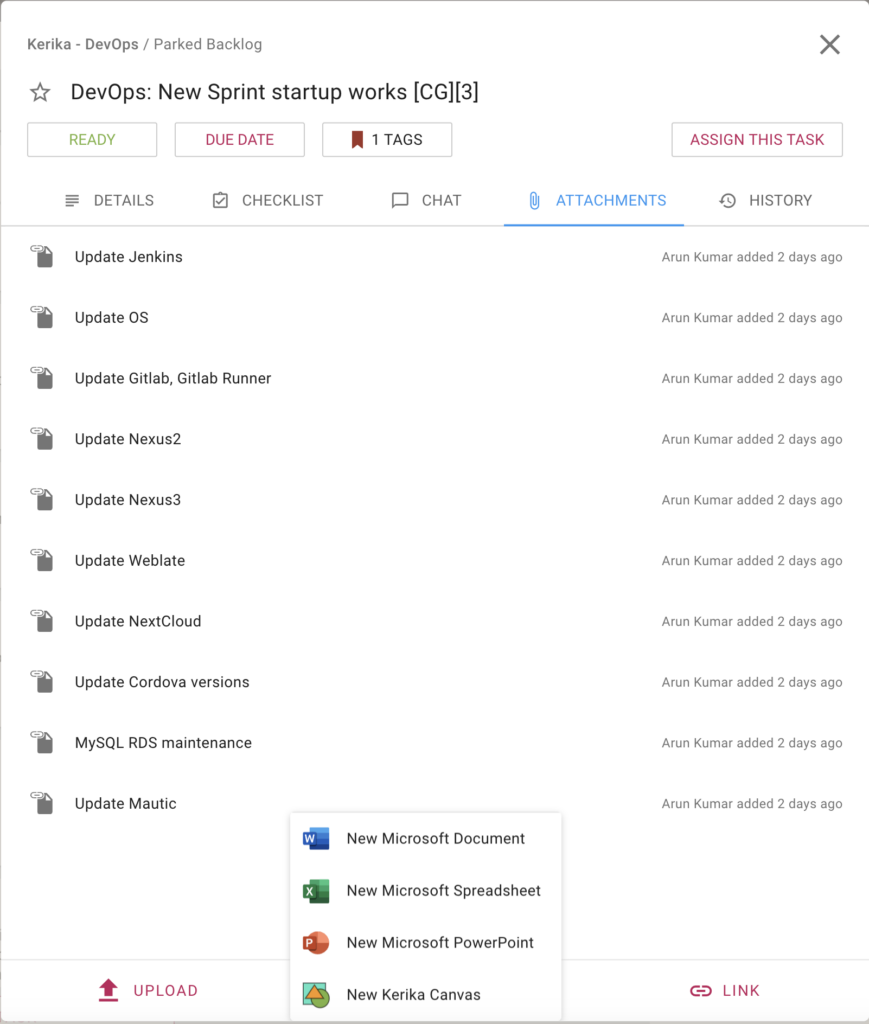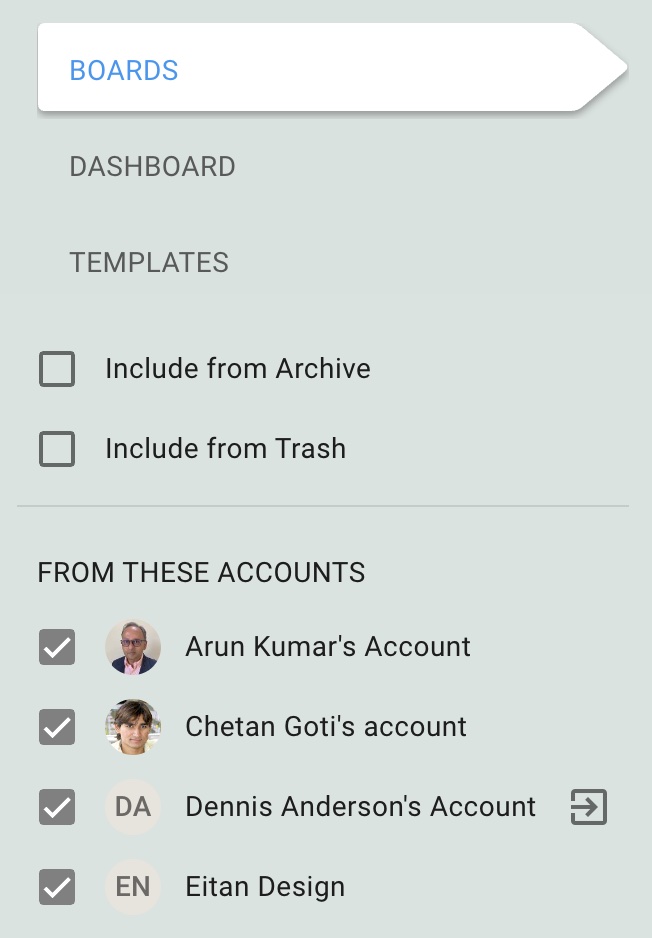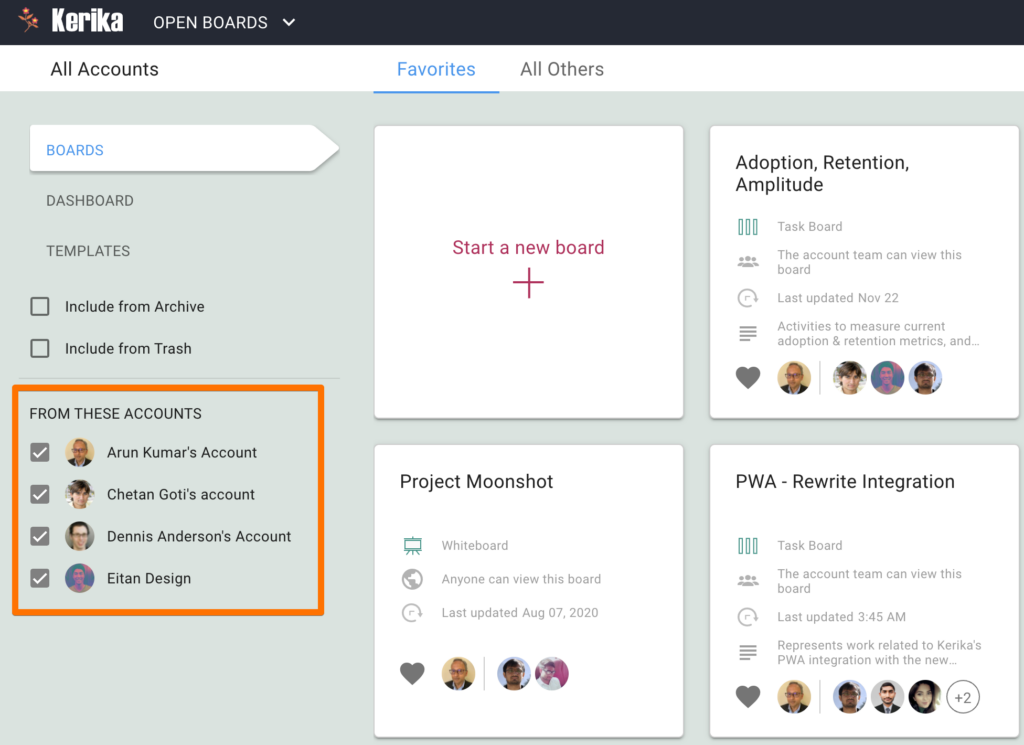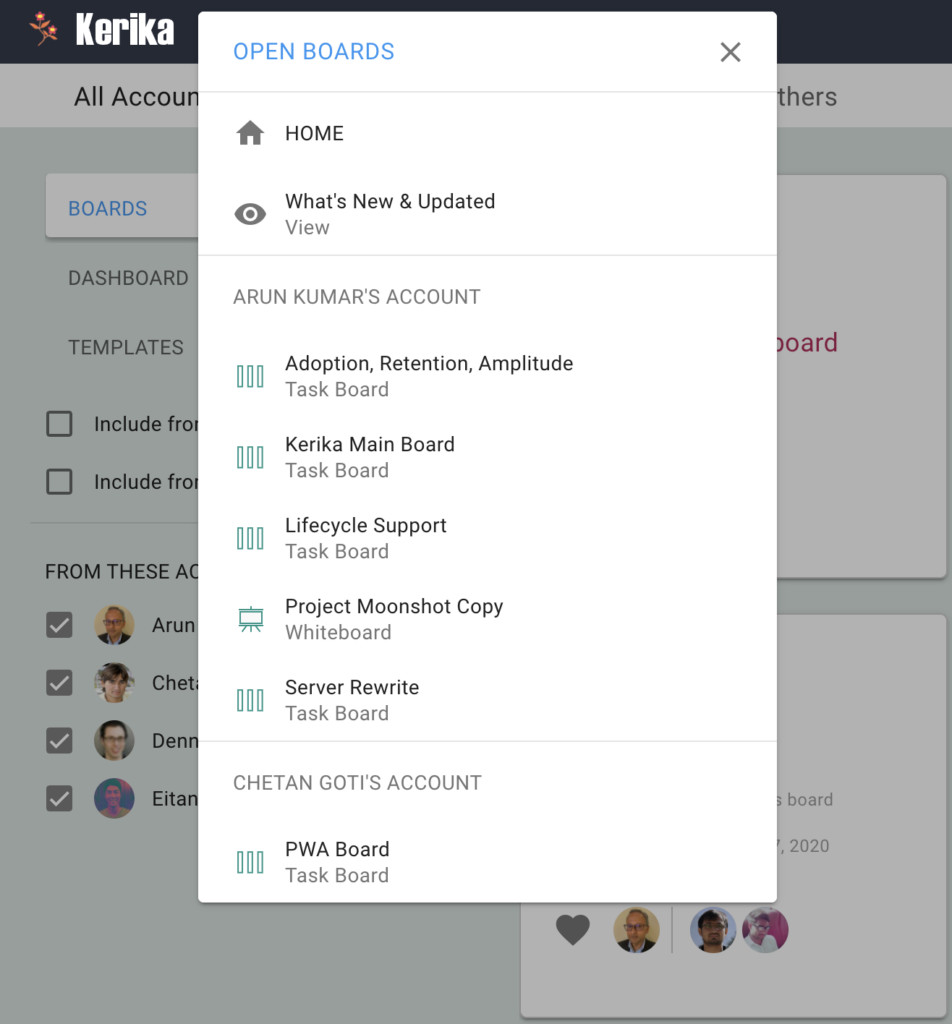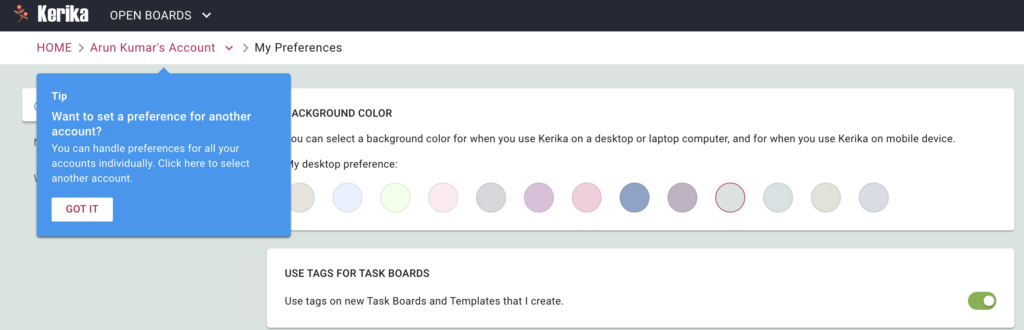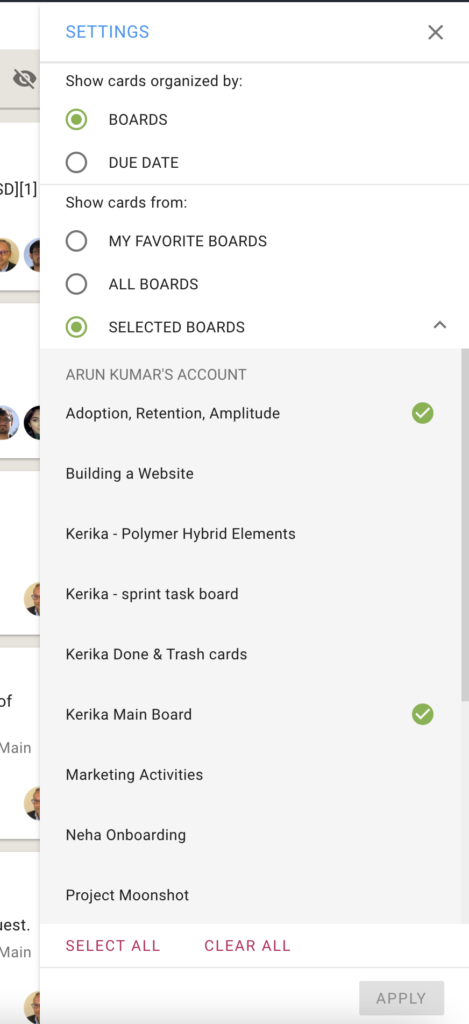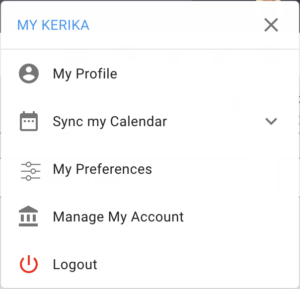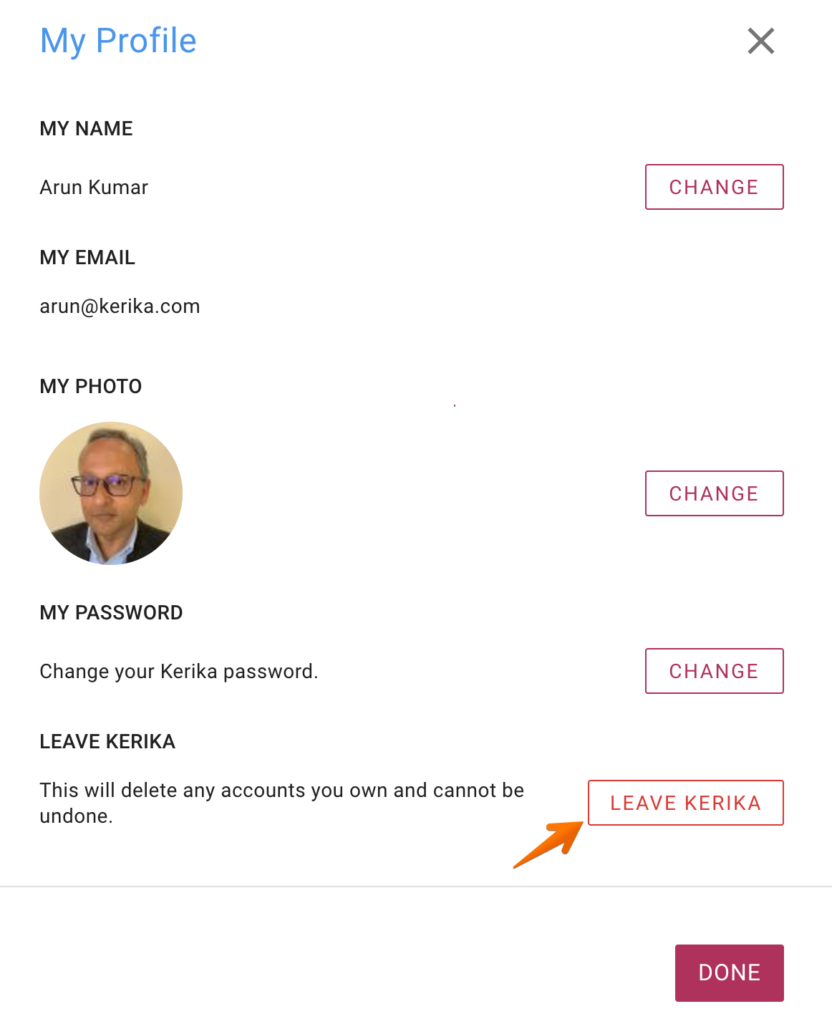Our old pricing hadn’t changed in over 10 years, and no longer reflected the value of our product, nor the fact that we now have more users outside the United States than within.
It was time, therefore, for us to update our pricing model in every respect! In this blog post we summarize all the changes, and in the sections below you will find links to other blog posts and website pages that discuss each item in more detail:
Lower prices for most countries
We had just one price for the last 10 years: $7 per Account Team Member, paid annually. While this was actually low for the United States market, it posed challenges for folks from countries with less developed economies and lower purchasing power.
We are making Kerika more affordable for users from outside the United States: while the new pricing for the Professional Plan for US-based customers is $9 per user monthly, or $90 annually, customers from nearly every other country can purchase subscriptions at a lower rate. This means customers from countries with smaller economies can purchase the same Kerika subscriptions as customers from richer economies, at a significantly discounted price.
This will be reflected when you visit the Kerika website’s pricing page, and when you look at the the available plans from inside the Kerika app. The pricing shown will be the discounted amount, and it will be in your local currency. Users from India, for example, will see the Professional Plan priced at ₹ 200 monthly / ₹ 2,000 annually.
The Business Plan for US-based customers will be $13 per user monthly, or $130 annually.
Pay in your own currency
Along with lower prices outside the United States we are also enabling our customers to pay in a variety of currencies — 135 currencies in all.
This will make it easier for people in different countries, who may find it difficult to make purchases in US Dollars, to buy Kerika subscriptions.
Real more about currencies.
Monthly or Annual Subscriptions
Users who are new to any online service may hesitate to buy annual subscriptions before they are fully familiar with that service. The natural preference for new customers would be to make a smaller cash commitment at first, by buying monthly subscriptions. We are making that easy.
You can now buy either Monthly or Annual Subscriptions (not a mix of both).
Annual subscriptions are priced at 10x the monthly rate, so if you are planning to use Kerika for more than 10 months it will be cheaper for you to get annual subscriptions.
But if you are a new customer and feeling hesitant about making that commitment to Kerika, you now have a very easy way to continue using Kerika after your 30-day Free Trial is over: just buy monthly subscriptions for a few months, and then switch over to annual subscriptions for the cost savings after you are convinced of Kerika’s benefits for your team’s productivity.
30-day Money Back Guarantee
And to make it even easier for new customers to confidently buy Annual Subscriptions, we are now offering a very simple 30-day Money Back Guarantee!
If you change your mind within 30 days of buying Annual Subscriptions, for any reason at all, you can ask for a full, cash refund of your purchase.
Now you don’t have to worry about whether you are making a mistake when you click on the Buy button!
Read more about our 30-day Money Back Guarantee.
Other Refunds as Kerika Credit Only
Our old system of calculating and managing refunds was a real pain for us: it created complexity in our billing system, and that complexity, in turn, created a bunch of bugs that hurt our customers and us alike.
We are now moving to a simpler system: if you decide to cancel subscriptions you will get pro rata credit in your Kerika account which you can use for future purchases. The credits won’t expire and can’t be cashed out: they can be used only for future purchases.
Read more about our Refund Policy.
Academic & Nonprofit Discount
The old Academic & Nonprofit Plan allowed for Account Teams of up to 10 people to use Kerika free. This was always cumbersome to administer, led itself to abuse (unfortunately), and didn’t help all schools, universities, and nonprofits.
The Academic & Nonprofit Plan will now work as a simple discount of 50%: if you qualify, you will be able to buy any plan at half-price, and there will not longer be a limit on how large your Account Team can be. This new Plan makes it easier for larger organizations to adopt the use of Kerika across the entire organization.
Read more about the Nonprofit Discount.
Most Purchases will have to be Online
We used to offer the option of requesting an invoice that could be paid by bank cheque or direct deposit, but this option was unfortunately abused by a surprising number of users who would request invoices, ignore paying them, and ignore our emails reminding them about the outstanding invoices!
With our new system the option to make offline purchases (i.e. request an invoice) will be available to select customers only. Some of our older customers have been using the offline method for years because that’s the only way that they could make purchases — a common situation for folks working in government or very large companies that insist on invoices being submitted and processed through their Accounts Payable departments.
For these older customers, the offline method will continue to be available, but it will be strictly enforced: if invoices aren’t paid on time, the associated subscriptions will be cancelled.
If you are a new customer that needs the offline method, please contact us!
Easier to replace users within an Account
With the new pricing system it will be easier for our customers to replace one user with another without having to deal with additional charges, providing the removal of the old user and the addition of the new user takes place within the same day.
If a user is removed from an Account Team and another added within the same day, the system will not generate any billing transactions.
More Details in your Billing History Screen
The Billing History screen, which you can access by clicking on the Manage Account option in the menu that appears when you click on your avatar at the top-right of the desktop app, will contain more information about changes made, such as turning auto-renewal ON/OFF, adding people etc.
This should help our customers understand better how their billing has changed over time.
A Smooth Transition
This is perhaps the most important part of all: if you are already a Kerika customer, for any Plan, your Plan will continue as before until the end of it’s term.
If you had previously purchased at $ 84 / user, and the price for your region is now $ 90, you don’t have to make any additional payment right now: instead, when your Plan’s term if over, the new rates will go into effect.
Similarly, if you had the old Academic & Nonprofit Plan, that will continue until the end of the current term. When that term expires you will need to purchase either the Professional or Business Plan, but you will automatically be eligible for the Nonprofit Discount.
Any Questions or Concerns?
We realize pricing changes can always be a little unsettling for some users, no matter how much care is taken in designing the new model, and we would be happy to help you with your questions and to listen to your concerns. Contact us!