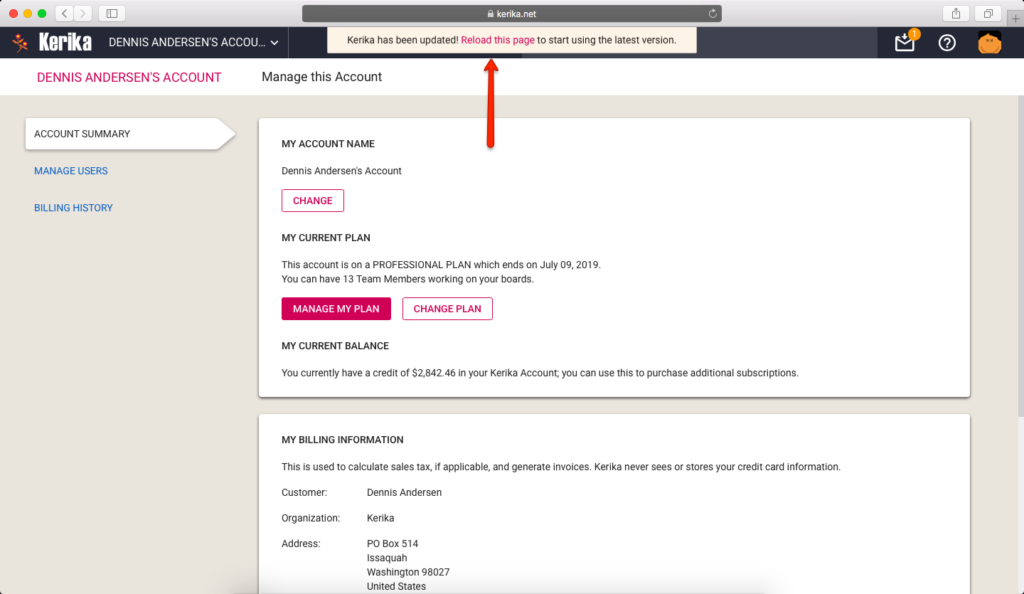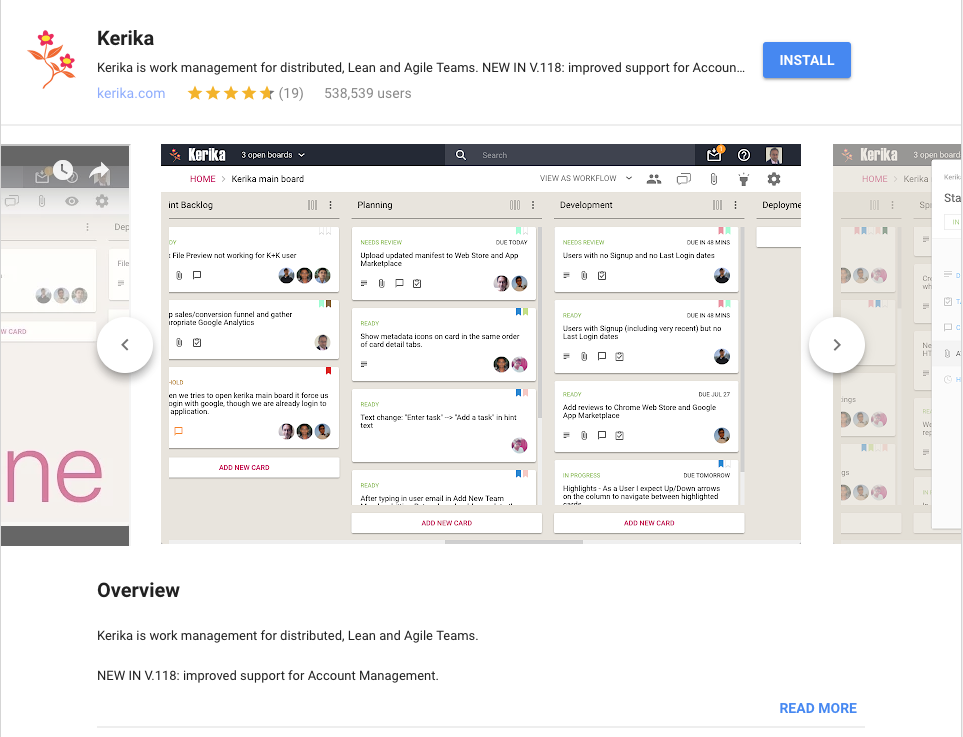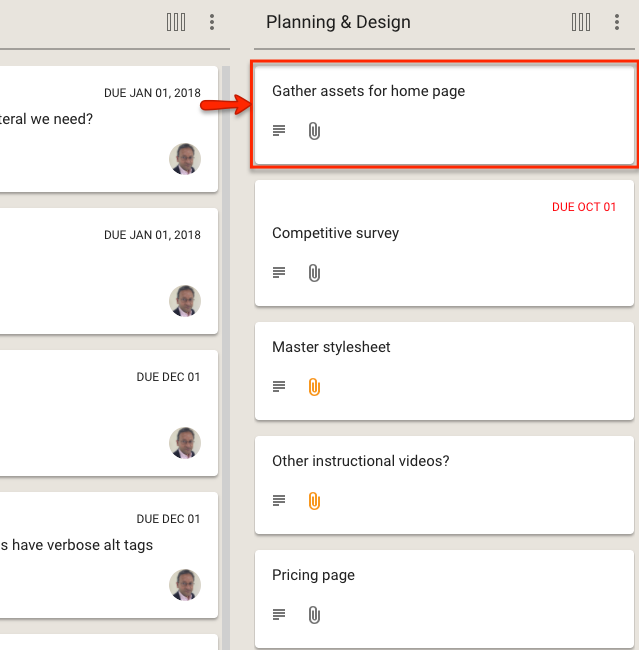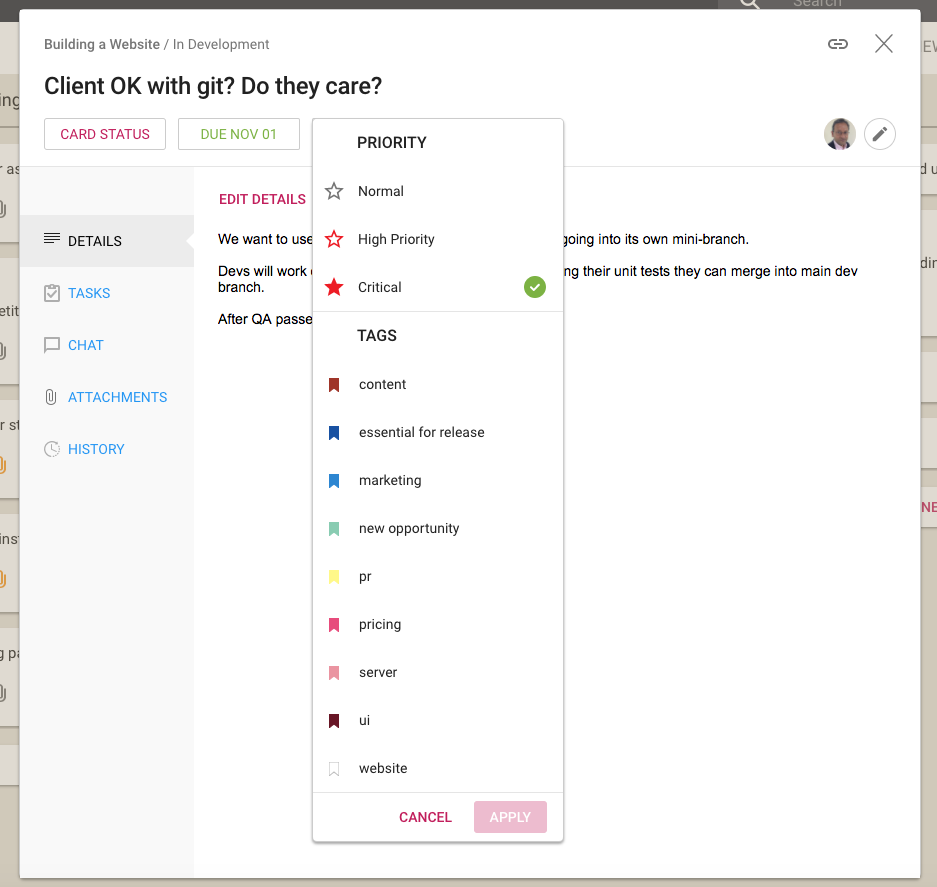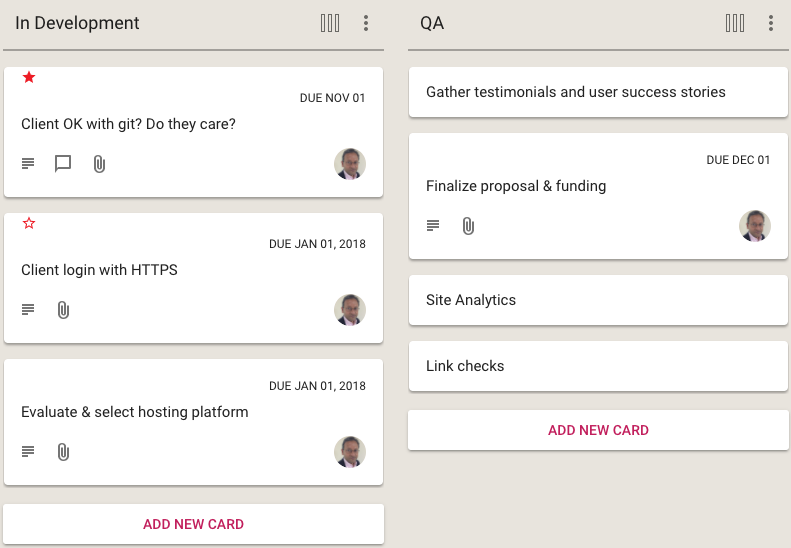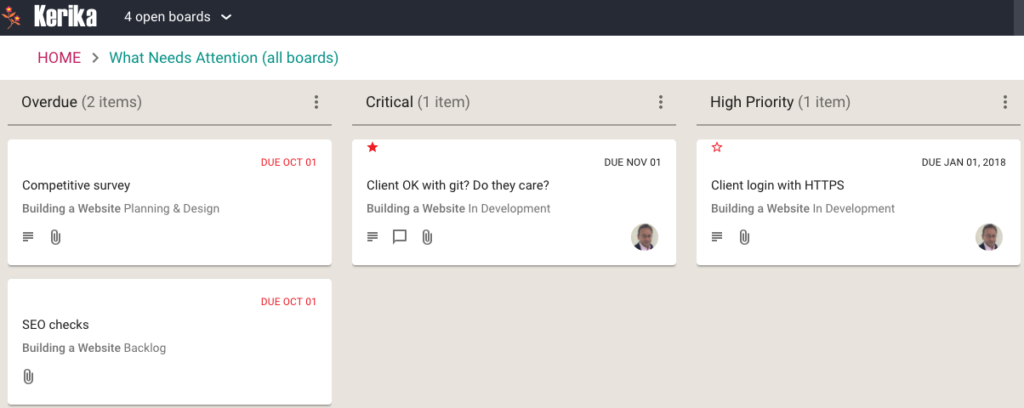The Kerika team works in 2-week Sprints, but not every Sprint results in a feature being deployed to production: sometimes we have to wait for enough pieces to be built before we can release an entire feature.
(Bug fixes always get deployed at the end of each Sprint, and we we aim to have zero known bugs at all times.)
If you left Kerika running overnight in your browser while we rolled out a new version, it’s important to make sure your browser updates itself to get the latest software from our server.
To make this easier, we are introducing a notification inside the app that will let you know that you need to reload/refresh Kerika to make sure you are working with the latest version. This notification appears only when we have a new version deployed, and we can detect (or suspect) that your browser is running outdated code.
This is what the notification looks like: