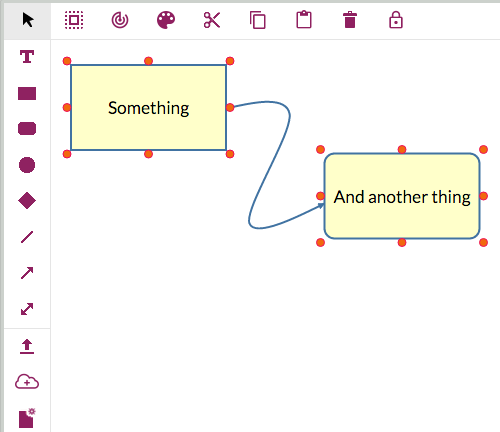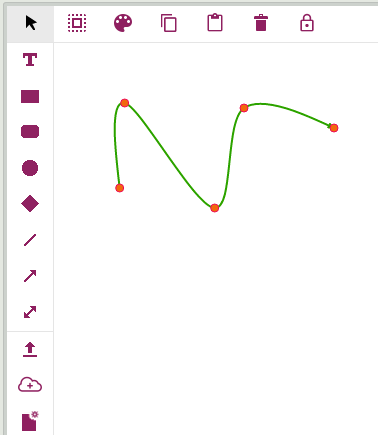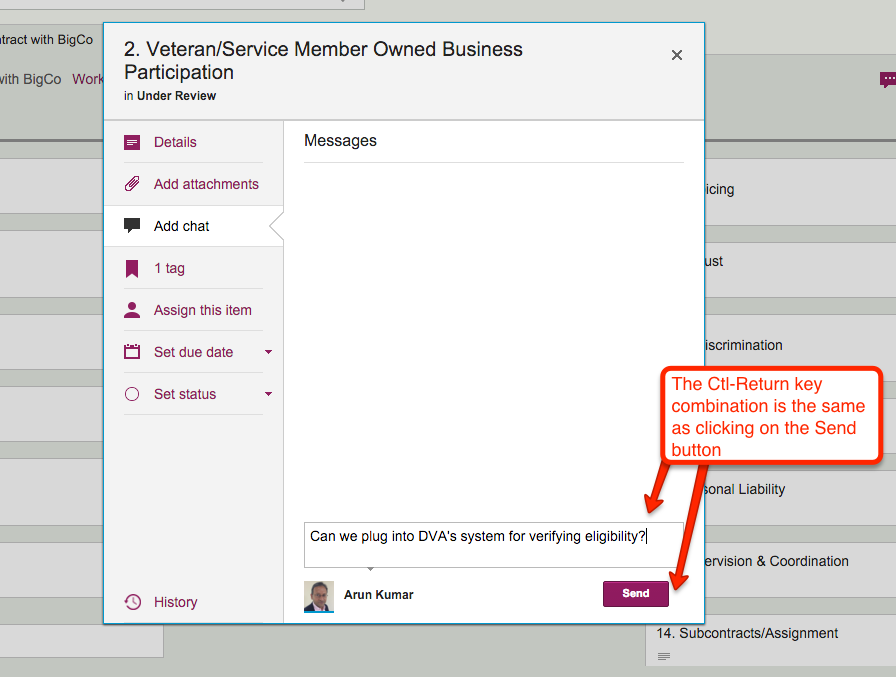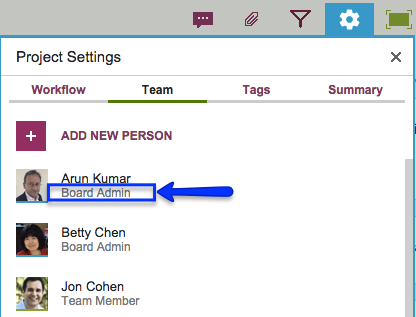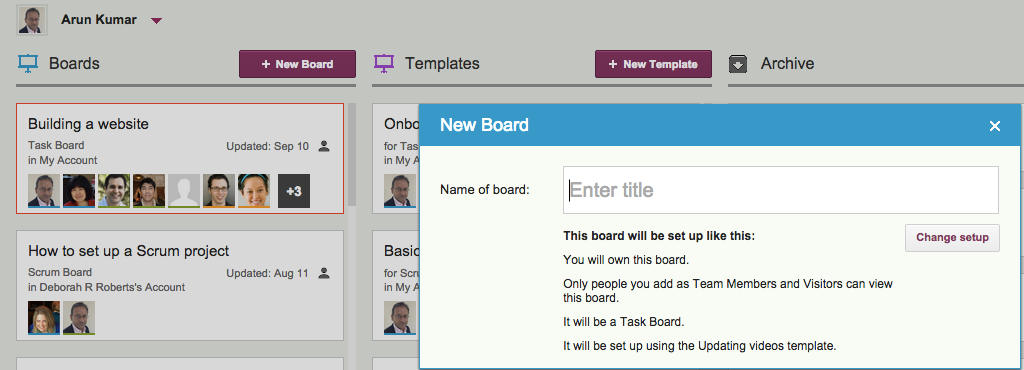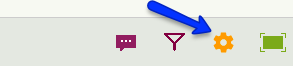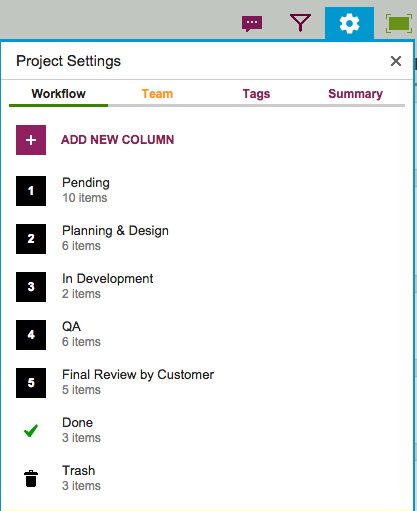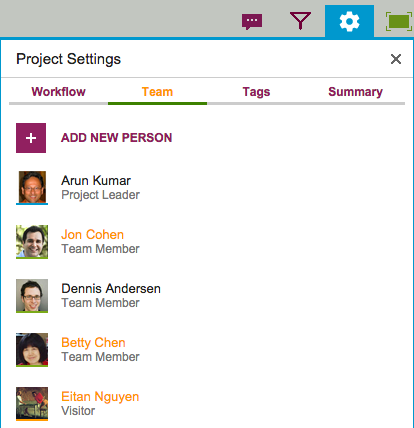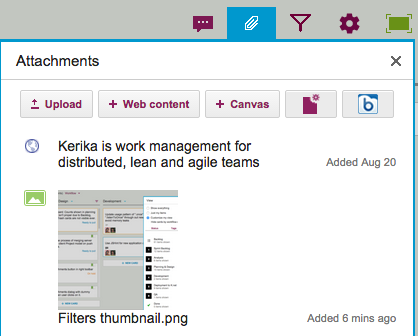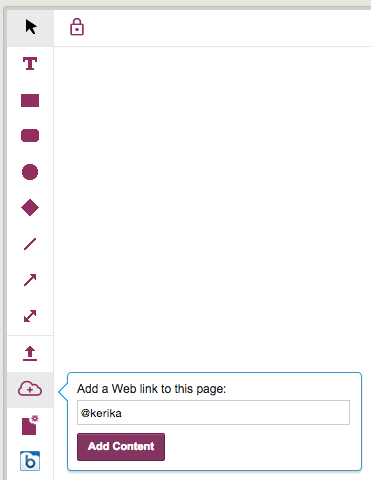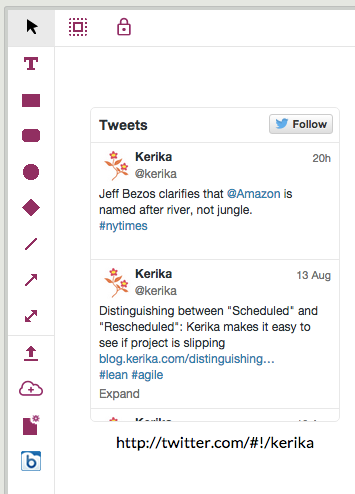Our very first version of Kerika, introduced back in 2011, had just one option for people to sign up: you had to use your Google ID.
In 2014 we added Box as an alternative to Google: you could sign up using your Box ID, or your Google ID.
This gave our users more choices in terms of how they signed up for Kerika, and which cloud service they used to store their project files, but we continued to resist offering a direct sign up mechanism:
We remained convinced that third-party signup and login, using OAuth, would dominate user preferences — under the theory that no one really wanted to remember yet another password for yet another web service.
Our technical architecture also restricted us from offering a direct sign up choice because we had tied together the issues of authentication and file storage: it was how our original integration with Google had been done, and we had simply duplicated that model when we added Kerika+Box.
This changed in 2015, when Box announced the Box Platform as a new service — although originally it was called the “Box Developer Edition” when it was unveiled at the BoxDev conference in April 2015.
Kerika was probably the first task management app to sign up to use the Box Platform; in fact, we were in the very first batch of beta users for the service.
This new integration with Box allowed us to finally offer a direct sign up mechanism for new users:
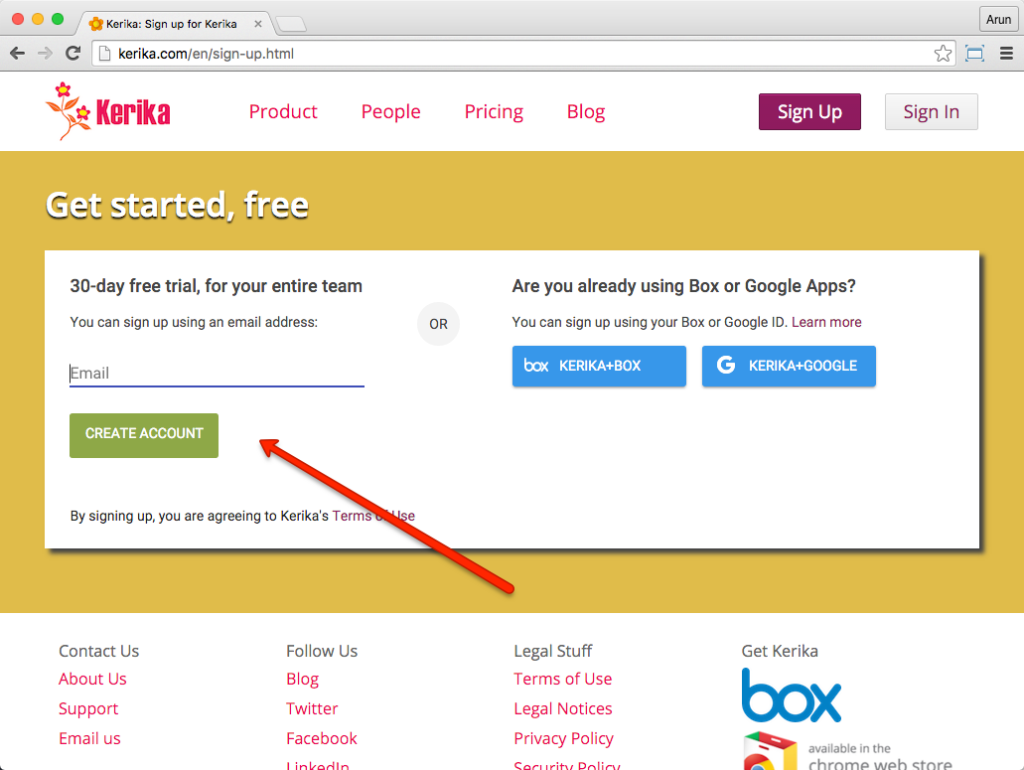
Now, you can sign up with any email address: it could be a company email, a Yahoo email, a Microsoft Live email… even a Gmail address.
When you sign up directly with Kerika, we use the Box Platform to securely store your project files:
- We create an account at Box that’s dedicated to storing your Kerika files.
- We do this automatically and behind the scenes: you might never know that your files are actually being stored at Box, rather than on a Kerika-operated server.
While this seamless integration is great from a user experience perspective, it doesn’t mean that we want to hide our Box links: in fact, we would actually like to boast about our use of the Box platform because Box is so well regarded for the robustness, security and privacy of their cloud storage service.
So, now you know where your files are stored when you sign up directly as a Kerika user: inside the Box Platform!