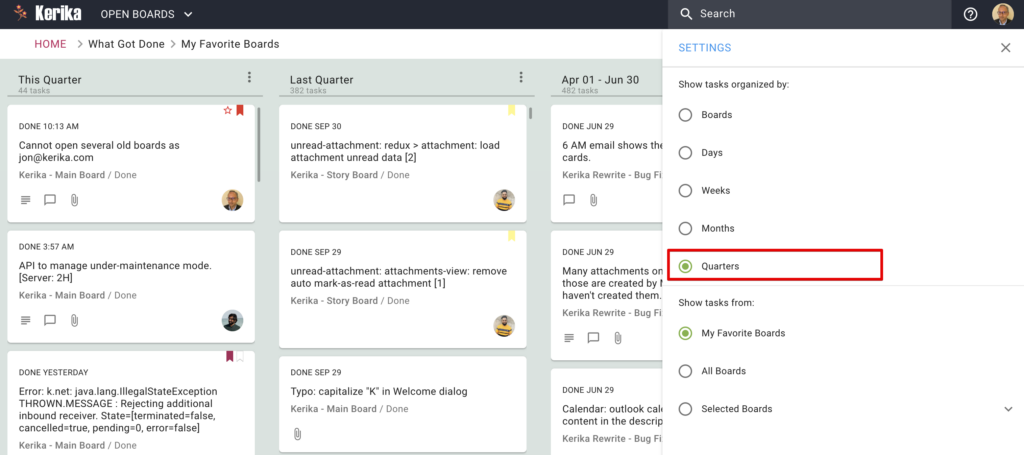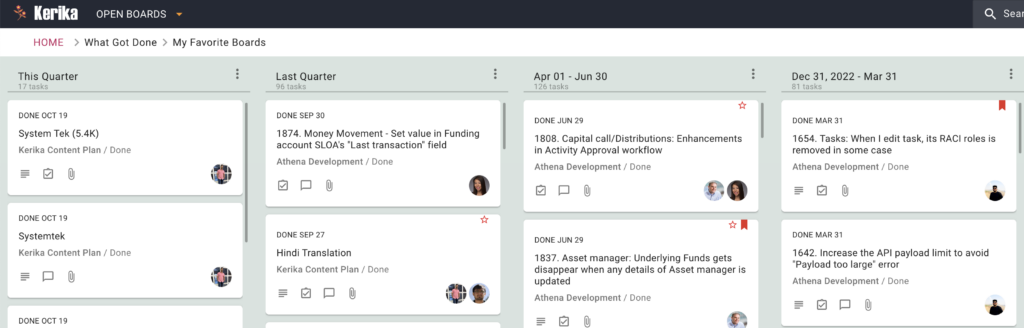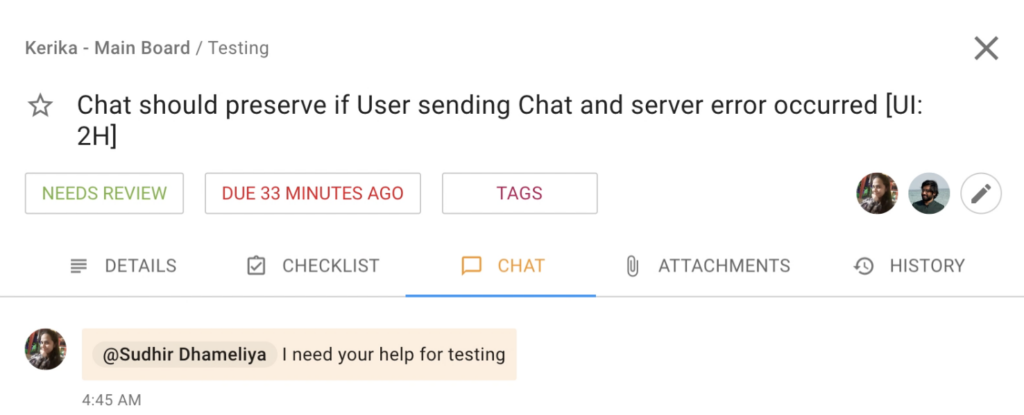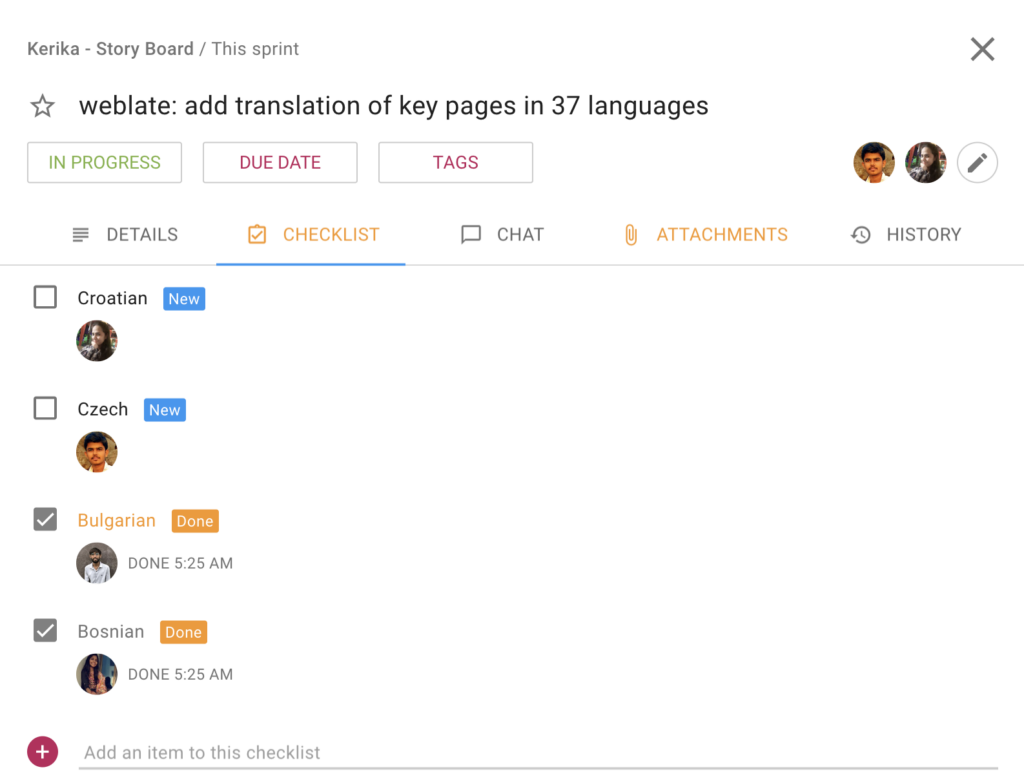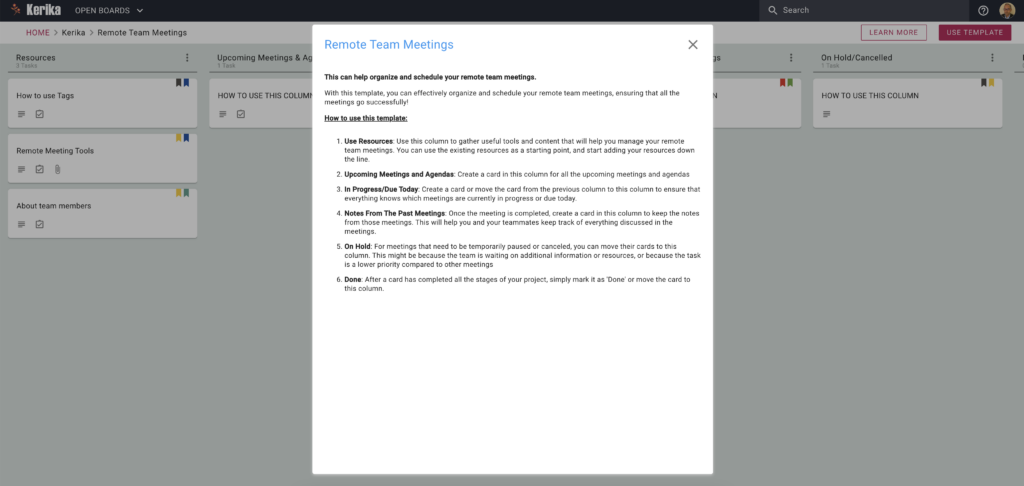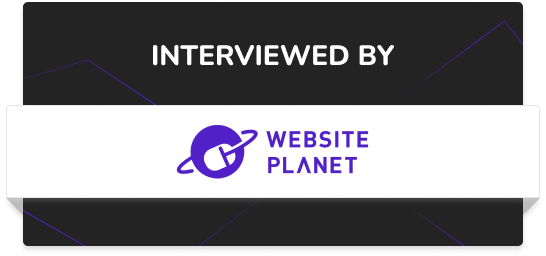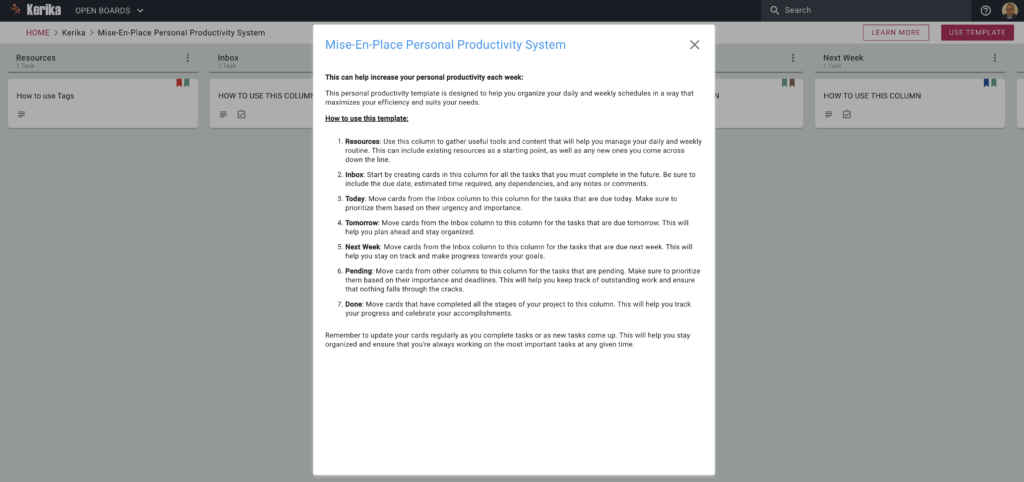The orange arrow that appears at the top or bottom of a column when there are unread updates that are out of view has proved to be a very useful and popular feature, so we have extended the concept to work inside of tasks (cards) as well: if there is an unread change to a checklist item, or attachment, that’s out of view for you, an orange arrow will appear to help guide to you it:
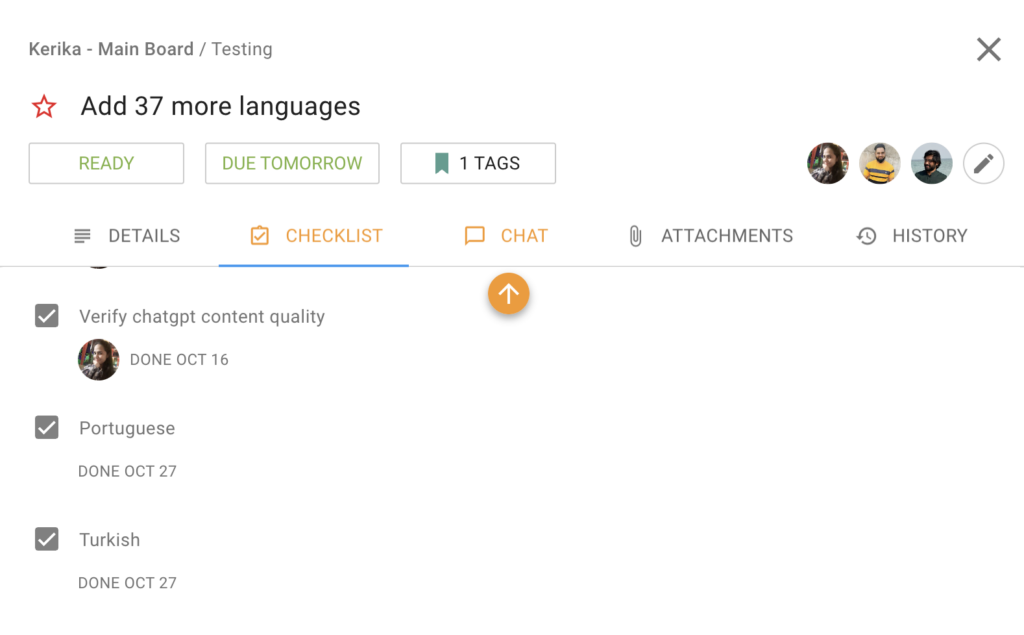
The way these orange arrows work is very intuitive: just click on it to have the view scroll up automatically to show the next unread checklist item or attachment.