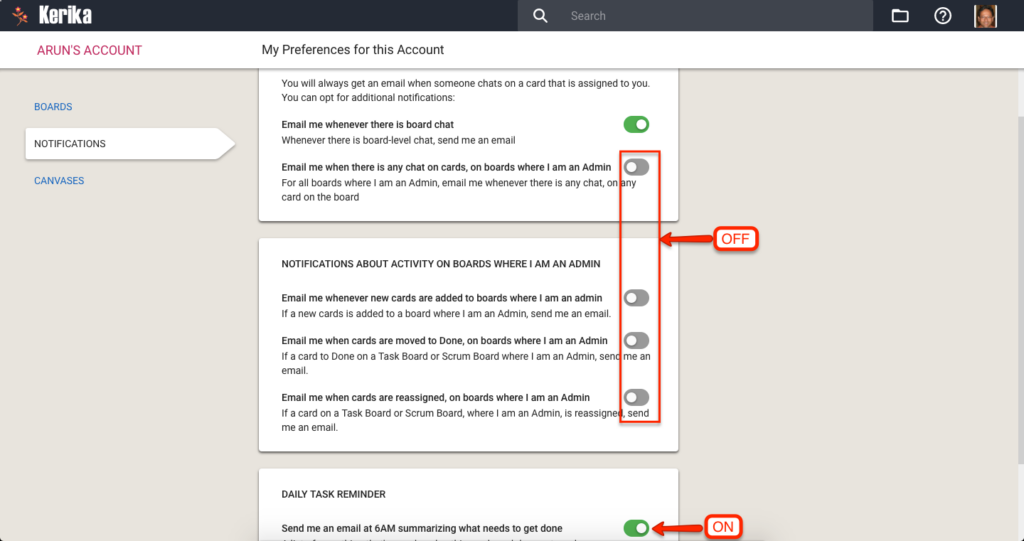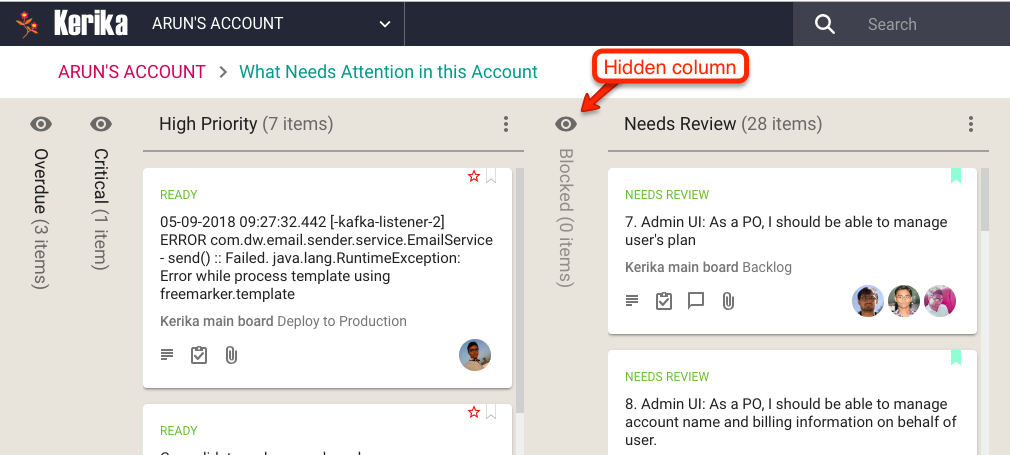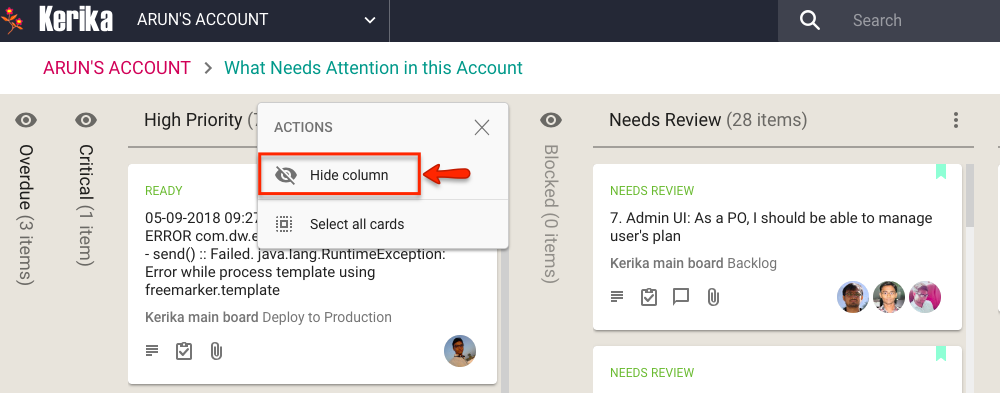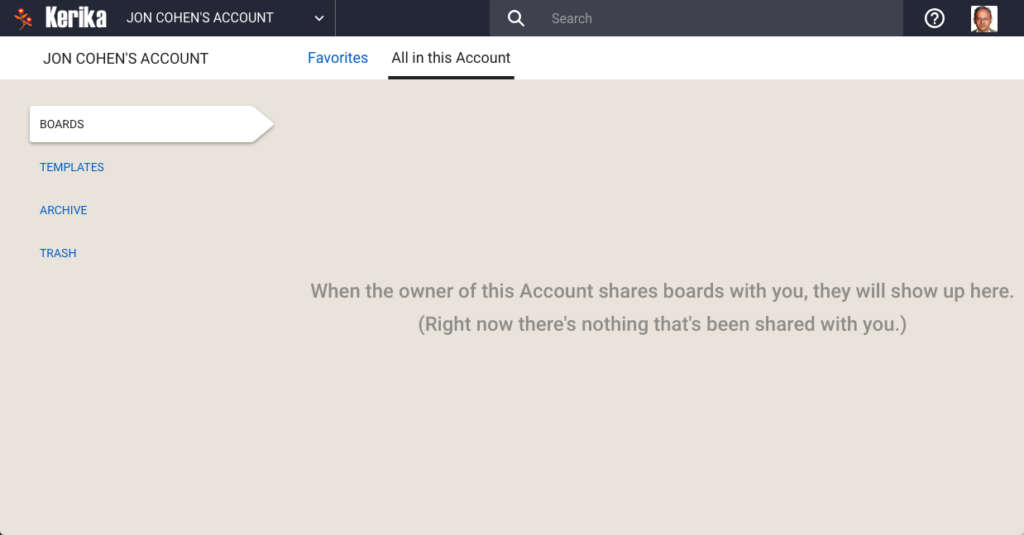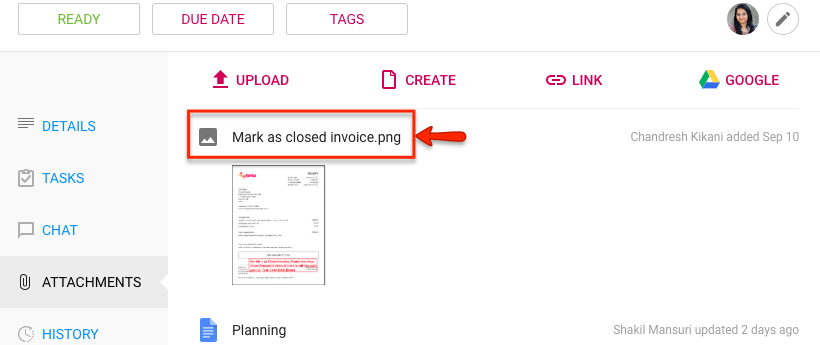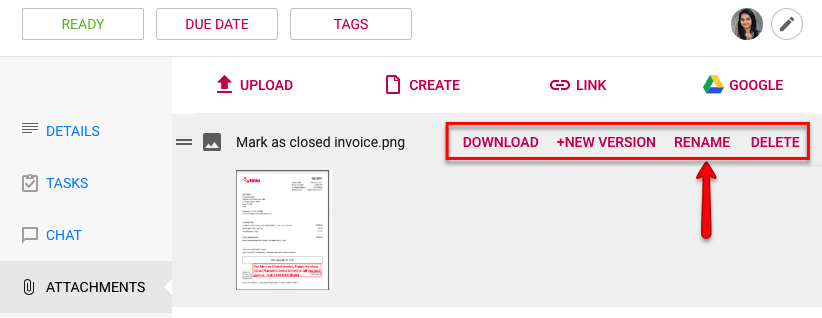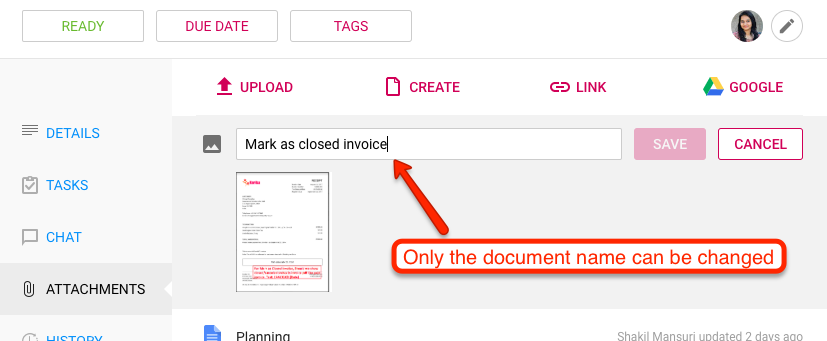Views are unique to Kerika: no other work management system provides such an easy way to see what matters, across all the boards you are working on.
These Views make it easy for organizations to really scale up their use of Kerika across multiple projects and many ongoing projects at the same time.
We have now added a very useful new View: What’s New and Updated. As you might guess from the name, this View lets you catch up on everything that’s new and changed, across all the boards you are working on — as a Board Admin, Team Member or Visitor.
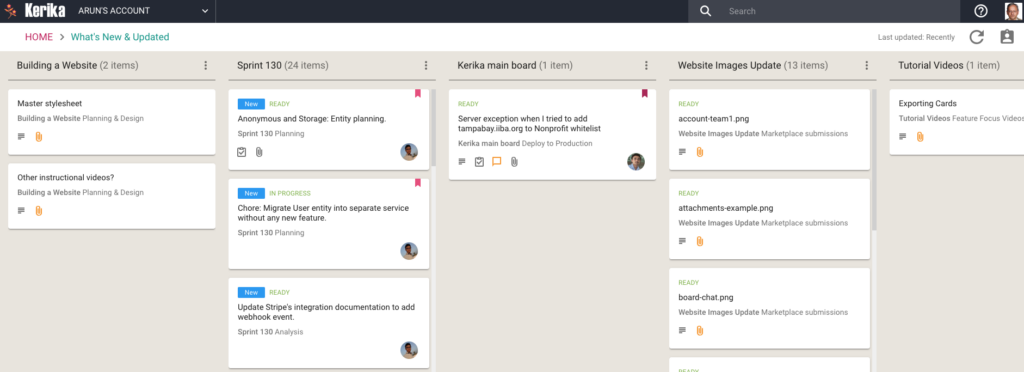
This View can work very effectively as a Dashboard for managers who need to keep track of many different boards, all working at the same time: instead of constantly revisiting each board one-by-one, this View is a simple, comprehensive way to see everything that’s changing across all your boards.
The updates are shown in Kerika’s unique “heads-up” notification style: the blue New tags highlight cards that have been newly added to your boards (that you haven’t opened yet), and the orange highlights show you precisely what’s changed on your old cards.
The new and changed cards are sorted into columns, with each column containing all the new and changed items within a particular board. The newest changes appear at the top of a column, and if a board has nothing new to report, the corresponding column is not shown (so your View doesn’t get cluttered up.)
(Cards that are moved to the Done or Trash columns on a board are not included in the View, to help avoid getting the View cluttered.)
As with all Views, it’s easy to operate on all the cards within a column, by selecting the Column Actions button that appears on the top of each column:
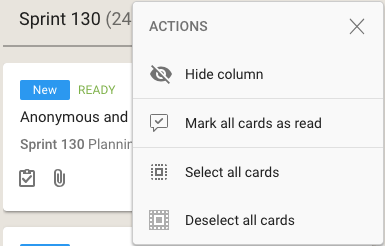
The Mark All Cards As Read action is useful if you want to ignore everything that’s going on in a particular board, e.g. when you have just returned from a status meeting where you got fully briefed on what’s happening on a particular board.
Another way to temporarily ignore individual boards is to Hide Column: this collapses the column from the View, and let’s you focus more intently on the handful of boards you care most about.
Selecting a card in this View lets you open the card within the View itself, or to open it on the board where the card actually sits:
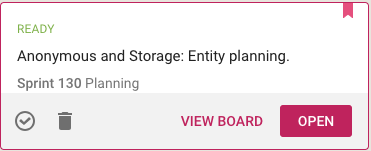
(Sometimes it’s easy to deal with cards just by themselves; sometimes the View Board action is more helpful, if you want to be sure you understand the full context in which a card changed.)
Using your mouse’s right-click action will also bring up a bunch of useful actions for that card:
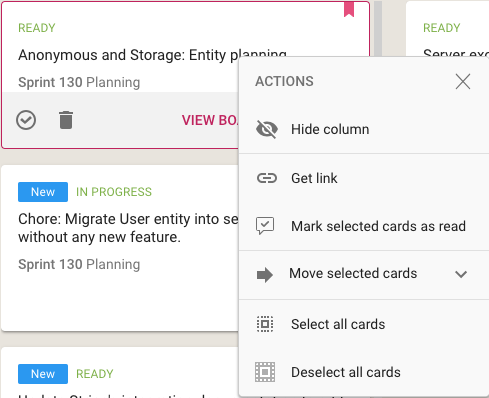
In addition to all the other actions you can perform on cards, you also have the option to get the URL (address) of card using the Get Link action. Every cards, every canvas and every board in Kerika has a unique address, and using these URLs anywhere on a board, e.g. in the board’s details or chat, will automatically set up a link between the two cards.
When you mark a card as “read” on this View, it remains on the View until you click on the Refresh button (shown at the top-right corner of the View).
And, as with all Views in Kerika, the What’s New and Updated View includes the “For Me” toggle button on the top-right corner: clicking this will quickly filter the View to show you just those items that are personally assigned to you.
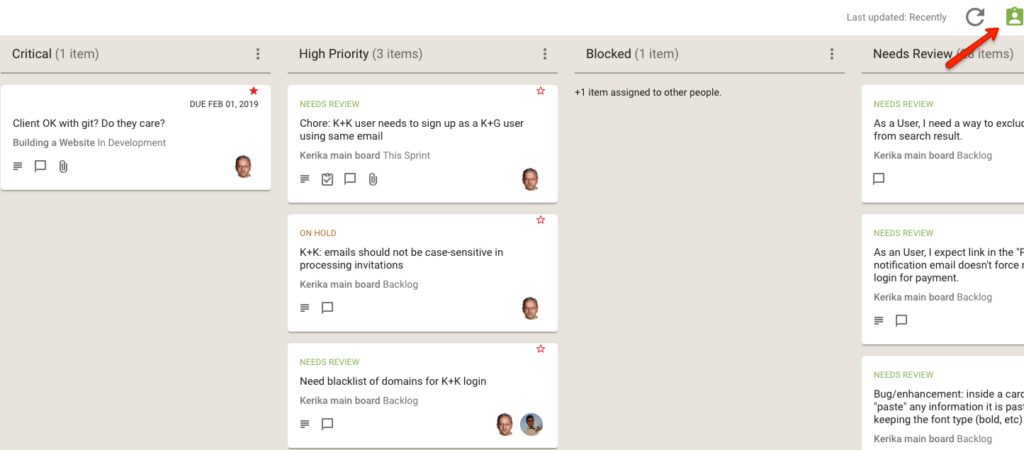
This feature is available to all our users, just like every other feature in Kerika: it doesn’t matter whether you are still in your 30-day free trial, you are working on the free Individual Plan, or are benefiting from Kerika’s free Academic and Nonprofits Accounts. Everyone always get the same Kerika goodies :-)