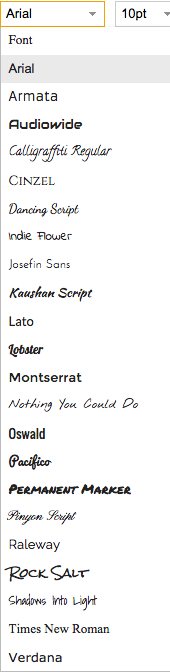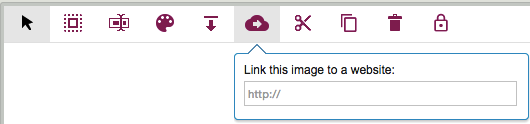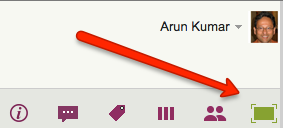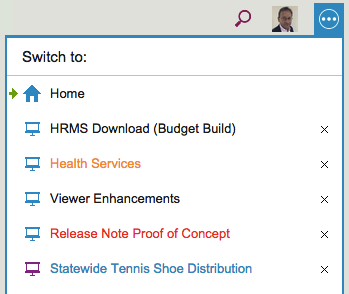We have a small Twitter following, admittedly, but for the most part it looks very relevant: folks who are (a) real, and (b) actually interested in collaboration, Lean and Agile.
The part about “real” may sound odd, but consider for a moment how many Twitter accounts are actually apps that post stuff automatically, with little or no human intervention in terms of what is read or what is written.
Something peculiar we noticed recently is that we would get notifications from Twitter say that the same person, say User X, was now following us: every 3 days or so, Twitter would tell us that User X is now a new follower of Kerika.
There are a bunch of “User Xs” out there: people who will follow you on Twitter not because they are interested in what you have been posting, but because they want you to follow them back, which increases their “social capital.”
Here’s one of our followers: a total of 26 tweets, yet she has 8,675 followers!
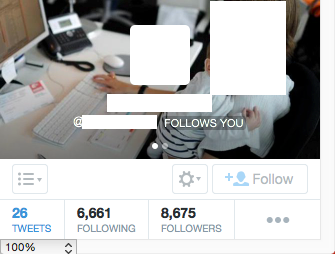
Whenever someone follows @kerika, we are happy to take a look at their Twitter feed in return, and see whether it would be worth following them in return: after all, we, too, want Twitter to be a good source of news and views.
But a lot of folks aren’t worth following for a bunch of reasons:
- They just retweet stuff; they don’t write anything.
- They are “real people”, but are clearly using software to find material for their Twitter posts, which is the same as saying they don’t write anything.
- They are “real people” who don’t understand that Twitter isn’t the place to have a bunch of sidebar conversations: their Twitter feed consists mostly of cryptic asides to other users.
So, it kind of boils down to this: if you have original content to share, we would be delighted to follow you. It doesn’t have to be your own blog post; it could be that you are pretty good at finding stuff on the Internet that we might have missed ourselves.
We have found great news and opinion sites that are not very well known, thanks to Twitter, so folks who do actually curate the Web for us are always welcome.
So, what happens when we hear that User X is now following @kerika, take a look at User X’s own Twitter feed, and find it is mostly retweets and random articles?
We don’t follow User X back. User X then “unfollows” us, and retries a few days later to see if we will take the bait the second time.
We have seen some folks try this repeatedly over several weeks. We don’t know whether to find this flattering or just plain weird, and that’s assuming there is a real person doing this and not some app which blindly finds Twitter accounts to follow and then keeps track of which ones follow back.
Let’s keep it real, folks.