A new tutorial video on how to export cards from a Task Board or Scrum Board, in the HTML format or as an Excel workbook — featuring our very-soon-to-be-released new user interface.
Tag Archives: Kerika
How to Use Work-In-Progress Limits
A new tutorial video on how to use Work-In-Progress (WIP) Limits on your Kerika Task Boards and Scrum Boards — even if you are not strictly following the Kanban model.
A new tutorial video on how Notifications work in Kerika
We have created a new tutorial video on how Notifications work in Kerika. It is based upon our new user interface, which hasn’t been released yet, so some of the menu options shown on the top-right of Kerika boards will look a little unfamiliar :-)
How to rate Kerika on the Chrome Web Store
We would love to get your feedback on the Kerika app; one way, of course, would be to contact us directly at support@kerika.com, and an even better way would be if you could post a review of Kerika on the Chrome Web Store.
Here’s a step-by-step guide to posting a review of an app on the Chrome Web Store. (Of course, it’s going to be useful only if you use the Chrome browser, not if you use Internet Explorer, Safari or Firefox.)
1. Go to the Chrome Web Store
Go directly to https://chrome.google.com/webstore/category/apps, or click on this button at the bottom of your Chrome browser:
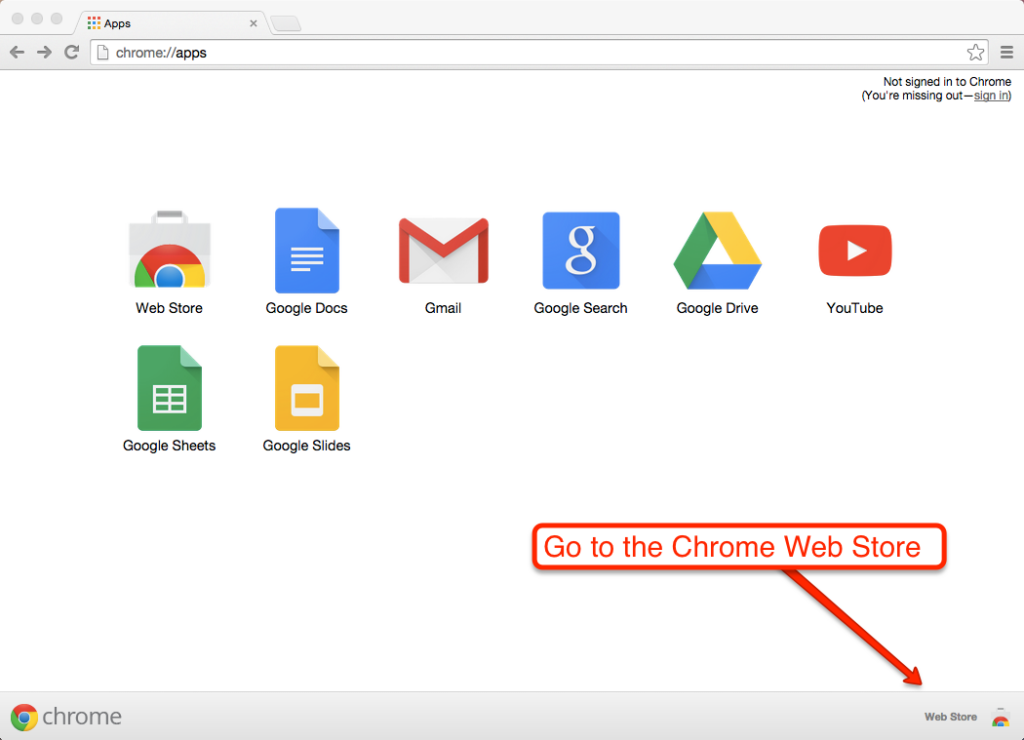
2. Search for Kerika
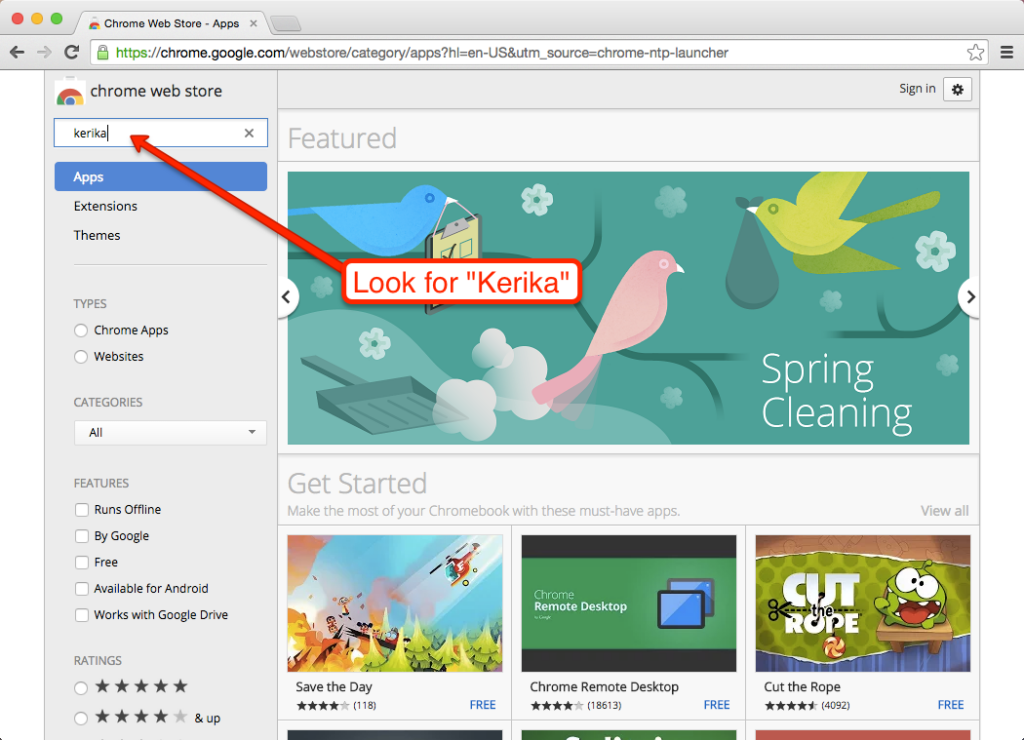
3. Add Kerika to your Chrome Browser’s Apps
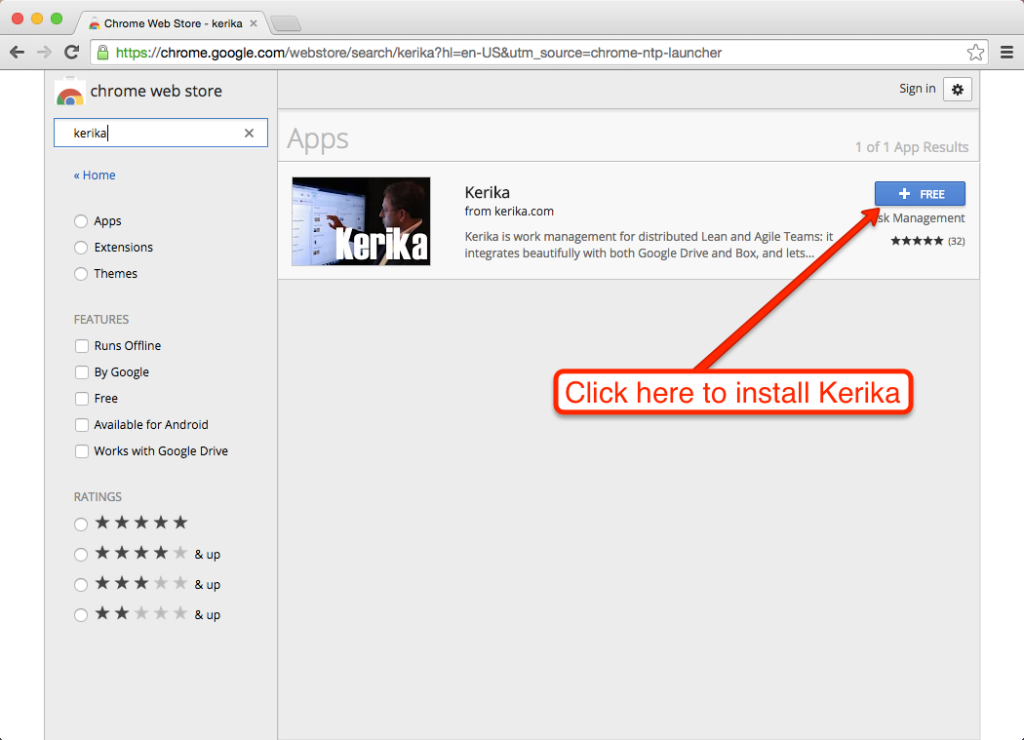
You will be asked for permission first:
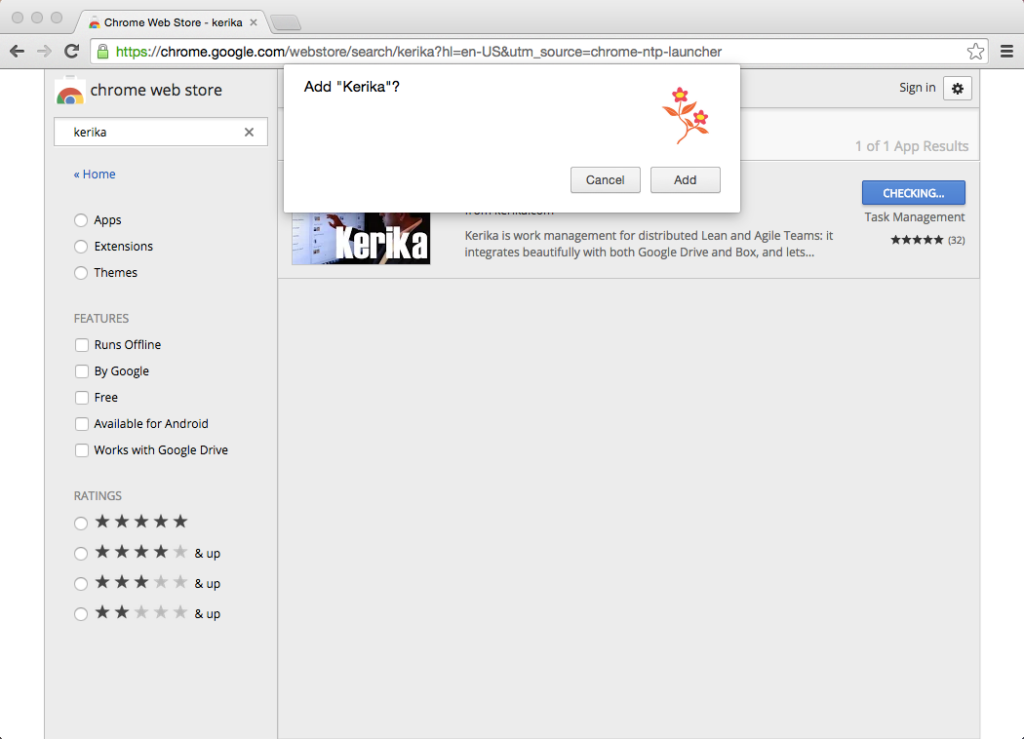
And now you have Kerika installed among your Chrome Web Browser Apps!
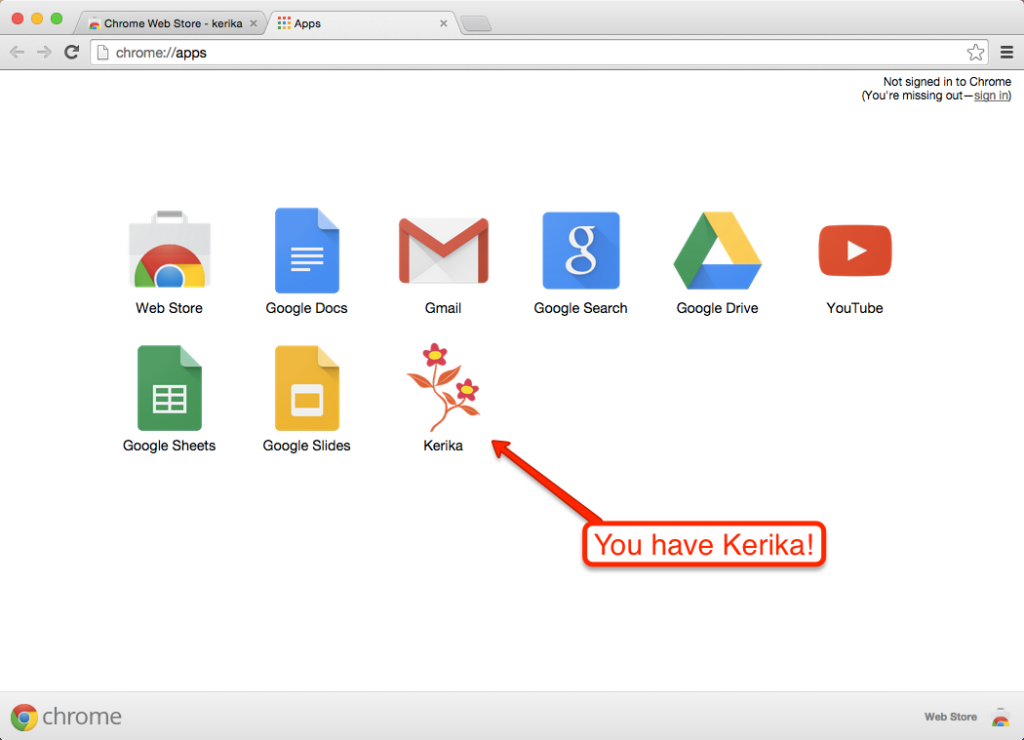
4. This doesn’t necessarily create a new Kerika account
If you already have a Kerika account, clicking on the Kerika logo in your set of Google Apps will simply log you into your existing account.
(All you did with these three steps above is add Kerika to your list of Chrome Apps.)
5. Now you can rate and review Kerika
Go back to the Chrome Web Store and look for Kerika again.
This time, you will see a “Rate It” button appear:
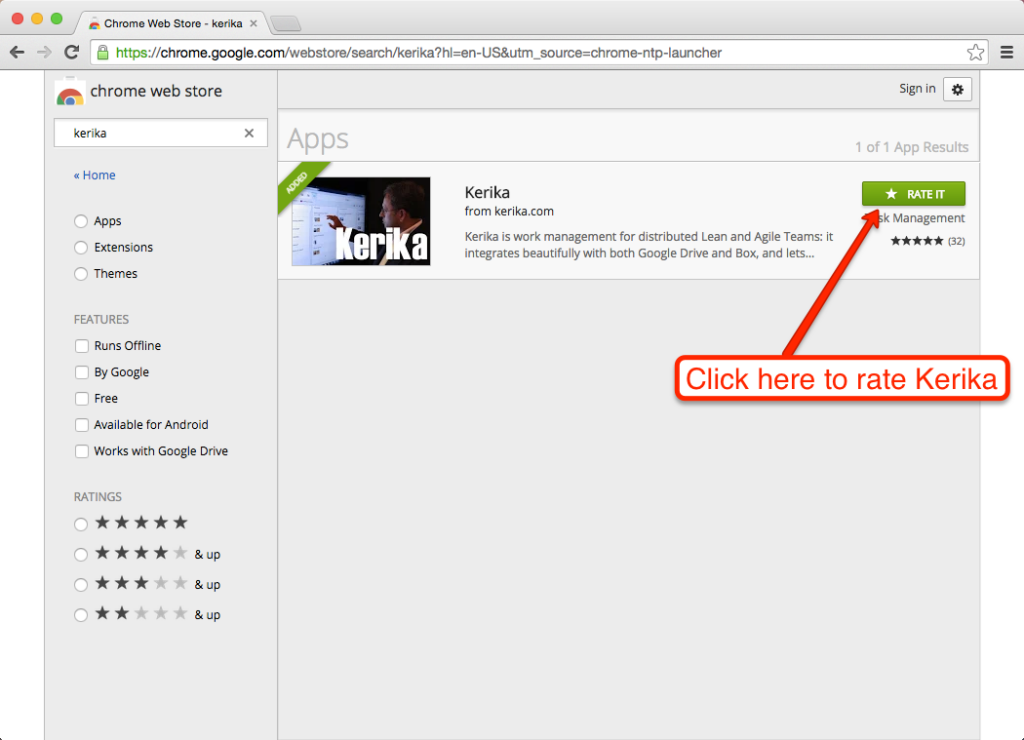
6. You need a Google+ Profile to rate Apps
When you click on the”Rate It” button, you will be asked to sign into your Google+ account:
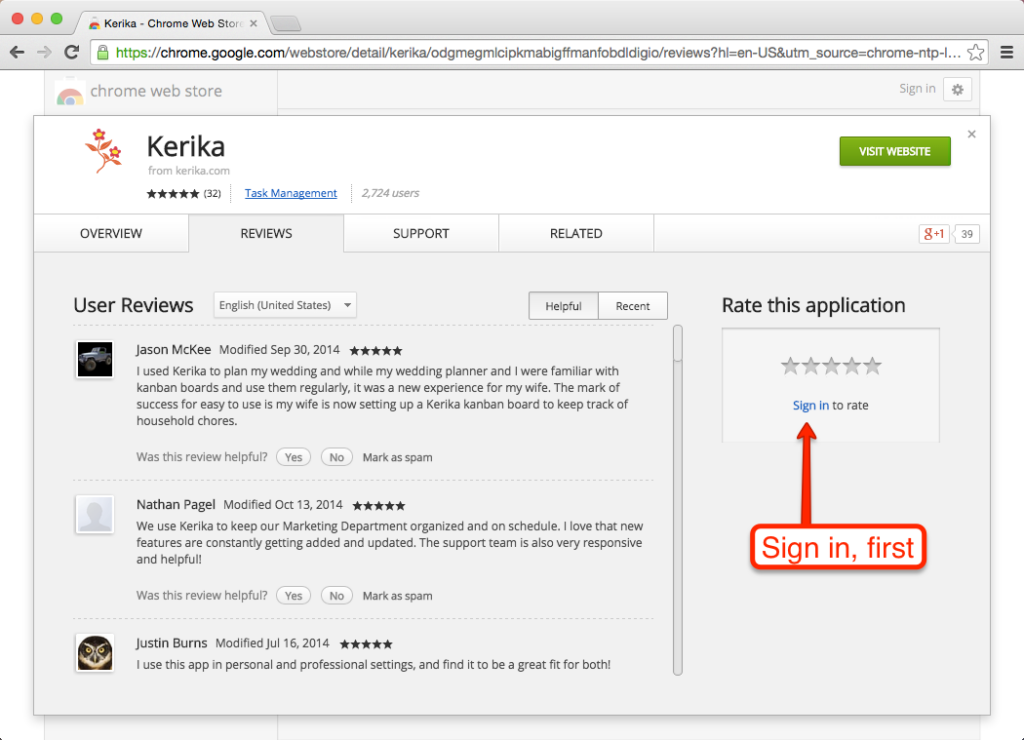
7. And now tell us how we are doing :-)
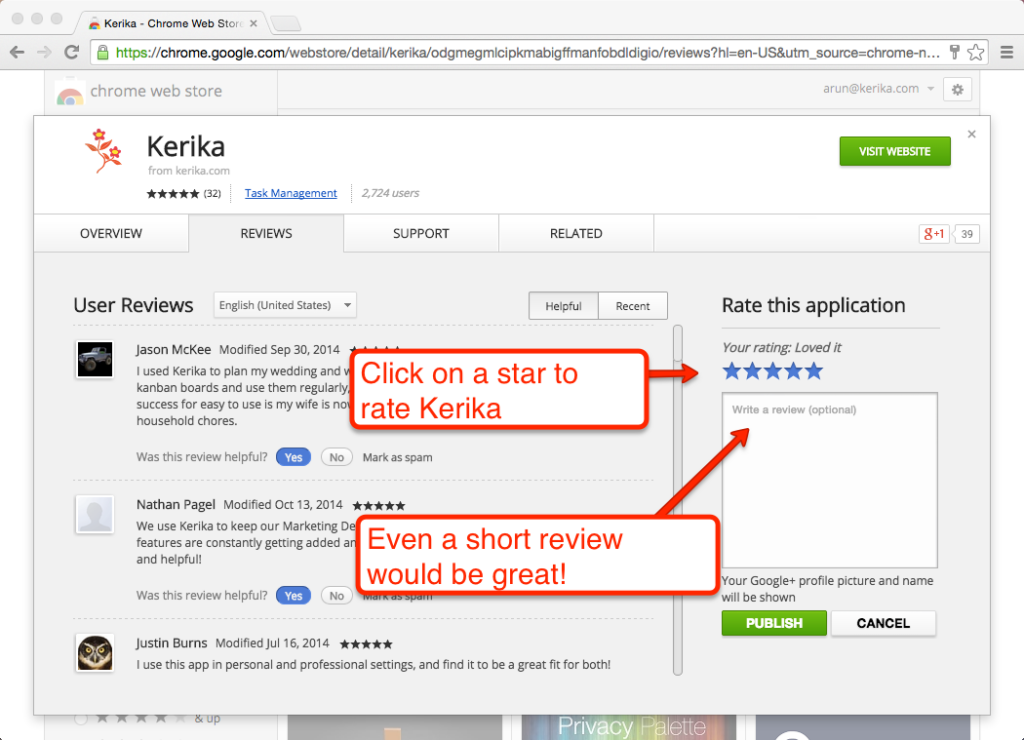
Click on one of the stars to rate Kerika, but what would be even better is if you could provide a review — even a couple of sentences would be great!
Kerika @ Kerika: How we use our own product
We are often asked how the Kerika team itself uses Kerika, and we freely share this through demos we have done in person for potential customers and at various events. For those who we haven’t met in person, here’s a blog post instead..
1. Kerika runs on Kerika.
Pretty much everything we do, from the smallest, tangential effort to our main product development is done using the Kerika software.
(It shouldn’t surprise you to hear that, given that we are a distributed team ourselves — spread out between Seattle and India.)
2. No email, limited phone calls
In fact, we gave up using internal email back in Dec 2013. (Email sucks, and Kerika is the smarter alternative to spam.)
Because our team is spread out over 10,000 miles, we do occasional phone calls, using Skype or Google Hangouts, to discuss product strategy, but we don’t have daily phone calls as a matter of routine.
We have a phone call only when there is something substantial to discuss, never to catch up on routine status. In other words, all our phone conferences are about interesting topics, like “What do you think about this idea…?” or “I met a customer today who brought up this problem…”; never about “Where are you with Task X?”.
Kerika keeps us in perfect sync across these 10,000 miles on all matters of routine status and project management, so our phone calls are all strategic in nature.
3. Scrum for Product Development
We work with a 2-week Sprint Cycle for the most part, although we have occasionally deviated from this — never with great results, so sticking to the cycle is usually a good idea!
We capture all of our product ideas and feature requests in one large Scrum Board, which we call, simply, Product Planning.
This board organizes our ideas into various buckets, like Valuable for Enterprises and Valuable for Individuals:
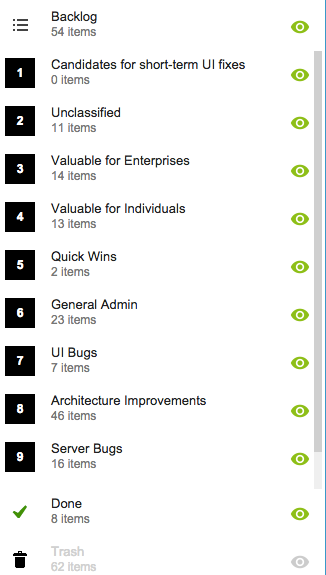
You might notice that the Backlog column is relatively small: only 54 items. That’s because not everything in the other buckets is ready to go into the Backlog, either because a feature isn’t well defined enough, or it isn’t considered important enough to deal with in the short-term.
(We have a lot of ideas that sit and gestate for months, even years!)
It’s also worth noting that the Trash contains 62 items: this means we reject as many ideas as we pursue!
4. A Shared Backlog
As ideas for various features get prioritized — and, more importantly, defined clearly enough to be analyzed in detail by our developers — they get moved to the Backlog.
This backlog is shared by all the individual product development Scrum Boards:
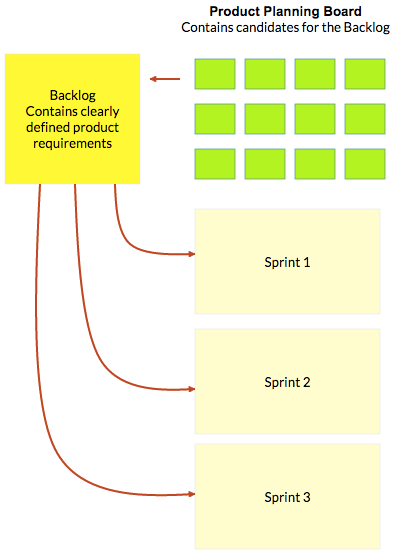
(And, by the way, the screenshot above is from a Kerika Whiteboard that we use to map out our product planning process.)
Each Sprint is organized as a separate Scrum Board, pulling items from the common Backlog.
As items get done (or not, as the case may be), the Backlog slowly shrinks over time.
But, as ideas for new features gets firmed up on the Product Planning board, this keeps feeding more stuff into the Backlog. So, the net result is that our Backlog has remained the same size for years: about 50-60 items.
We have been doing this for a while now, and are currently wrapping up Sprint 55, with each Sprint taking at least 2 weeks, and several taking 1 month to complete.
Here’s an example of one of our Scrum Boards:
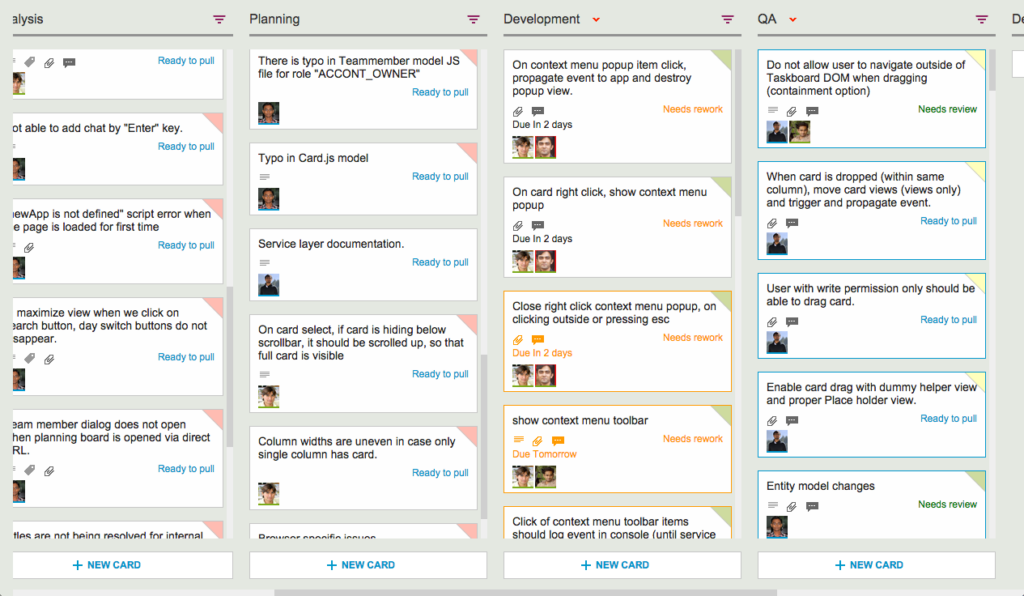
5. Kerika’s Smart Notifications
So, if we are a distributed team that doesn’t use email, and not that much phone either, how do we keep up with what’s happening? The answer is: Kerika’s smart notifications help each of us easily keep track of changes taking place across literally hundreds of cards each day.
Here’s an example:
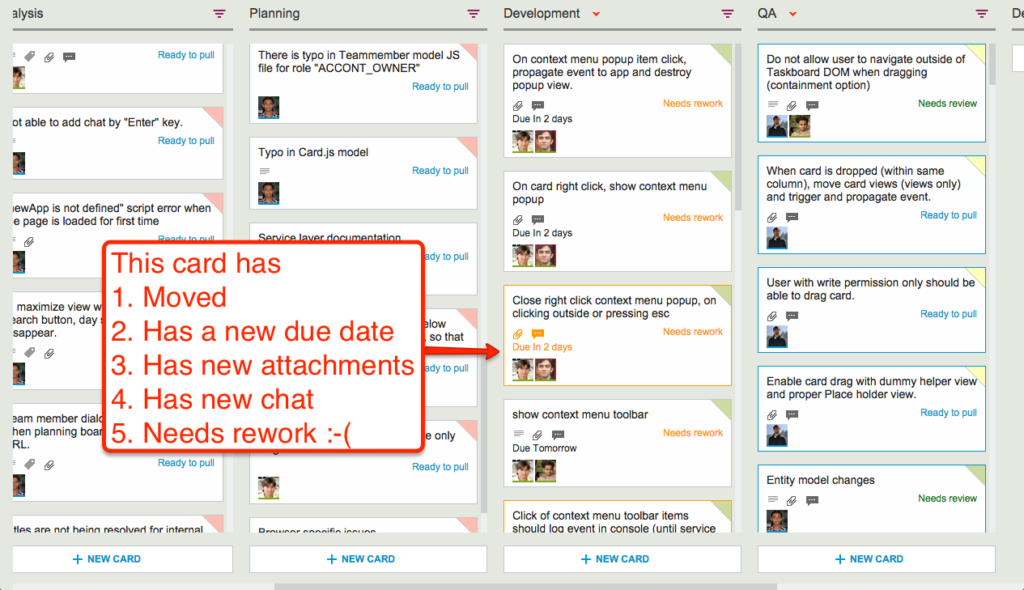
At a glance we can tell that this card has
- Moved
- Has a new due date
- Has new attachments
- Has new (unread) chat messages
- And, unfortunately, needs rework :-(
These smart notifications replace dumb email with a much more efficient mechanism for keeping everyone on the same page.
6. The Development Process
If we open up one of these cards, we can get a glimpse of the Kerika development process. Let’s start with the chat thread on this card:
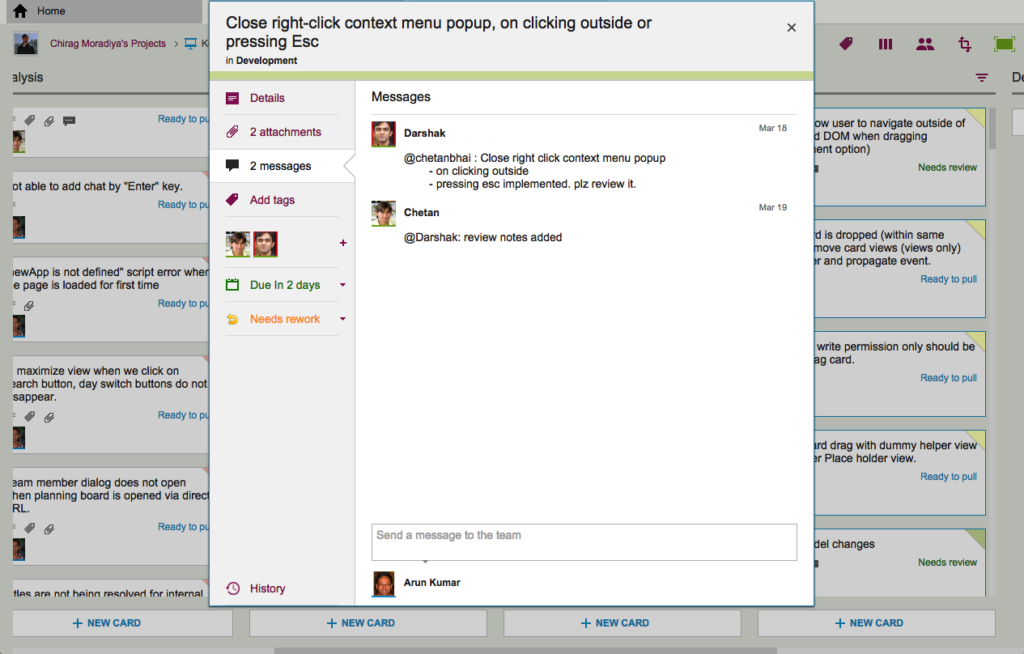
This chat shows a typical interaction between a junior developer and a technical lead: after writing the code for a particular feature, the developer has passed it on to the tech lead for code review.
The code review itself is attached to the card, as an attachment:
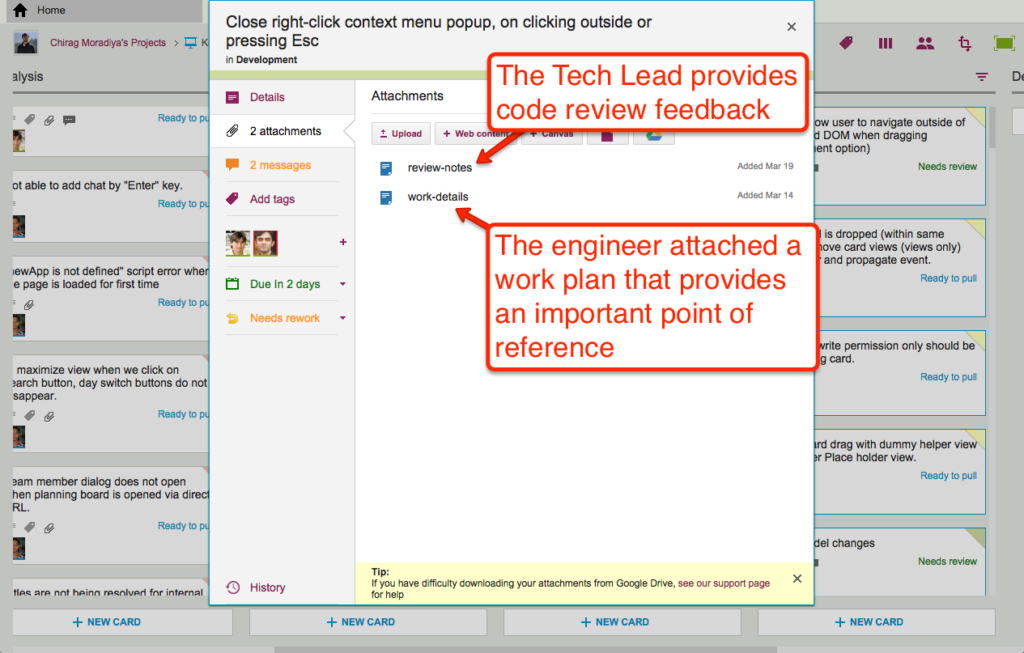
For each feature we develop, our engineers create a small work plan that outlines their design thinking.
This design/work plan is a critical artifact for good software development: it ensures that people can review the work more easily and effectively, and it also provides a reference for the future — if ever a bug is found in this particular feature, we can go back to the work plan to see where the design flaw may have originated.
The code review is typically very short, and attached (in this case) as a Google Doc:
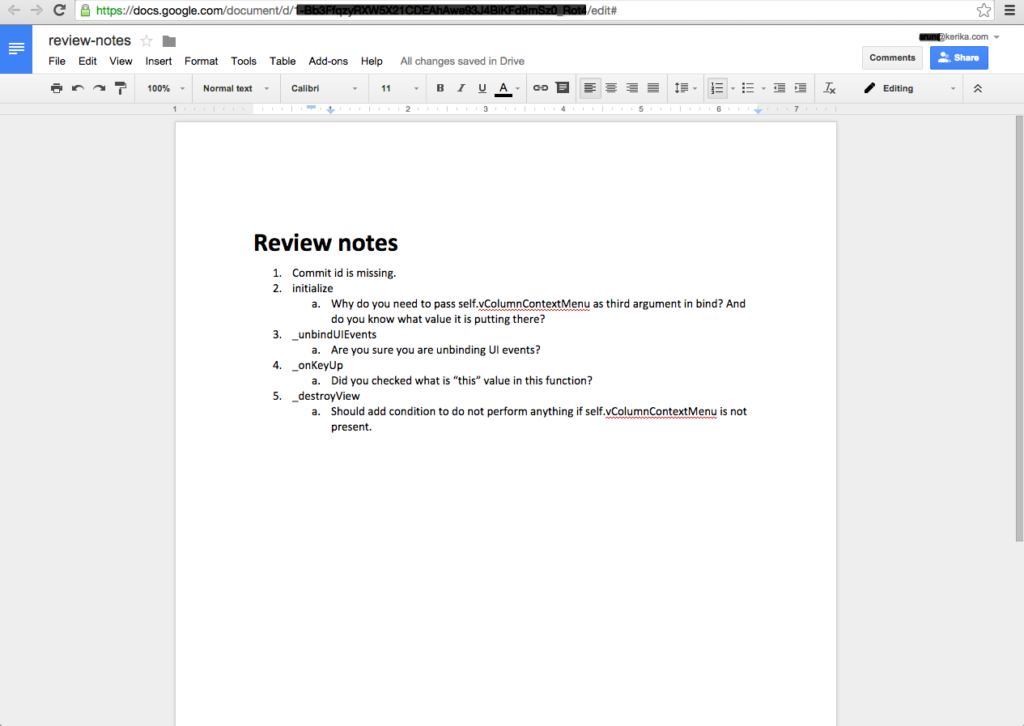
7. Card History
Each card in Kerika keeps track of its own history, which makes it easy for a distributed team to keep track of everything that happened. Frequently, a number of changes may have taken place on a single card during a workday, and someone who is 10,000 miles away is also about 13 hours away in terms of timezones, so the history feature is useful for understanding all the changes that took place when you weren’t looking.
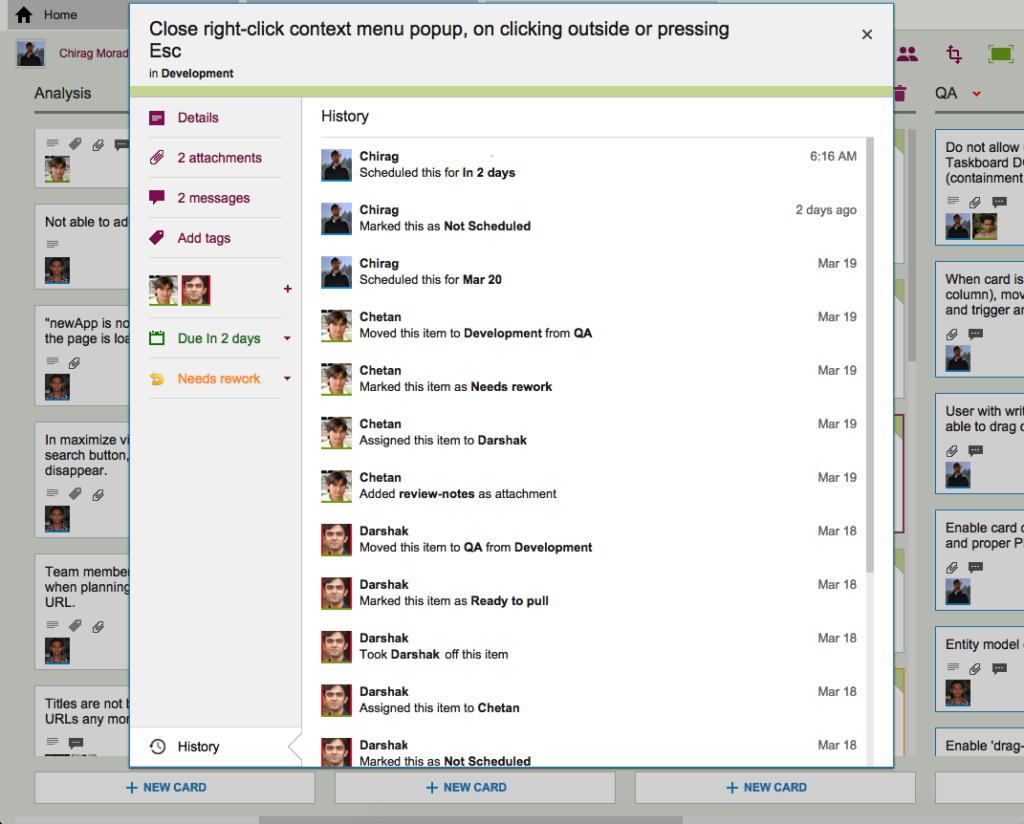
So, that’s a typical card, on a typical board. And, in a typical 2-week Sprint Cycle, our development team handles 175-200 cards!
We love Kerika, not just because we have built it, but because it makes our distributed team so very effective!
How to install Kerika from the Google Apps Marketplace: step-by-step directions
If you have a premium (i.e. paid) version of Google Apps running in your organization, your Google Apps Administrator will need to authorize Kerika for your domain, before anyone within the organization can use Kerika.
Here’s step-by-step directions on how to do this:
1. Go to your Google Apps Admin console.
Go to http://admin.google.com, and log in as the Google Apps Administrator for your domain:
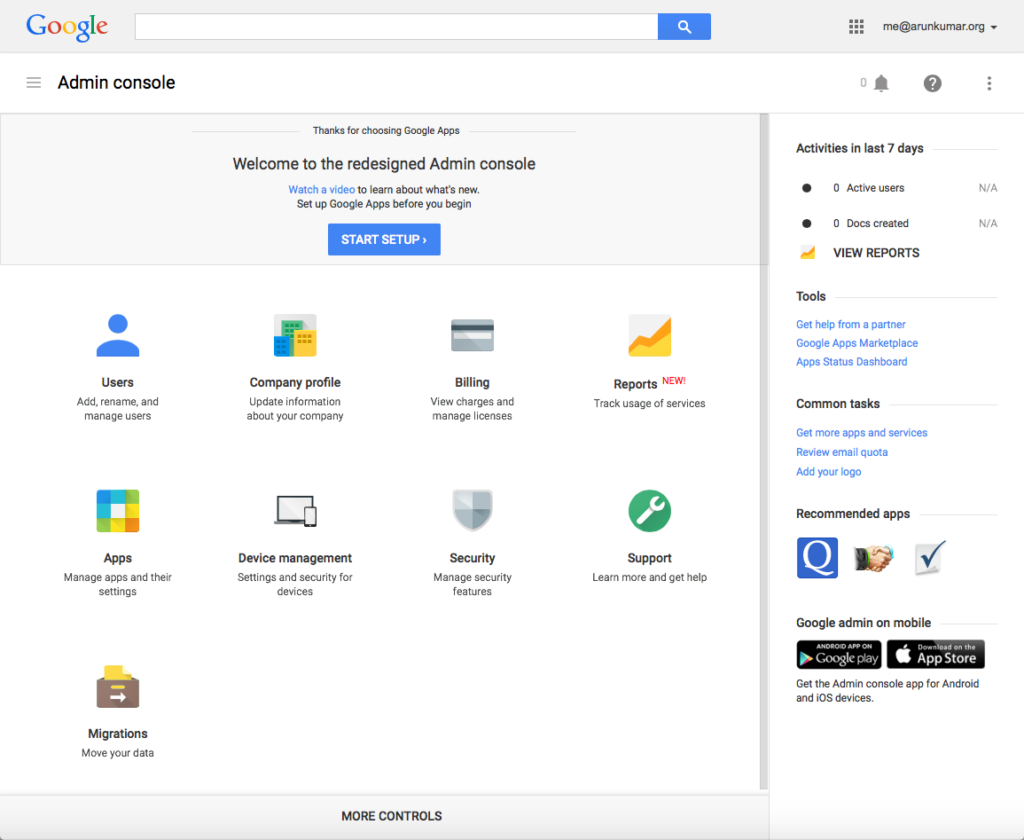
2. Click on the “Apps” button.
This is where you can manage all your Google Apps, as well as third-party apps like Kerika that integrate with your Google Apps:
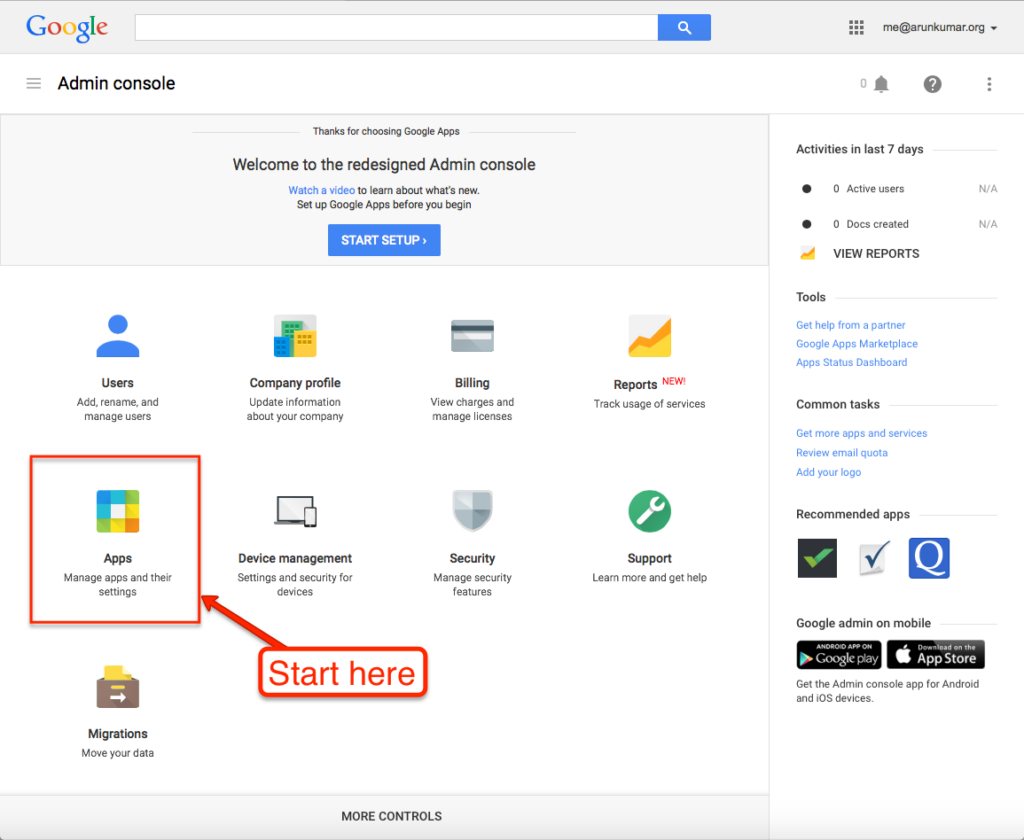
3. Go to “Marketplace Apps”.
Google separates out its own apps from third-party apps, so you want to click on “Marketplace Apps”:
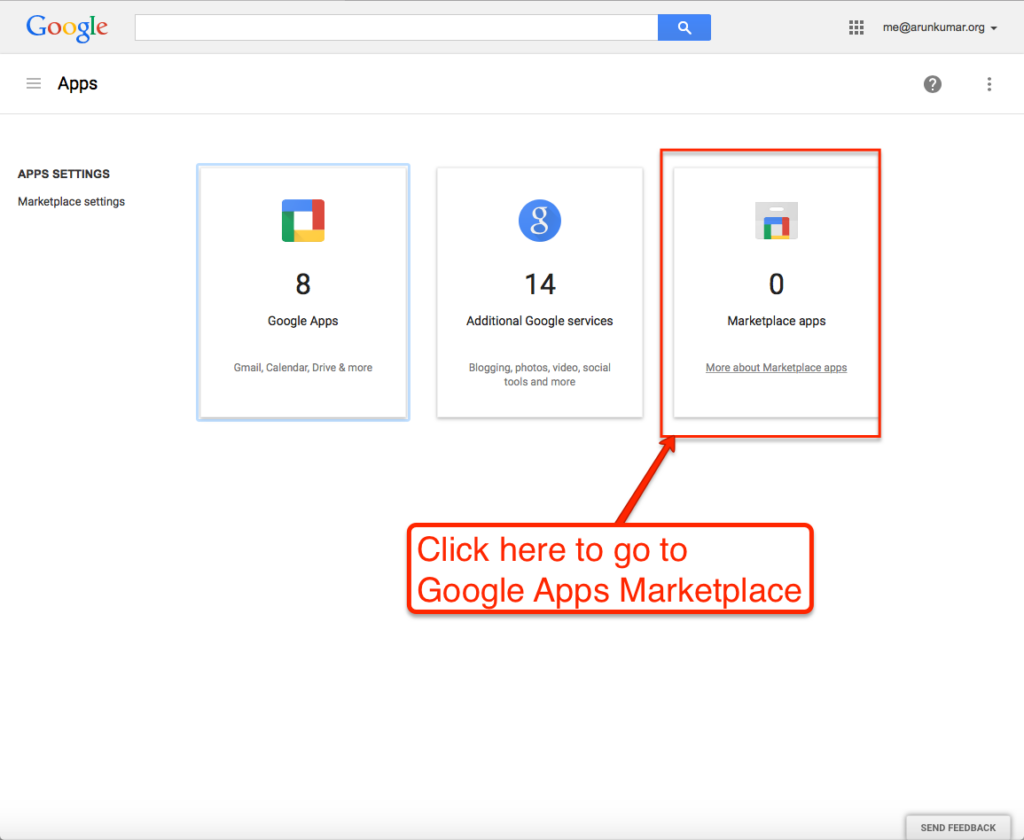
4. Click on “Add Services”.
All the apps you currently have installed for your domain will show up here (in this example, none have been installed so far); click on the blue “Add services” link:
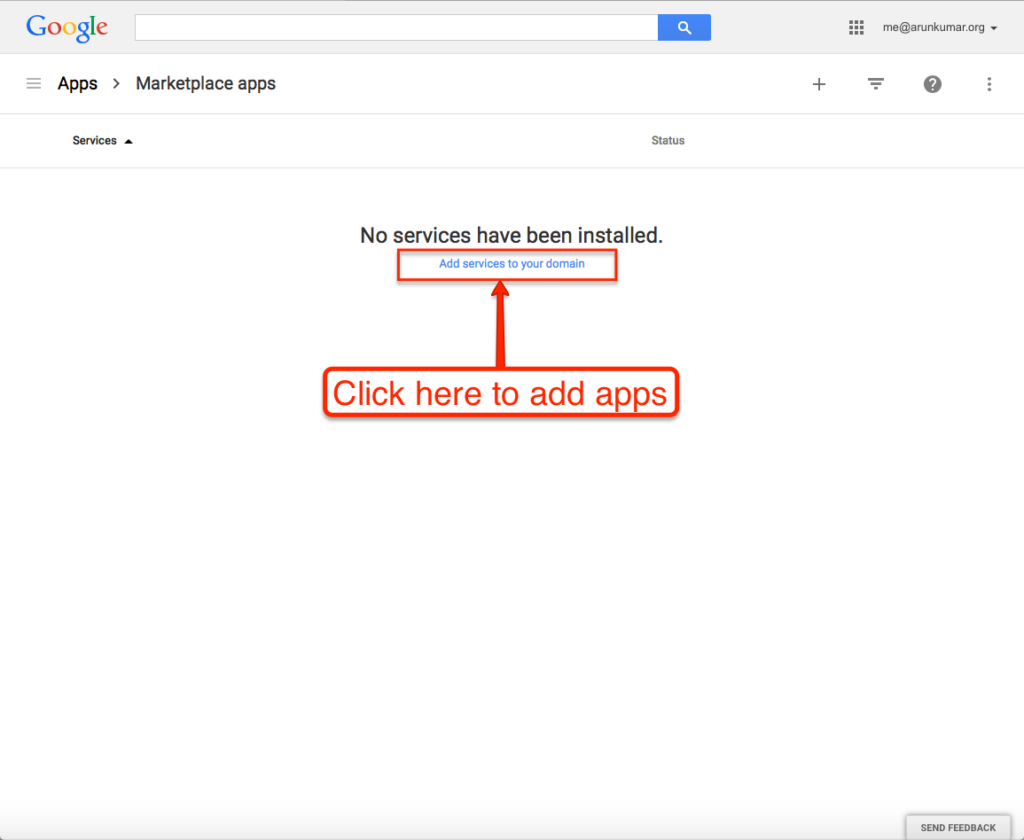
5. Search for Kerika.
Search for “Kerika” in the Google Apps Marketplace:
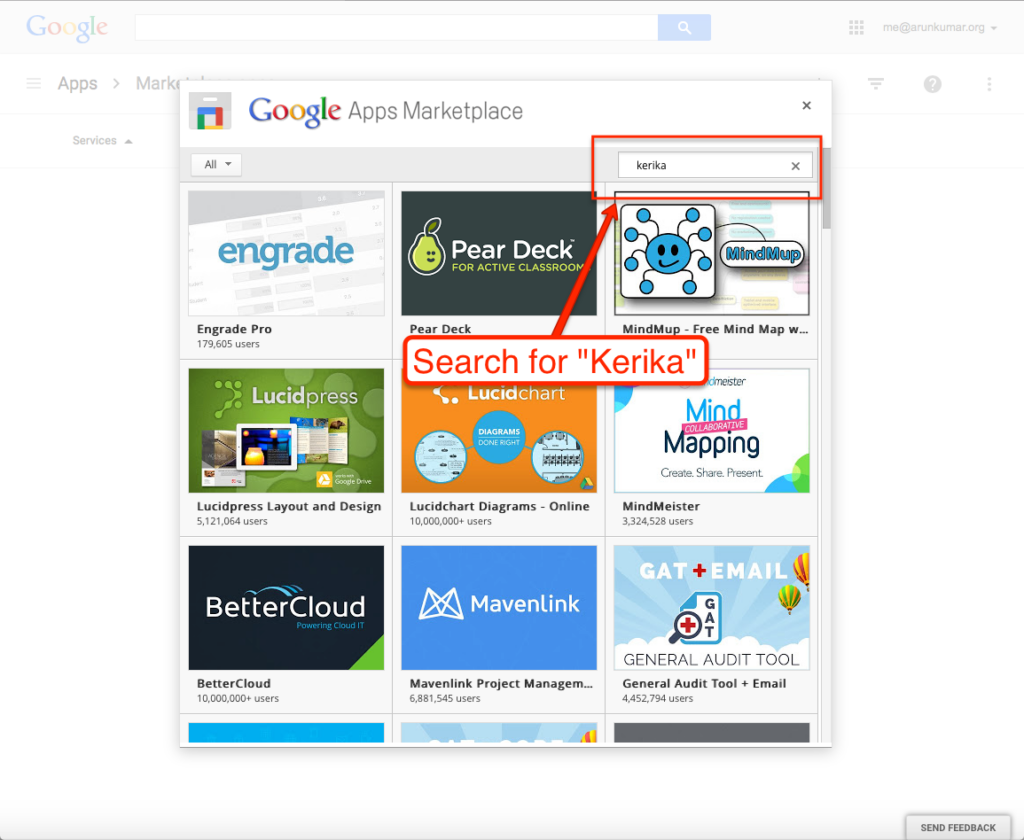
6. Click on “Install App”.
Kerika’s entry will show up in your search results; click on the blue “Install App” button:
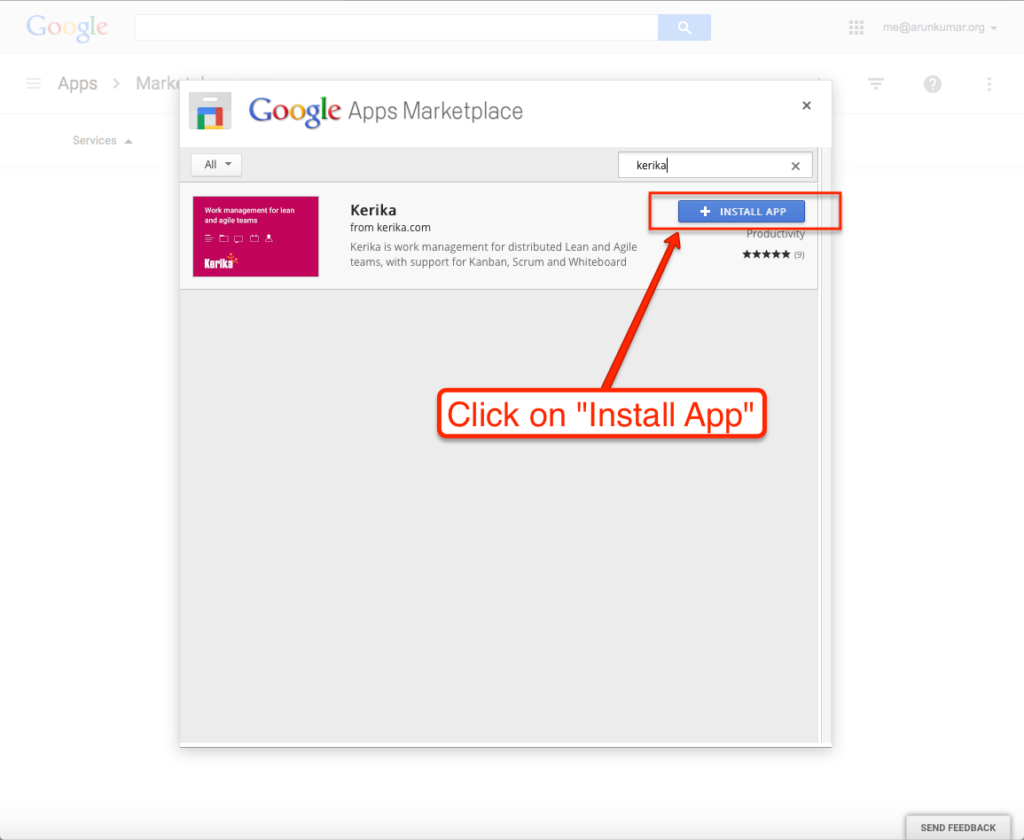
7. Get ready to install
What you see next:
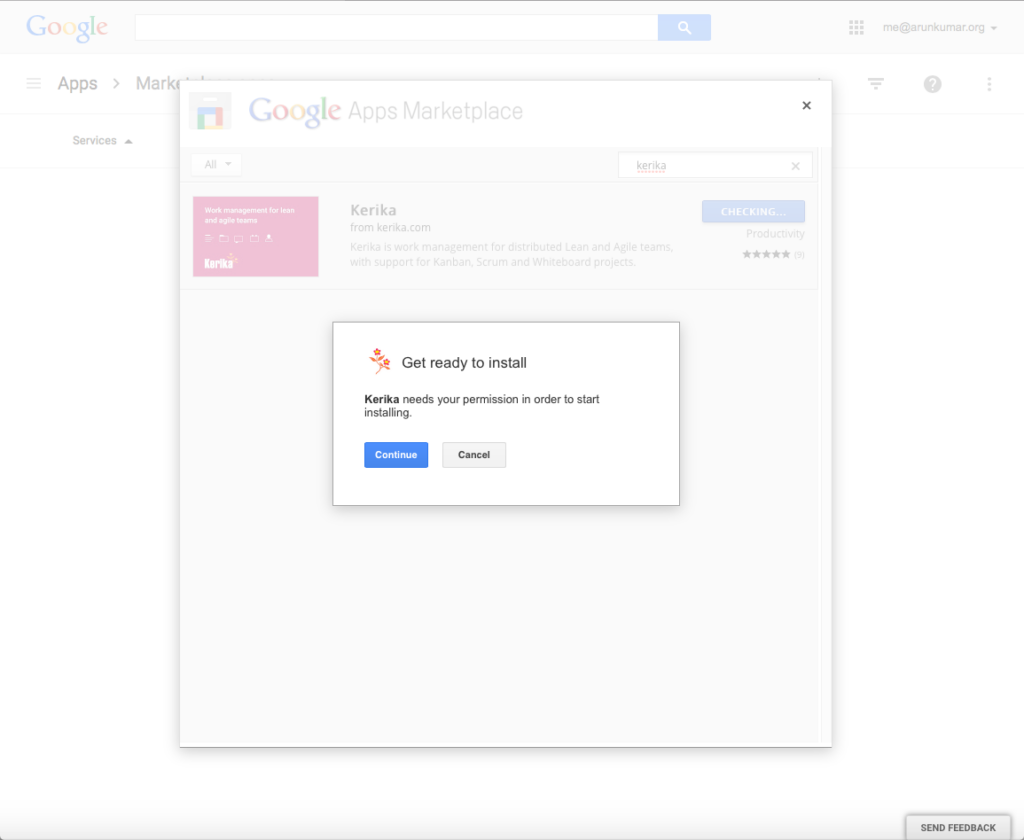
8. Accept the Terms
Kerika uses your Google Drive to store your project files; you can learn more about how Kerika works with Google:
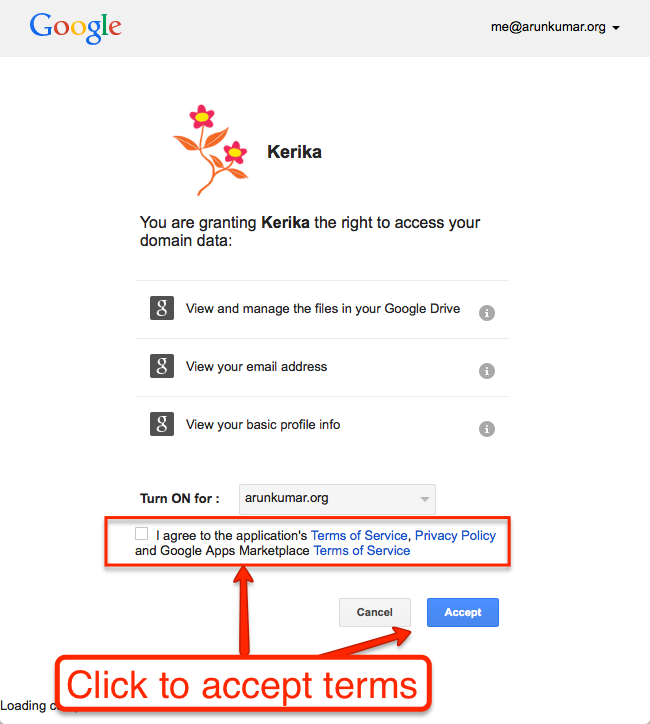
9. Success!
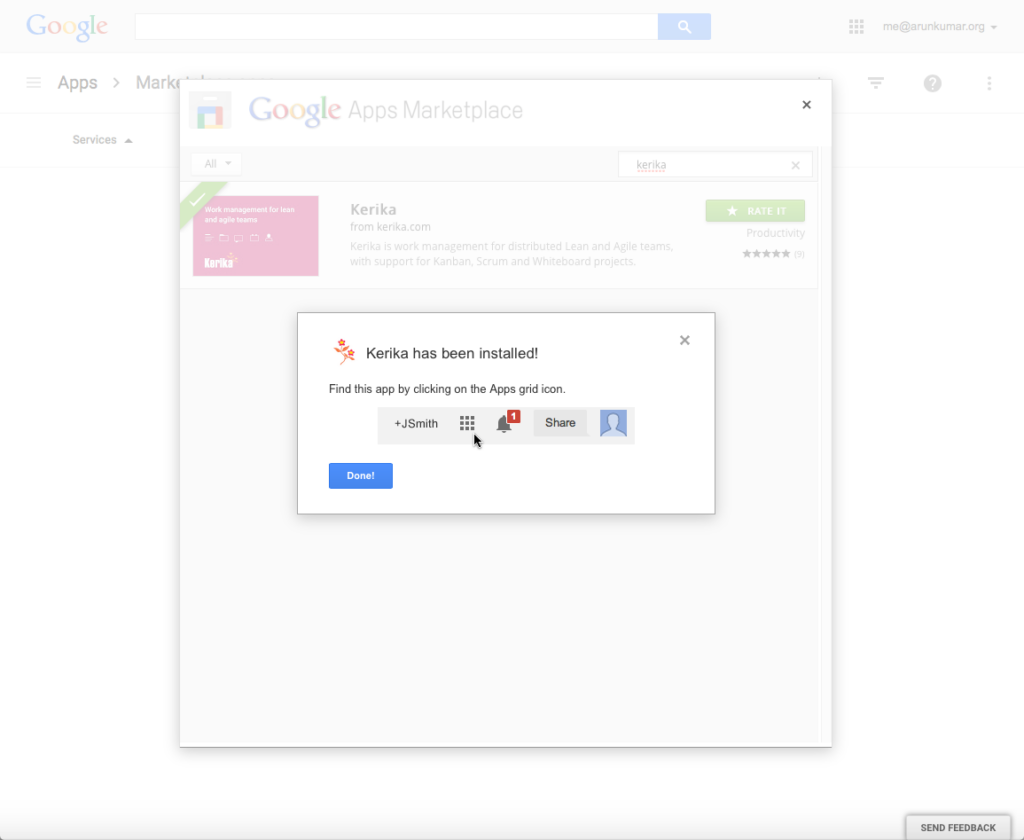
10. All done…
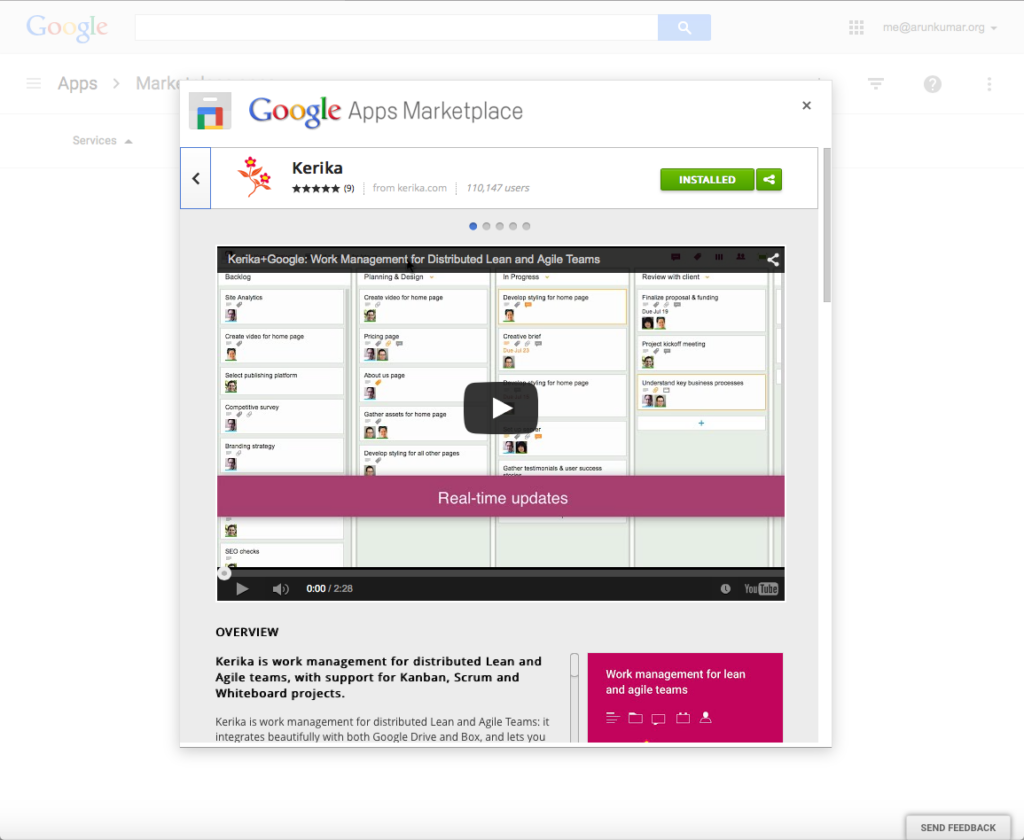
11. Kerika now shows up in the list of apps for your domain
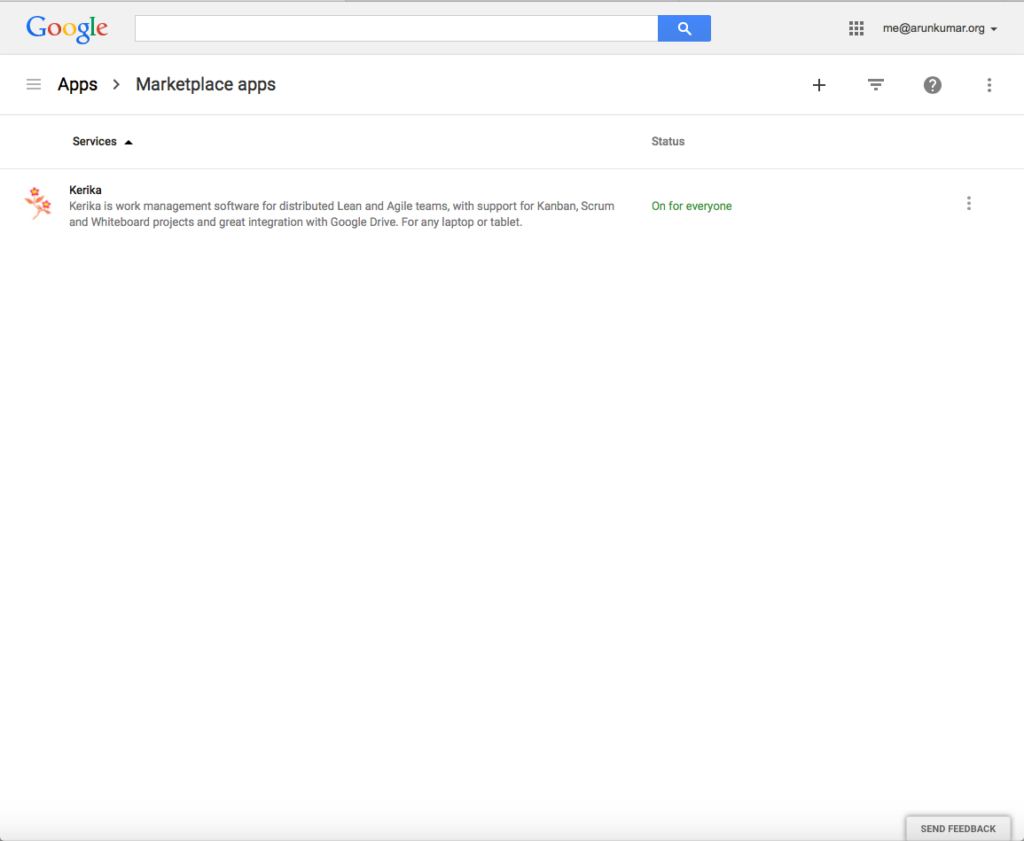
12. Still having problems?
Make sure you have granted Kerika “data access” to your Google Drive:
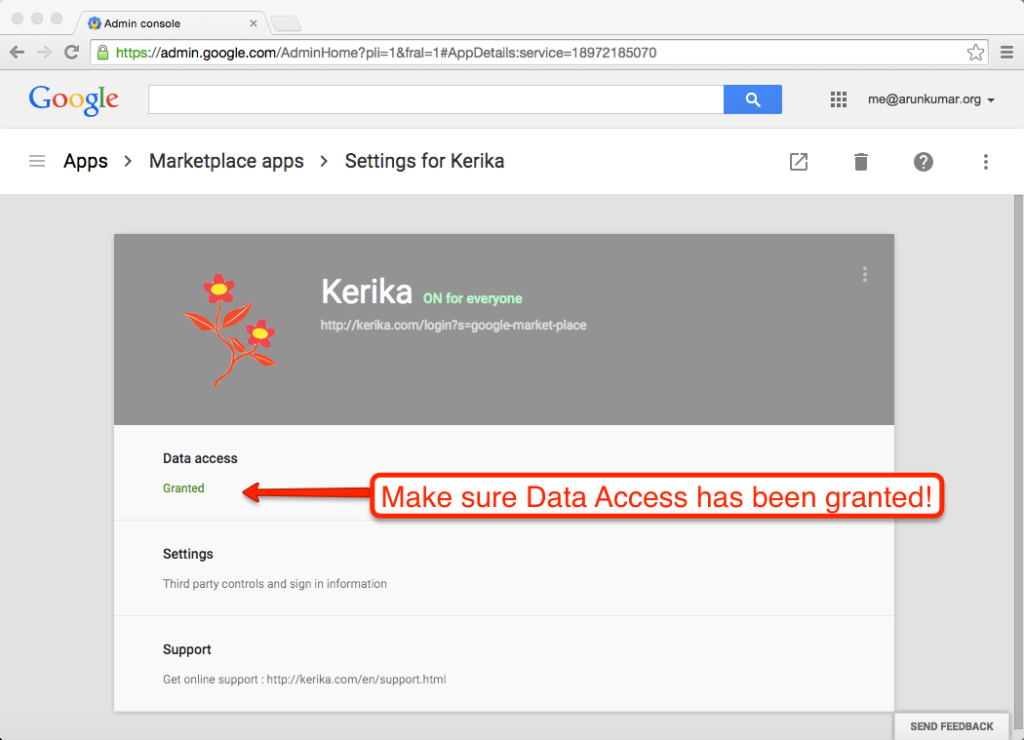
When the “Honey Do” list goes online
Remember Heather & Jason?
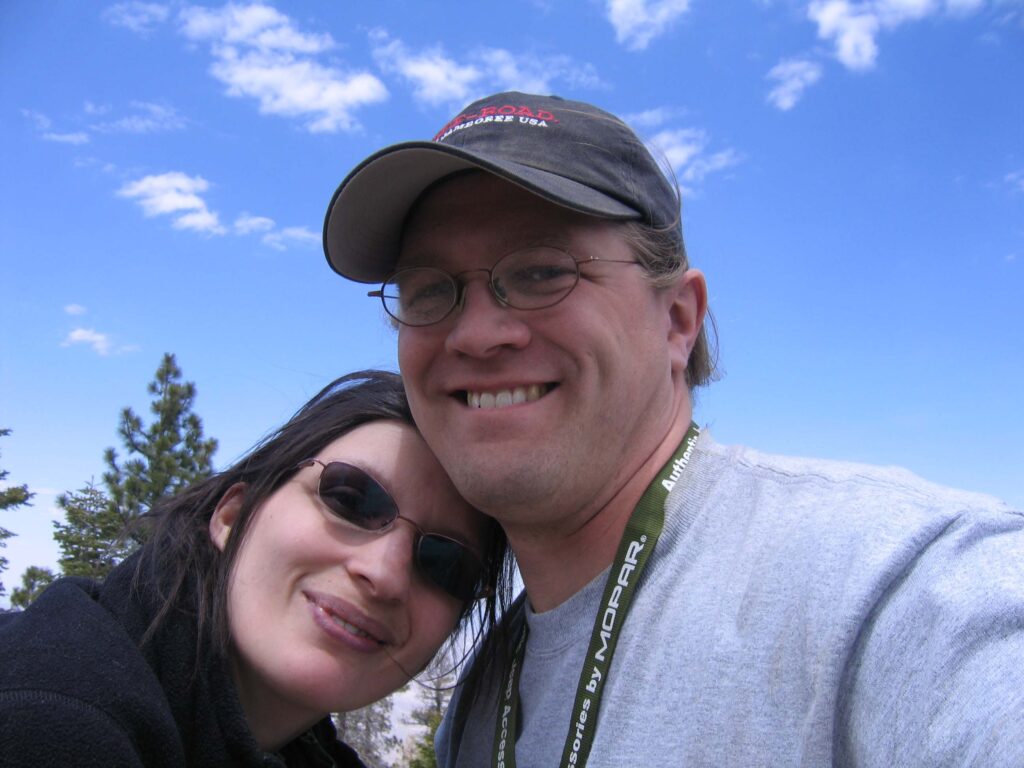
They were the happy couple that planned their wedding using Kerika!
(We were reminded of the thanks to a recent Harvard Business Review article on using Kanban to manage your personal life.)
Well, the last time we saw Jason, we asked him how the wedding had gone, and he said it went beautifully!
Heather was new to the whole Kanban concept, but Kerika helped her understand all the moving parts that needed to come together just right for a great wedding, and she liked the experience so much that their house chores are now organized and managed online.
In other words, the “Honey Do” list has now gone online!
Google Apps Bizarro World
Google Apps has created a Bizarro World for some of its premium customers, and in the process is doing really bad things to its ecosystem of independent software vendors (ISVs) like Kerika.

Two questions come to mind:
- Do they know?
- Do they care?
First, an explanation of how this Bizarro World came about…
Google Apps has a lot of free users — anyone with a Gmail or YouTube account, for example — but they also have several million business users who pay around $5 per user, per month, to get “Google Apps for Business” (which is also variously rebranded as Google Apps for Government/Education/Nonprofits…)
It used to be that any Google user could easily try out an app like Kerika that uses a Google ID for sign-in, and Google Drive to store files.
This was a pretty good arrangement, and among other things it encouraged ISVs to integrate with Google Apps — which helped Google in it’s “all your base are belong to us” goal of world domination.

Last year, however, they made a significant change: premium users of Google Apps can now only try out new apps like Kerika if their Google Apps Admin permits it.
In other words, no more experimentation, exploration, discovery…
Instead, we have the quite deliberate creation of a bureaucratic bottleneck (justified by the always useful umbrella excuse of “this is better security”?) where every user in every organization that wants to try out Kerika must first find out who their Google Apps Admin is — which is no easy task, if your organization consists of several tens of thousands of employees! — and then get them to approve the use of Kerika by everyone within the organization.
This is simple enough if your organization is small — you can easily contact your Google Apps Admin — but what happens if, say, you work in a university with 30,000 other people in that Google domain?
We have been finding out the hard way that Bizarro World hurts: the Google Apps Admin at one university has been working for over 6 months to reconcile Google’s demands with the university’s own policies.
Because…
- Only the Google Apps Admin can approve use of Kerika.
- Google insists that the Admin approving Kerika (and any other app) accept a click-through license agreement.
- The university prohibits system administrators from entering into any agreements — all licenses and agreements can be accepted only by the Purchasing Department.
- No one in the Purchasing Dept is a Google Apps Admin, since this is an IT function that has nothing to do with purchasing.
It’s a perfect Catch-22
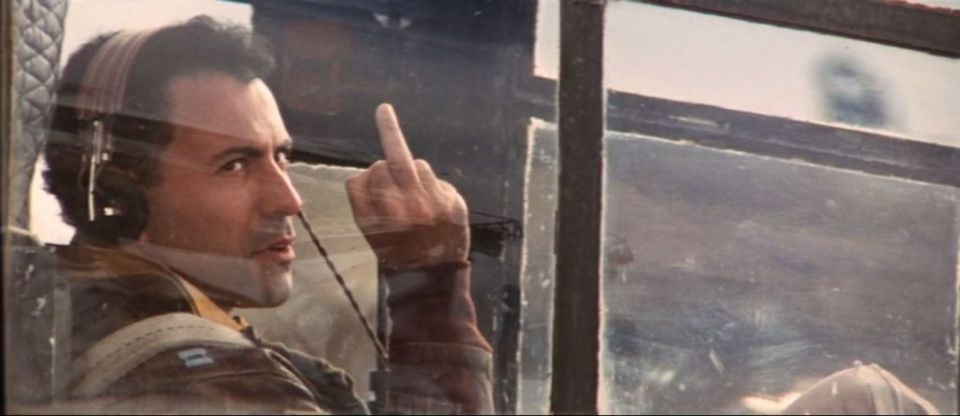
So, back to our original two questions:
Does Google know this is happening? Yes, they know.
It actually affects two large universities right now that are interested in trying out Kerika — each university has a population of about 30,000 people, so, yes, Google does know this is a problem.
And, we have
Does Google care? Apparently not.
The Google Apps Admins at these universities cannot get any kind of help from Google, and we at Kerika have directly brought this to the Google folks and not heard anything either.
Welcome to Bizarro World.
This is what keeps us going…
Life in a startup isn’t easy: long hours, little pay, tons of risk, way too many challenges…
But every once in a while, our day brightens, like when we got this email from a user in Germany a few minutes ago:
Hello Team,
I almost can’t believe how fast you work… Great and Fast… My congratulations and a deep bow…
best wishes and regards
Karl-Heinz Kristen
Karl-Heinz, a Photographer and Artist, expressed his thanks with a great painting as well:
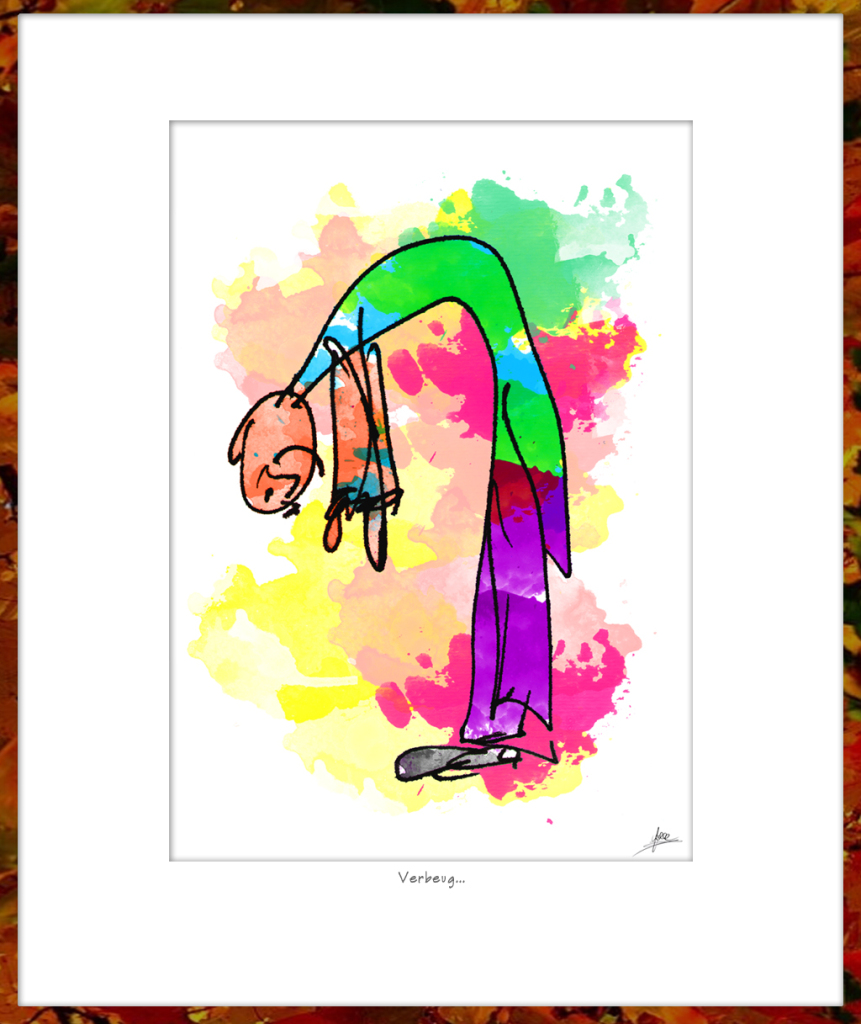
A great response at the Lean Transformation Conference
Our presentation on Distributed Lean & Agile Teams in the Public Sector at the Lean Transformation Conference last week was very well received: the presentation was given on both days of the conference, and attendees were polled by the conference organizers on whether they liked the talks, or not.
- Session 1 (Tuesday): 100% of the attendees who provided feedback gave Arun‘s talk a thumbs-up.
- Session 2 (Wednesday): 96% of attendees who provided feedback gave Arun’s talk a thumbs-up!

The Results Washington folks have produced a short video featuring attendees at the conference — we recognize a user or two :-)