We are adding a new feature for cards on Task Boards and Scrum Boards: in addition to sorting by date, person, status, and alphabetic order, you can sort by priority as well:
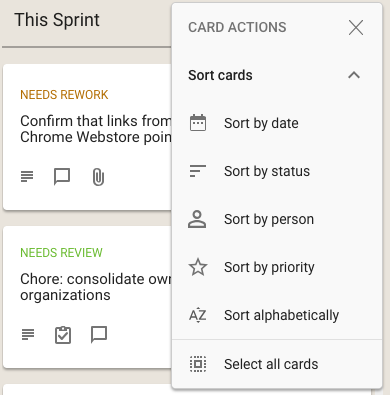
We used to have separate button, and associated menus, for actions related to cards and for actions related to columns:
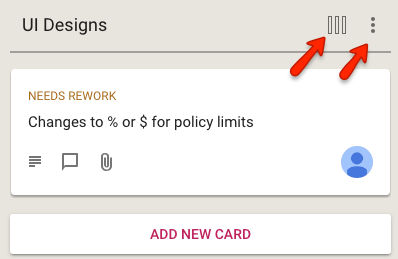
This reflected the history of the Kerika product: we first designed and built the card actions, and much later added the column actions.
In retrospect, however, we concluded that separating these into two separate menus was not a good idea: it was confusing for our users to remember which menu supported which action. (Even the Kerika team, which uses Kerika for everything that the company does, was having trouble remembering the differences between the two buttons and menus.)
We have fixed that usability problem with our latest release: a single button is shown, and the popup menu that appears includes both card actions and column actions:
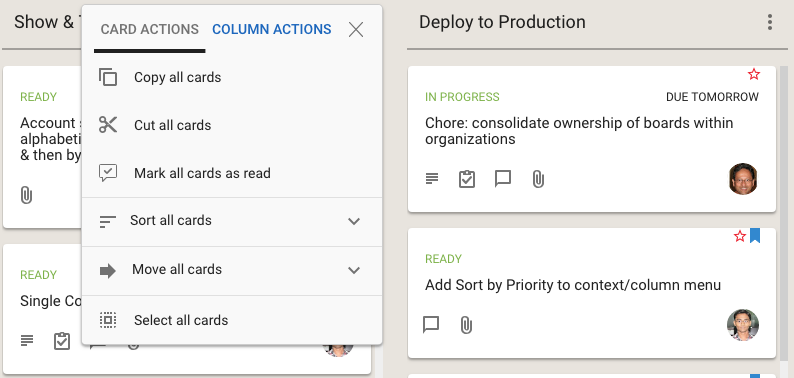
Clicking on the Sort and Move actions brings up all the sorting and moving options you have; the Sort menu now has a much richer set of actions:
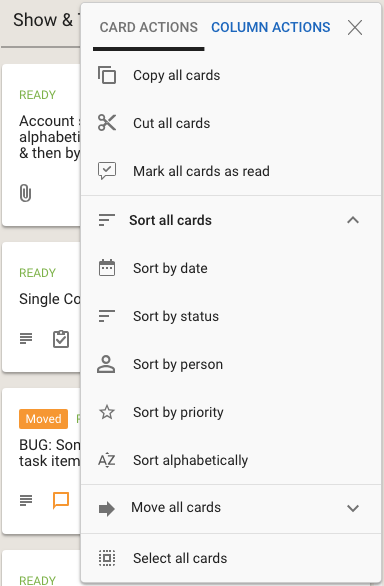
We have also done some small tweaks to the sorting action: Sort by Status now puts the On Hold cards at the bottom of the column, below all the ones flagged as Normal.
With our latest update, launched over the weekend, we have made some significant changes to how users access multiple Kerika accounts.
The motivation for all this is simple: our old billing mechanism was manual and error-prone. It was difficult to track which accounts had paid for subscriptions and to ensure that subscriptions were renewed in a timely manner.
So we are moving to an completely automated system that will allow our customers to manage their subscriptions more easily, make online or offline purchases, and manage their account teams.
We are about halfway there: we have done the changes to the account management piece, and have some more work before the billing system is ready.
One consequence of this is the way you view your Home Page has changed: the Home will now always show the boards and templates that related to a single account, rather than across multiple accounts.
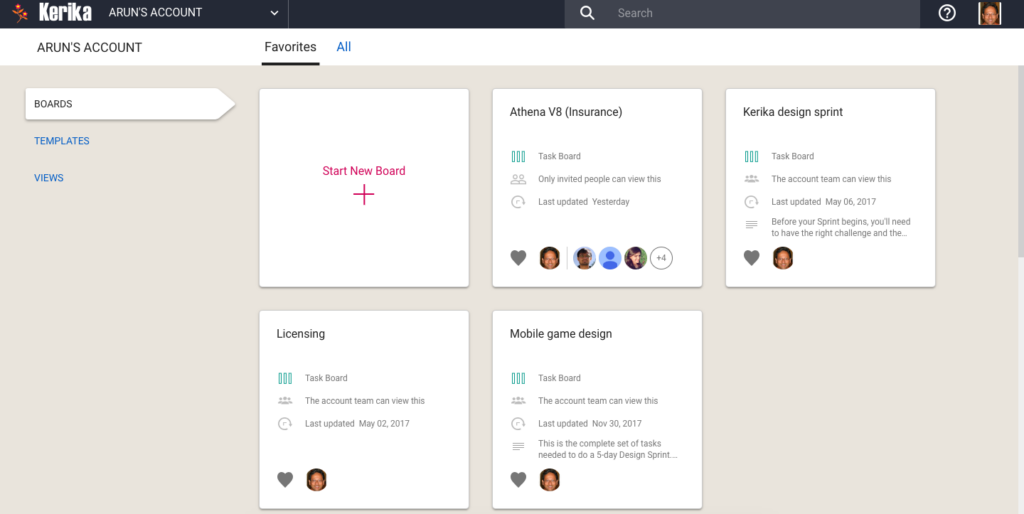
(Previously there were three buckets: Favorites, Owned by Me, and Shared With Me.)
Switching between all your open boards, and all your accounts, has been consolidated into a single Account Switcher function that appears on the top-left corner of the Kerika app, where the old Board Switcher used to be:
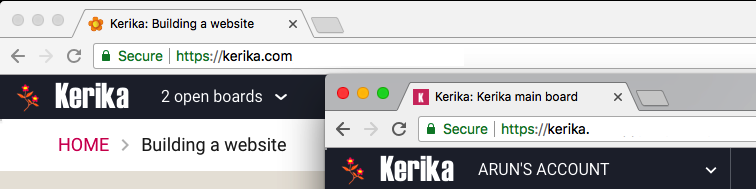
Clicking on the Account Switcher will let you switch between boards, and between accounts:
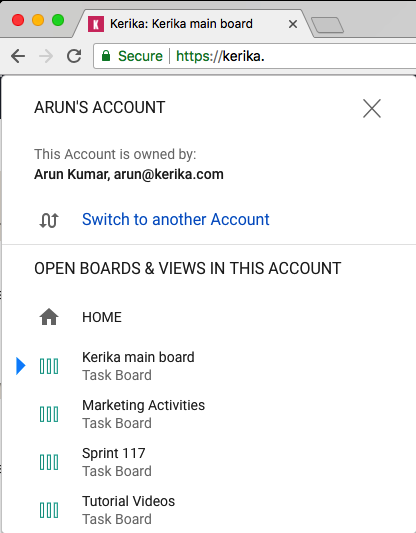
Calendar syncing and Preferences are now applied on an account level, so if you are working in multiple accounts, you can choose to have different preferences for each account.
You can access your Calendar and Preferences settings by clicking on your face on the upper-right corner of the Kerika app:

With this change, it becomes more important for organizations to consolidate ownership of all their boards within a single account. You can do this yourself, by selecting boards from your Home Page and using the Move to Another Account function:
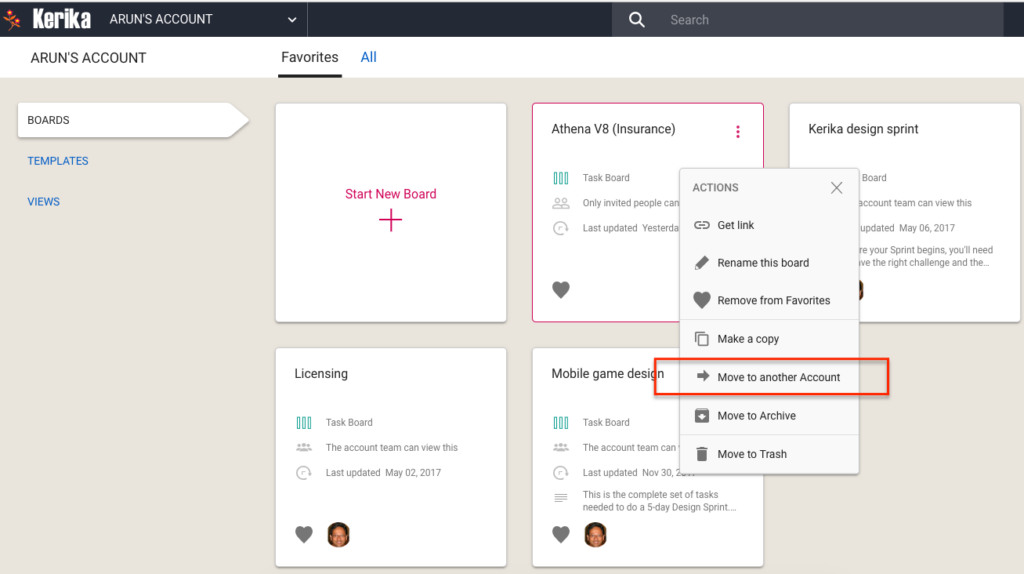
You can also let us do this for you: just contact us at support@kerika.com, and let us know which accounts you would like to consolidate and we can do all the work.
We added a feature recently (or did we actually a bug?) for our direct login users: when you reference a file that’s attached to a Kerika card, canvas or board, from another place in Kerika — e.g. another card’s details or chat — we now show the file’s name instead of just the URL.
This makes it easier to cross-reference file attachments from within different Kerika cards or boards, where different work items or conversations refer to the same shared file.
Here’s an example:
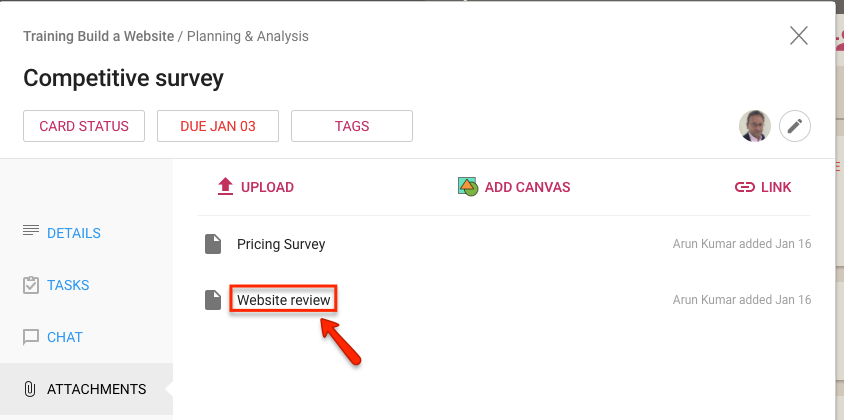
We have long had a deep, excellent integration with Google Apps: you can sign up with your Google ID and have all your Kerika-related files stored in your own Google Drive, where you can access them independently of the Kerika app.
We are now taking that one step forward, with seamless integration with Google Team Drive.
Google Team Drives are shared spaces where teams can easily store, search, and access their files anywhere, from any device.
Unlike files in My Drive, files in Team Drive belong to the team instead of an individual. Even if members leave, the files stay exactly where they are so your team can continue to share information and get work done.
Team Drives is available on G Suite Enterprise, G Suite Business, or G Suite for Education editions.
You don’t need to do anything different: the integration is built-in with the latest version of Kerika (and, since we are software-as-a-service, everyone always uses the latest version of our product!) and the integration is seamless.
With our latest update we have made it much easier to manage different versions of files, across all your Task Boards, Scrum Boards and Whiteboards.
(This was inspired by our recent fix to a bug that didn’t properly download the latest version of a file attached to a card or canvas; while fixing this we started thinking deeper about how to make file management even easier for our users.)
Here’s how file management works now: when you hover your mouse over a file attachment, a new action called +NEW VERSION is available:

Clicking on the +NEW VERSION button will let you pick any file from your computer that’s of the same type, and Kerika will add that and track the file as a new version of your old attachment.
This is possible even if the new file has a different name altogether, as long as the two files are of the same type.
For example, a filed called Budget.xlsx can get a new version that’s called Plans.xlsx — both are tracked as different versions of the same file, even though they had different names.
This makes it even easier to manage all your files using Kerika!
When we first added the ability for you to add a list of tasks to a card on a Task Board or Scrum Board, our expectation was that these tasks would be short and to the point: maybe just a few words long.
And to make the display of tasks neat and tidy inside a card’s details view, we truncated long tasks to show just two lines worth. We figured this was a reasonable restriction that would make the layout look better, and wouldn’t actually inconvenience anyone since we really didn’t expect people to create very complex tasks, that might take more than one sentence to spell out.
Well, that turned out to be a bad assumption: the tasks feature turned out to be far more popular than we expected, and we soon started getting complaints from people that didn’t like seeing their tasks get truncated to two lines.
We have fixed that with our latest update to Kerika: now, all tasks will show fully, no matter how long they are. Here’s an example:
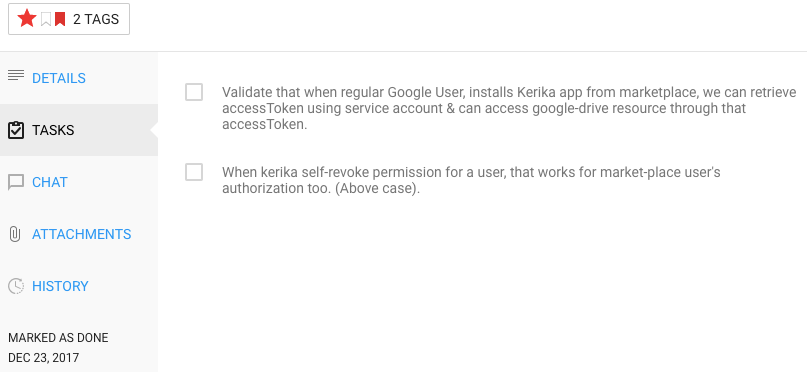
In the example shown above, the first task is long enough to spill out over three lines, and all three lines are shown.
So, there you go: tasks became a little more flexible!
For users of Kerika’s Task Boards and Scrum Boards, we have made it easier to prioritize your work.
Traditionally, in a Kanban or Scrum board the priority is denoted by the position of the card within a column: cards that are higher priority are placed higher within a column, and the card at the top of the column is the highest priority at that stage of the workflow.
For example, in this view of a board the highest priority item for Planning & Design is the card on top of that column:
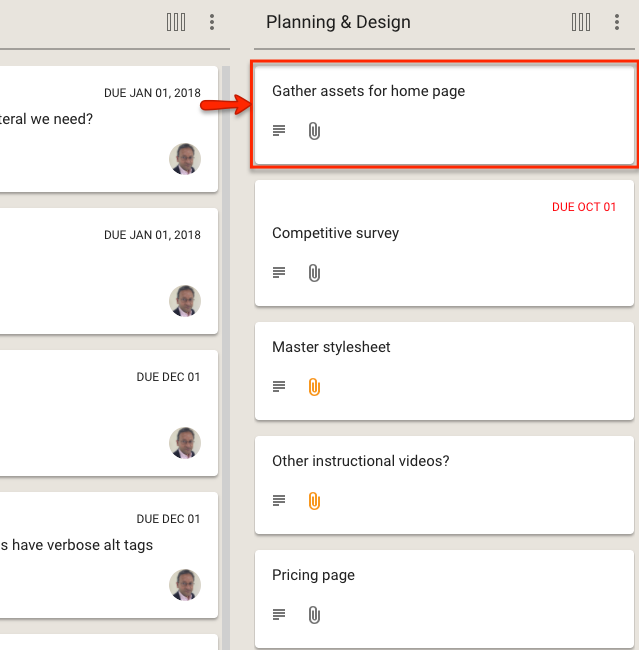
This method has the advantage of simplicity and clarity: there is no ambiguity about what is the most important work item at any stage of the workflow.
The disadvantage of this method is that as many cards start to move across the board, especially on boards where the workflow is complex (i.e. the board has many columns), it becomes harder to track all the cards that are especially important.
In other words: the simple method doesn’t scale well, and our goal with Kerika is to provide the simplest user interface on top of the most capable work management system, so we realized we needed to do something more.
With our latest version, Kerika makes it easier to explicitly tag each card with a priority of Normal, High or Critical:
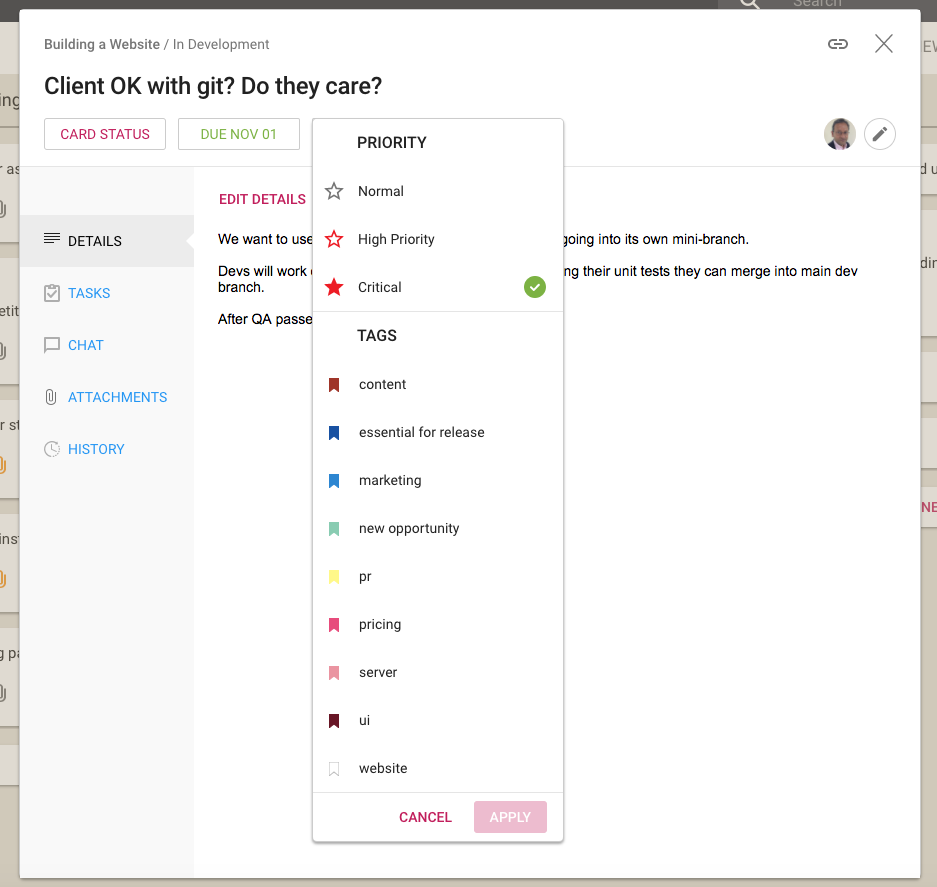
Along with assigning tags to a card, you can now set the priority of the card as well: by default all cards are Normal, but they can alternatively be flagged as High Priority or Critical.
We have also extended the Highlights function for Task Boards and Scrum Boards to make it easy to quickly see all the High Priority and Critical cards on a crowded board:

When you are looking at a board, the High Priority and Critical cards are also highlighted with small stars: a solid red star for Critical, and a hollow red star for High Priority:
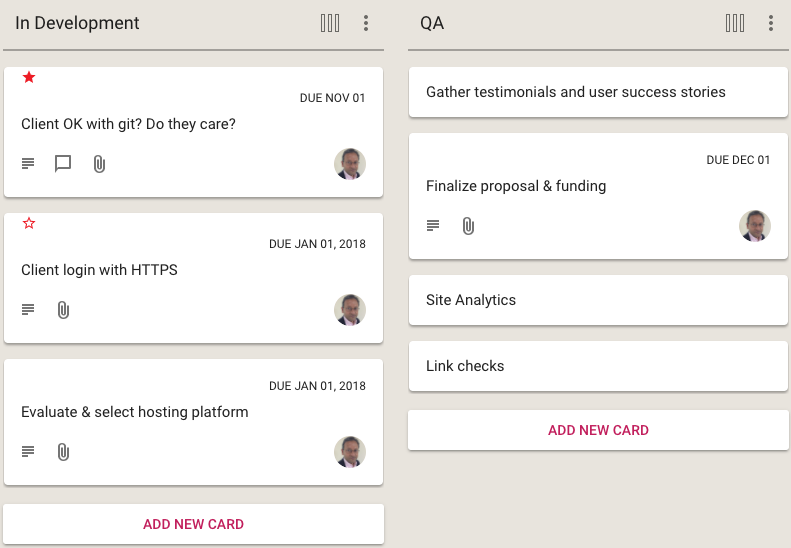
The Normal Priority cards don’t have any star; we didn’t want to crowd the design which would have made it harder to spot the more important High Priority and Critical cards at a glance.
And, finally, we have enhanced the What Needs Attention View to include columns for the High Priority and Critical cards across all the boards where you are a Board Admin, or where you have been assigned the card as a Team Member:
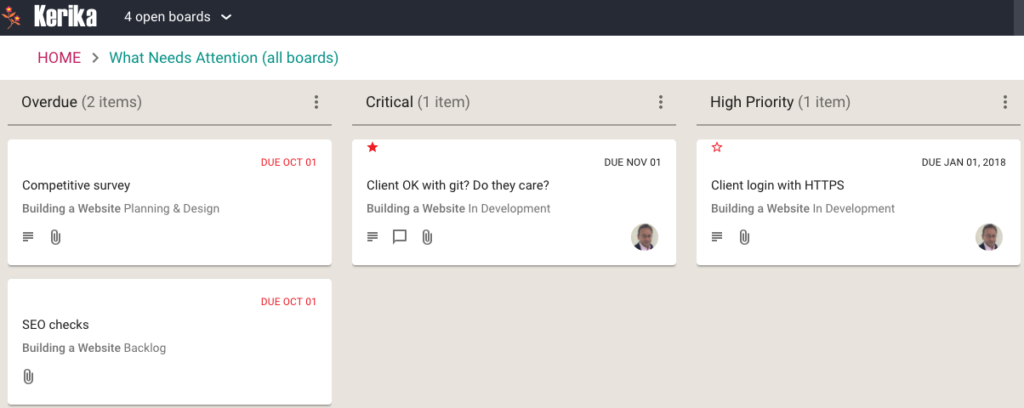
We have made it easier for teams to manage multiple Due Dates within the same project, especially when a single work item (as represented by a Task Board or Scrum Board card) contains many different sub-tasks, each of which could have a different Due Date.
Where a card has multiple tasks, each with different Due Dates, the range of dates is shown on cards to make it easier to understand the “time footprint” of the work item as a whole.
Here’s an example of a card with two open/remaining tasks, one of which is due today and the other tomorrow:
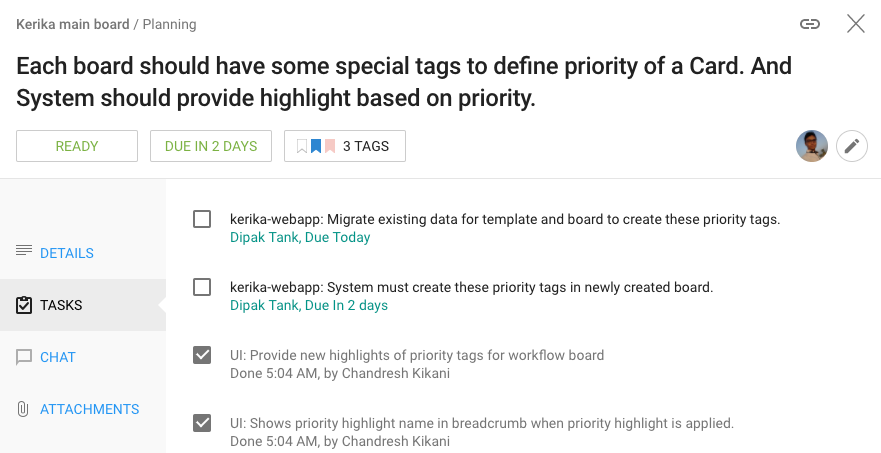
When viewed on a Task Board or Scrum Board, Kerika will show the range of dates involved for this card:

This provides better context, better usability for users who work with due dates: at a glance you can see the overall “time footprint” of a work item that involves several sub-tasks.
The What’s Assigned to Me and What’s Due Views are now smarter about handling multiple due dates for the same card: if just one task within a card is overdue, even though the card as a whole isn’t yet overdue, this is shown in the Overdue column in these Views.
Your 6AM summary email (which you can turn on optionally) now lists the due dates on individual tasks within cards, as these become overdue or due this week or next week.
We have made a tweak to the Hide Column feature that’s available on every Task Board and Scrum Board, for all Board Admins, Team Members and Visitors.
Previously, when you hid a column Kerika would show that like this:
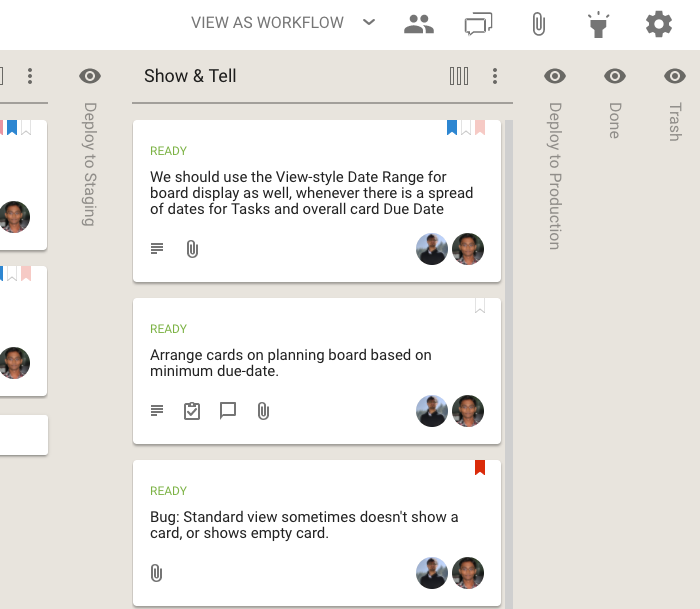
The name of the column that was being hidden was shown vertically, to make it easier to retain the overall context of the board.
We have improved this so hidden columns now look like this:
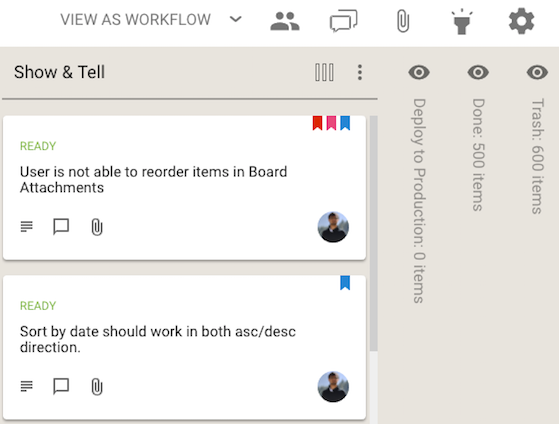
The subtle (but important) distinction is that Kerika now shows you how many cards are in the hidden columns, not just the name of the column. We think this will make this feature more useful, to more people, more of the time.