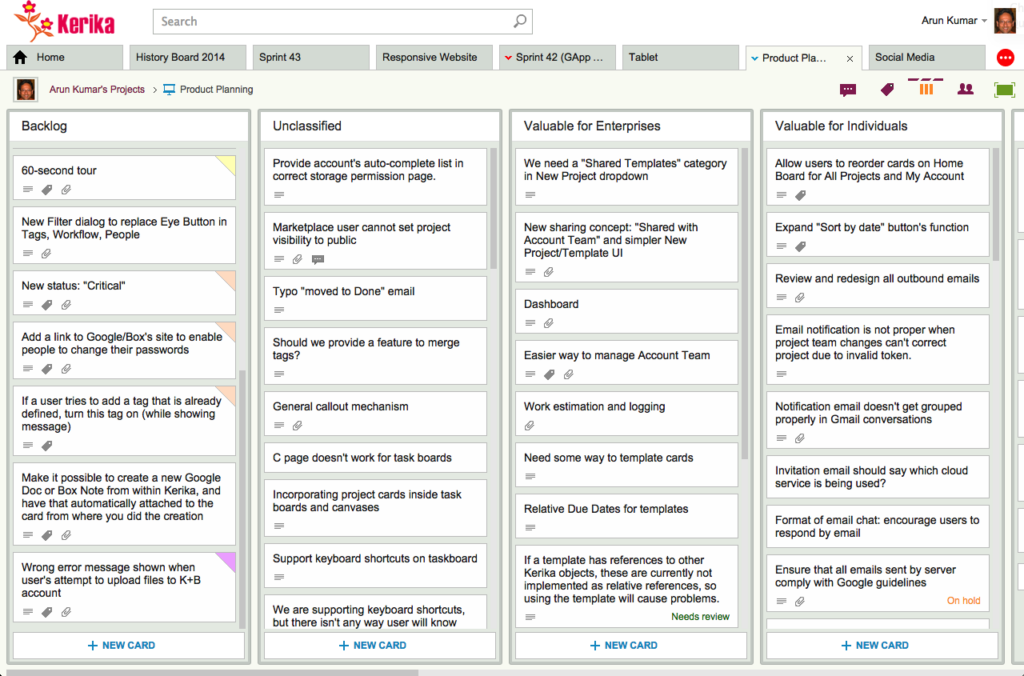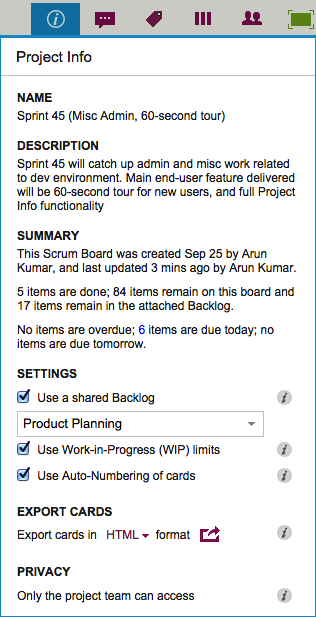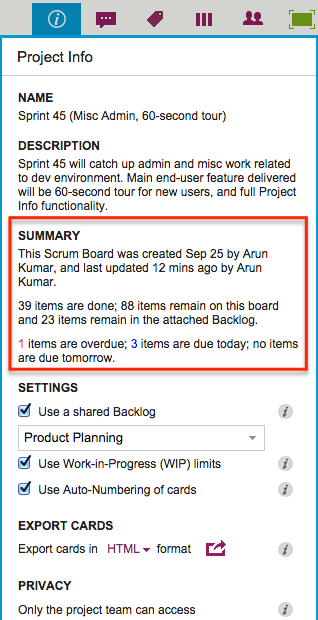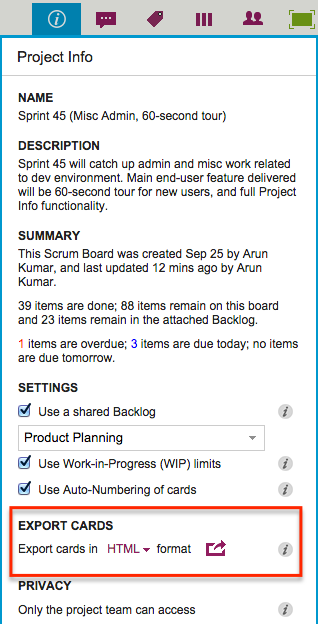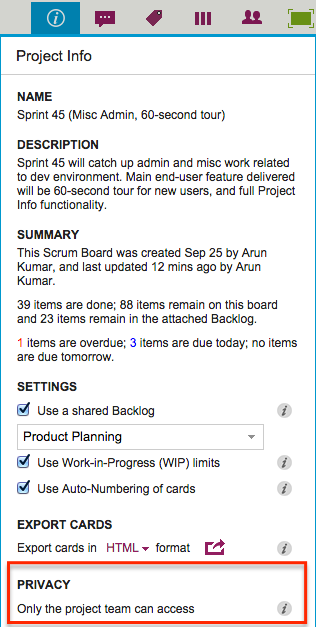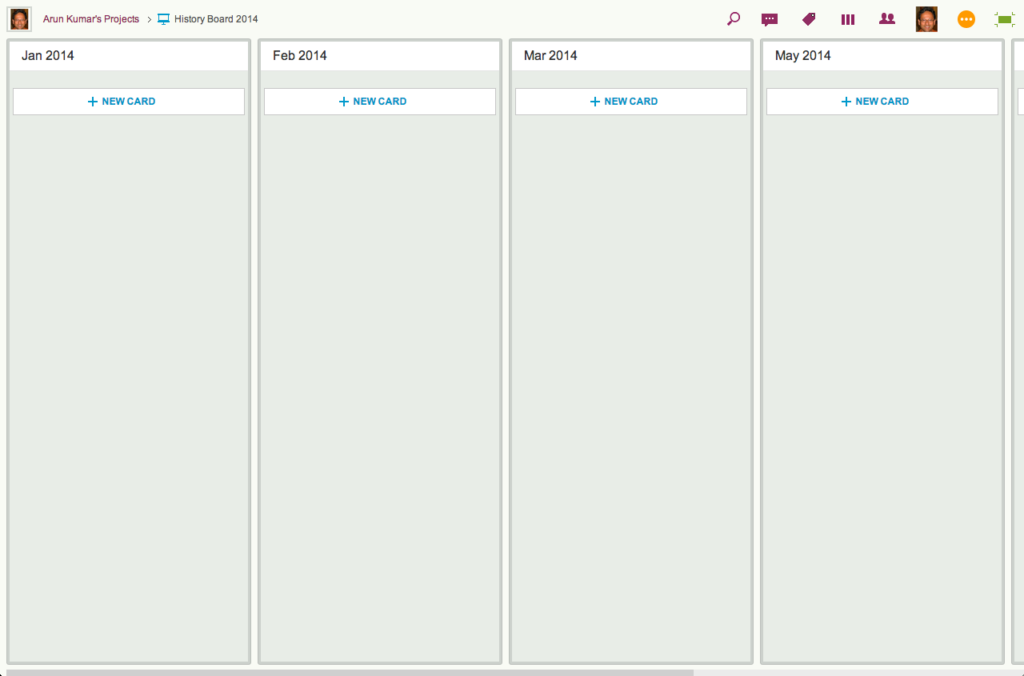We are thrilled to announce a great new feature: Work-In-Progress (WIP) Limits for Kanban Boards and Scrum Boards.
WIP Limits are a very helpful tool when you are working in a true Kanban style: where work gets “pulled” as people become free, rather than work getting “pushed” onto people before the people ready.
To understand the difference between “push” vs. “pull”, think back to that famous episode of “I Love Lucy” where Lucy and Ethel take up jobs at a chocolate factory, and quickly find themselves unable to keep up with all the work that’s getting pushed onto them:
This is a perfect example of the perils of “push”: as the chocolate gets prepared upstream, the work becomes ready even though the people aren’t ready for the work.
If you push work on to people who aren’t ready to take it on, you will quickly have disastrous results. (It’s funny only when it’s on TV and it involves Lucy.)
At the very least, you will have an imperfect understanding of what each person is actually doing, if people upstream in the project’s workflow simply push work downstream as soon as the upstream folks are done with it.
A pull model is different: people “pull” work and assign it to themselves when they are ready.
Each person typically has a small number of items they are juggling at any time: it may be as few as two items, depending upon the complexity of the work, but it is rarely as few as just one item.
(You nearly always want to have one “background” task ready to be picked up whenever your “foreground” task gets blocked for any reason.)
When a person is able to take on a new task, she can “pull” a card from the column to the left of her on a Kerika board.
Here’s a simple example, reflecting the workflow for a software project:
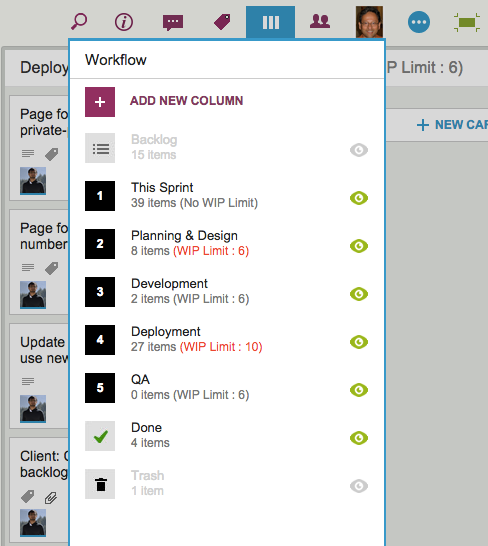
This project includes people with different roles: designers, developers and QA, and each group has determined it’s own WIP limits, based upon the team’s capacity and velocity.
In this particular example, we can see that the Planning & Design and Deployment columns have currently exceeded their WIP limits (and, in the case of Deployment, by a large margin!)
When this happens, Kerika alerts you to the condition by showing the affected columns with red text in the column headers:
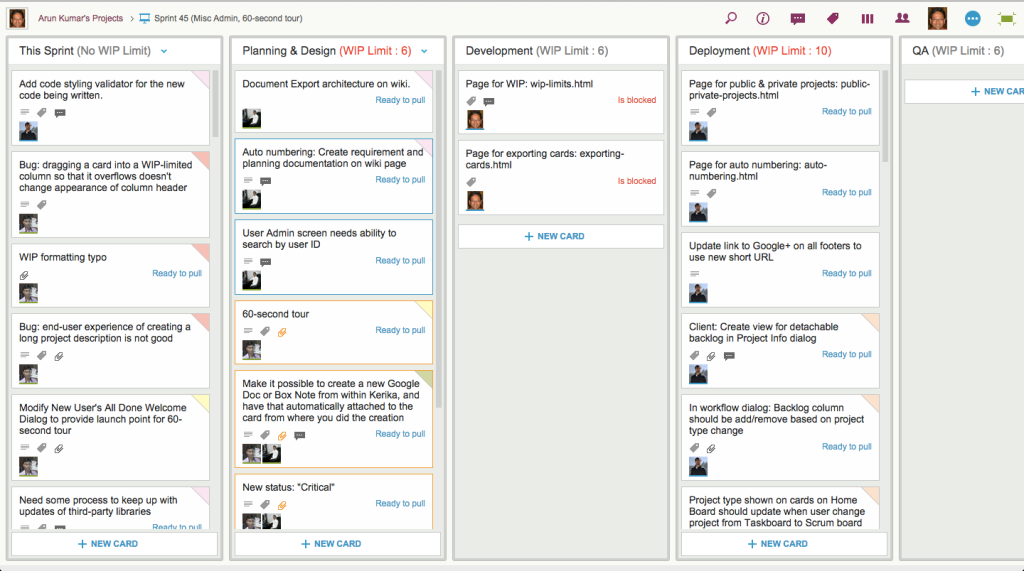
WIP Limits as “soft limits”: Kerika doesn’t stop you from exceeding a column’s WIP Limit, but it does provide a very clear, visible warning to everyone that a bottleneck is about to form.
When bottlenecks start to form, the Project Leader should intervene and help manage the upstream flow so that the WIP Limit can come back to its acceptable amount.
WIP Limits originated in Kanban, but Kerika lets you use them for Scrum Boards as well!
To use WIP Limits, click on the Project Info button that’s at the top-right of the Task Board or Scrum Board:
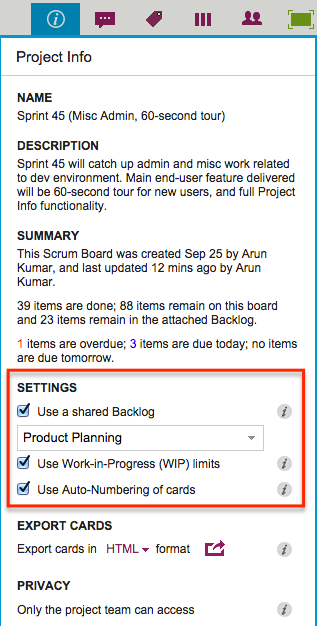
- WIP Limits can be set only by the Project Leader (and, of course, the Account Owner).
- WIP Limits can be set for every column on a board except for the Backlog, Done, and Trash.
- WIP Limits can be turned ON or OFF at any time: turning WIP Limits OFF doesn’t cause the old values to be forgotten.
Pretty cool, huh?