Here’s a teaser video of the new Kerika user interface, which we are getting close to releasing…
Among other things, we will consolidate and improve a bunch of project management features under a new “Project Settings” button.
Check it out:
Here’s a teaser video of the new Kerika user interface, which we are getting close to releasing…
Among other things, we will consolidate and improve a bunch of project management features under a new “Project Settings” button.
Check it out:
We have created a new tutorial video on how Notifications work in Kerika. It is based upon our new user interface, which hasn’t been released yet, so some of the menu options shown on the top-right of Kerika boards will look a little unfamiliar :-)
Here’s an hour-long video of Michael DeAngelo‘s presentation on Lean Government & Holacracy in Washington State:
Highlights from his talk:
On the Office of the CIO
On Lean Government
On Holacracy
Quotes
“The reality is, a lot of the cloud providers can provide better security solutions than we can afford internally.”
“For us, cloud is actually one of the strategies for increasing security for the state.”
“The interesting question is, how do you do oversight and QA — really project management QA, not just traditional software QA — in an agile context?”
“One of the metrics for Agile QA: is the business engaged?” (Not just steering committees like before, but do we really have engaged product owners.)
“The contracts and procurement shop in state government practice what they call XP — Extreme Procurement”
“Washington is the only state to practice Agile Procurement and Agile Contracting”
“Downside of holacracy: everyone loves to tell me that I am not the boss of them”
“No government has ever practiced holacracy before.”
“Holacracy has never been practiced with a represented workforce before. (One with employee unions.)”
“I have been practicing holocracy for a few months, and I feel like I have a different set of lenses through which I look at work.”
“When I talk to people who are not practicing holacracy, I see evil spirits around them, like bureaucracy, office politics, inefficient meetings…”
“We develop these habits to compensate for the deficiencies of a hierarchical organization, instead of trying to change it, and this is after thousands of years of evolution.”
“The team has to want it: you need opt-in for holacracy to work.”
“Imagine trying to play soccer with a hierarchical organization, where the team is run by managers who are responsible for different sections of the field.”
“Because I am the manager, you need to always pass the ball to me. Ridiculous as that seems, that’s how hierarchical organizations work.”
“90% of my time is spent on crap that runs government work, and that’s because of the authority of my position.”
“As a manager I don’t have a passion for a lot of things, but other people might, so I want to give them the authority to take them on.”
“Healthy habits in a dysfunctional system become unhealthy habits in a functional system.”
“In holacracy, you quickly learn what makes for a valid objection.”
“The type of people who would not respond well to holacracy are managers that derive their self-worth on span of control.”
“There’s a category of employees who have no interest in being self-directed: they just want to be told what to do.”
Michael DeAngelo, Deputy CIO for the State of Washington (and a long-time user of Kerika :-) gave a talk on Lean & Agile Government in Washington State, at the Beyond Agile meetup in Kirkland last week.
Here are his slides:
We will shortly be uploading another presentation, on Agile QA, as well an edited video of his entire talk.
Kerika makes it very easy for everyone within a distributed team to always have the same clear understanding of what’s most important, within any part of a project’s workflow.
With a Task Board or Scrum Board, simply drag cards up or down to show their relative importance: stuff that is on top of a column is more important than stuff that’s at the bottom.
This is a super-simple way of signaling priorities: it removes all ambiguity within a distributed team, because only one card can be at the very top of a column — i.e. only one item can be “highest priority” — and only one item can be in the second position within a column — i.e. only one item can be “next highest priority” — and so forth.
A great side benefit of this method is that it keeps managers honest: it is no longer possible for a point-haired boss to claim that a bunch of things are all “top priority”.
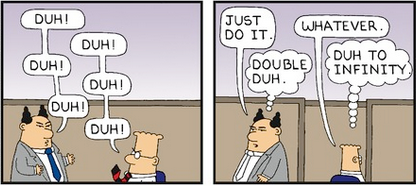
When working with Task Boards and Scrum Boards, you get a variety of options for quickly sorting a column of cards:
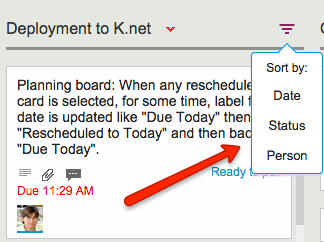
Sort by Date is easy enough to understand, but what about sort by status?
Sort by Status organizes the cards in a column as follow:
This sort order reflects the normal priorities of most projects: the most important stuff would ideally show up at the top of the column to get dealt with first.
Cutting and pasting cards from one Task Board to another, or from a Task Board to a Scrum Board for that matter, is easy and simple with Kerika: just select the card, and then click on the “Cut” button that appears at the top of the column:
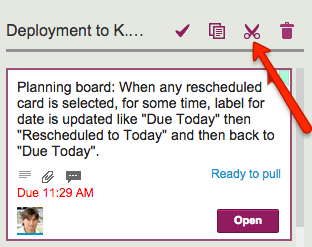
You can cut several contiguous cards within the same column by shift-selecting them, and then clicking on the Cut button.
And, you can also access the Cut operation by using the right-click mouse menu:
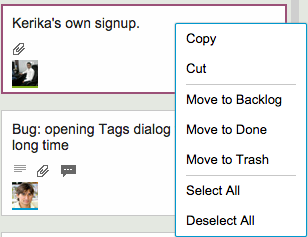
Cutting-and-pasting is effectively a move operation: it moves the card intact, along with its details, tags, attachments and chat, from one place to another.
You can cut and paste within the same board, of course, but this is pointless since it is much easier to drag cards from one column to another.
Cutting and pasting cards from one board to another is much more useful, and it doesn’t matter if the source is a Task Board or Scrum Board, and the destination is a board of different type — or even if the destination is a Template.
But what should you do if you click on the Cut by mistake? Well, that’s easy to undo: just click on the cut cards — which will appear slightly greyed-out — and the cut operation will be cancelled!
Many of our users work in globally dispersed teams; our own team is spread out between Seattle and India.
With multiple timezones, particularly when they are widely spaced apart, commitments like “I will get this done today” become a little tricky to understand.
If someone in India says “I will get this done today”, is that India time or Seattle time? Well, that depends upon where you are, when you log into Kerika.
Kerika automatically factors in differences in timezones when showing due dates: someone who commits to getting something done “today” in India is actually committing to get it done by 11:30AM Pacific Standard Time, now that the US is in Daylight Savings Mode.
So, the due date is shown in a way that’s relevant to the user’s local time: our Seattle folks see an Indian’s commitment like this
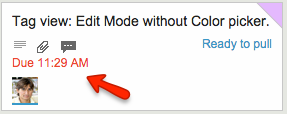
These timezone differences automatically adjust for Daylight Savings Time: there’s nothing you need to do to see when a commitment is actually due.
Except, perhaps, notice that the item is now overdue, as indicated in red in the example above…
We used to have Export as HTML and Export as CSV as options for our Task Boards and Scrum Boards, and with our latest version we are tweaking the Export as CSV to become Export as Excel instead.
There are a couple of reasons we did this:
Export as Excel
We are delighted to introduce Planning Views, a very innovative, very unique way to view your Kerika Task Boards and Scrum Boards! (Yes, it goes way beyond what simple calendar views, like those you might get from other tools, work :-))
Let’s start with your familiar view of a Kerika Task Board or Scrum Board, which we will start calling the Workflow View from now on:
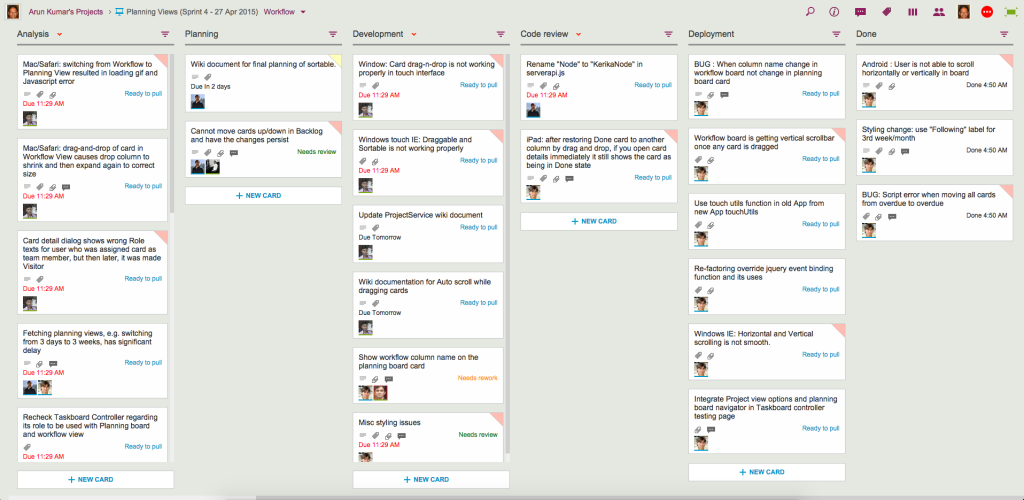
There’s now a simple drop-down that appears on the breadcrumbs, letting you switch to one of the Planning Views:
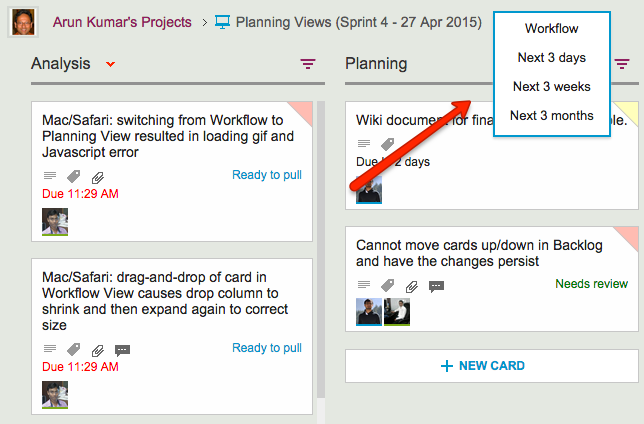
Your new viewing choices include:
Planning Views provide a date-oriented view of your Task Boards and Scrum Boards: a Planning View takes your cards and rearranges into time-oriented columns.
Here’s an example of a Next 3 days view:
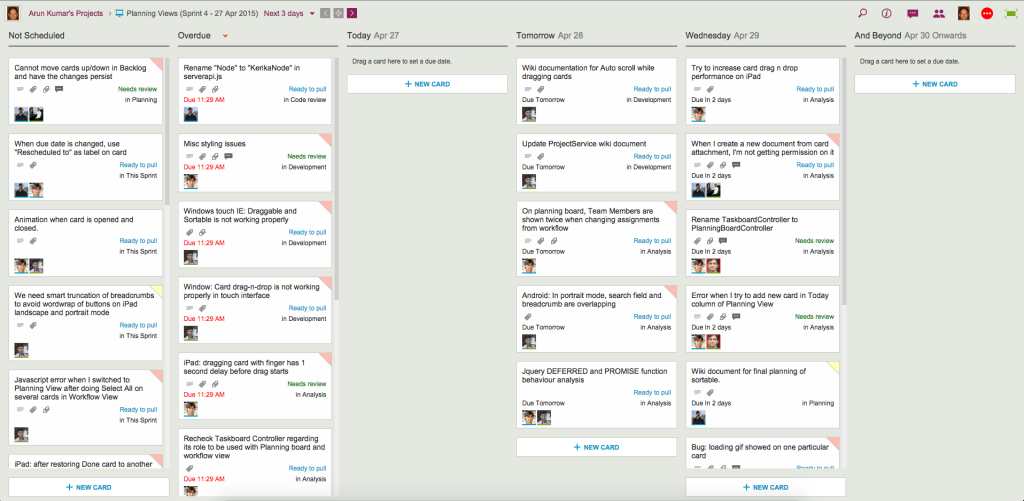
Our Workflow view got neatly (and quickly!) pivoted to arrange all the cards in terms of when they are due:
Here’s the same board, but viewed in terms of the Next 3 weeks:
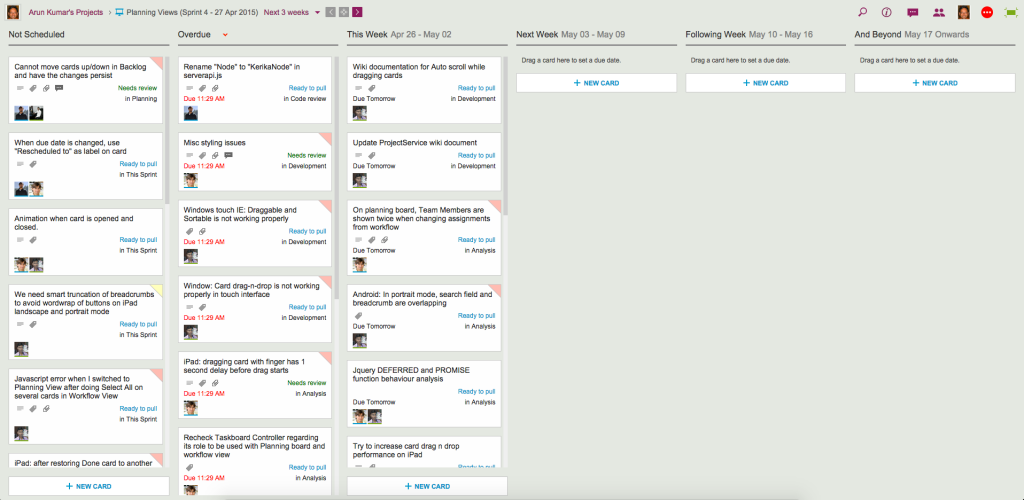
Switching between these views is super-fast, and these views update in real-time: if a due date for any card is changed by anyone on your project team, no matter where they are located, this change is instantly reflected in your view.
The Next 3-months view is an even higher-level view of the board:
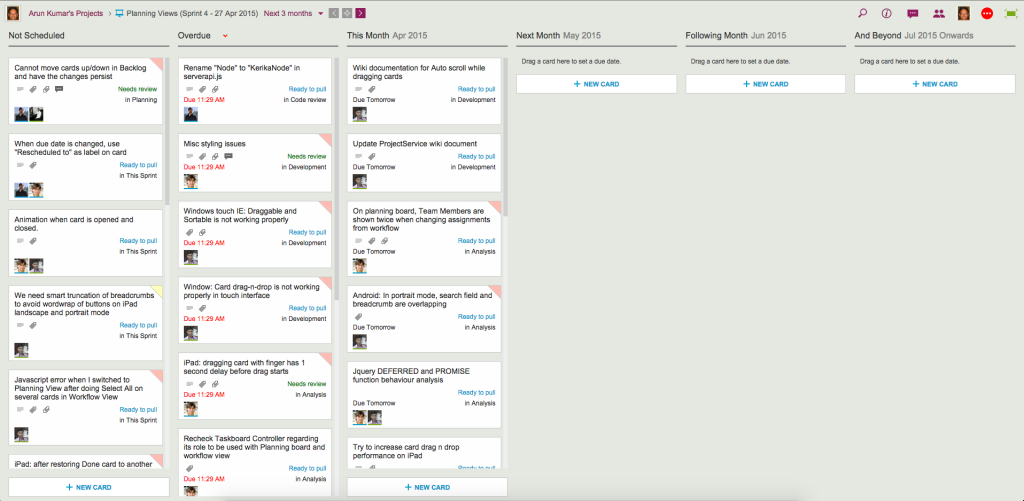
All these views support smart drag-and-drop of cards: if you drag a card across, or up/down a column, the Due Date is automatically changed to reflect the new date. As you move the card, the new date is shown in orange so you know exactly what will happen next:
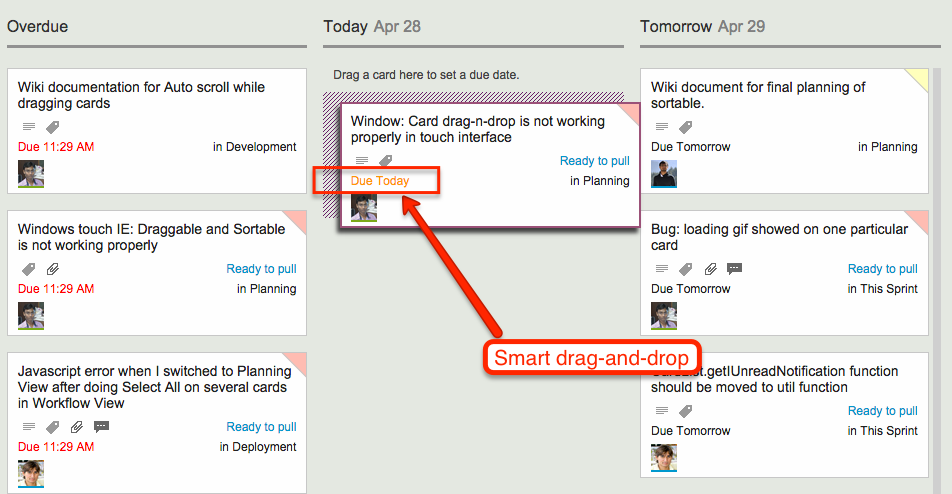
Since your Planning Views aggregate cards that may be in different columns on your Workflow View, we made it really easy for you to see at a glance where each card is in terms of your workflow:
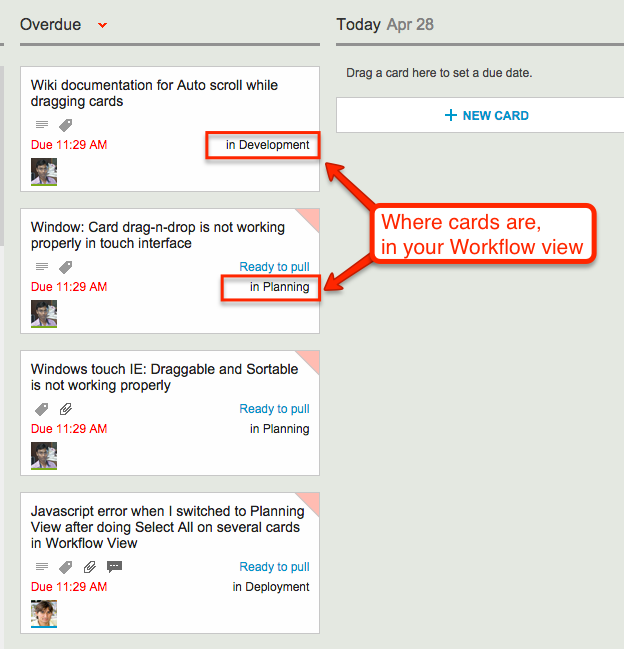
Navigating forward and backward in time is also easy, as is jumping to “today’s view” if you have navigated too far into the future:
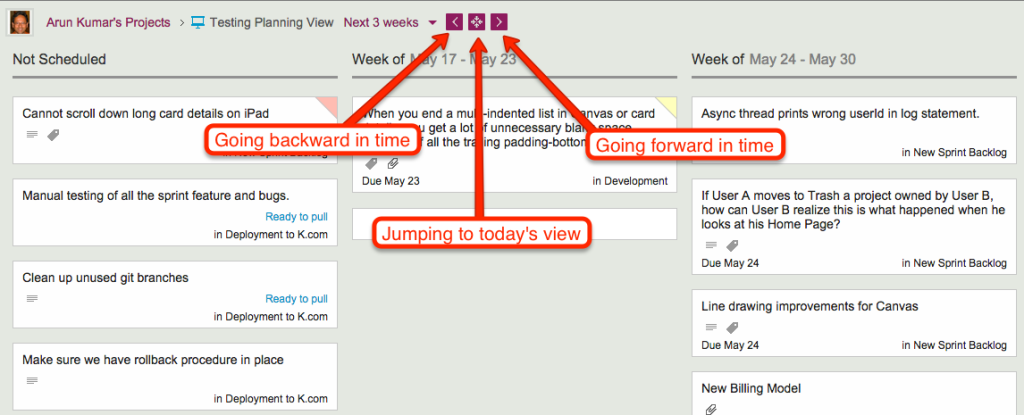
As you navigate forwards or backwards, the “And Beyond” column magically adjusts to show you just what’s out of your current view!
Planning Views work just as well with Task Boards (if you are using Kanban) and Scrum Boards (if you are using Agile).
Check out Planning Views — it’s exactly the kind of great design and innovation that you have come to expect from Kerika…